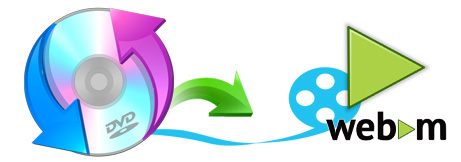
If you regularly upload videos to the web, the WebM video file format offers better compression and video quality compared to other video formats. It's also supported by the major browsers. WebM videos are quite popular on video sharing sites like YouTube and even on other specific websites. If you have some movies or videos on a DVD that you wish to upload to video sharing sites, converting DVD to WebM would be a great choice. Have no idea about the process? Well, just follow the tutorial below to learn how to easily rip DVD to WebM with just a simple clicks while keeping the original DVD video quality.
Actually, there are many programs out there that allow us to convert a DVD to WebM format. Most of you are likely familiar with the excellent Handbrake for ripping standard Def DVDs, however, it cannot deal with copy-protected DVDs and the video output quality is compromised. Moreover, it's difficut to cut or trim the wanted clip from a DVD with Handbrake since most video-sharing sites has the file size limitation.
If you are seeking for ease of use, the best video output quality, fastest video conversion speed, and the most video/audio formats supported, EaseFab LosslessCopy (available for Windows and Mac users) will be your best choice. Besides converting DVD to WebM, FLV, MOV, MKV, AVI, MP4, etc. common video formats, the program can also backup and rip Blu-ray/DVD to lossless MKV, MP4, MOV files with all multiple audio and subtitle tracks and chapter markers from original BD/DVD. Moreover, it comes with a built-in video editor which can help you to effortlessly cut/trim the wanted clips from DVD frame by frame. What's more, you can crop movie size, add movie watermark, adjust movie effect, Add srt/ass/ssa subtitles and more.
Simple Steps to convert DVD to WebM
Step 1: Load DVD movies
Insert the DVD disc to the DVD drive and then click the Load Disc button to have DVD movies uploaded to EaseFab LosslessCopy. You can also import Blu-ray files, BD/DVD ISO files, IFO files or Blu-ray/DVD folder for conversion.

Step 2: Select the portion you want to trim in Video Editor (Optional)
Since most video-sharing sites have file size limitation for uploading, therefore you can use LosslessCopy's Trim function to extract partial length from a DVD video. To use the Trim function in the Editor, simply select the item you wan to trim, click Edit button, then switch to Trim tab, Play the video while settings start time by directly specifying the Start and End time of the clip you want to extract from DVD. Learn more about Trimming >>
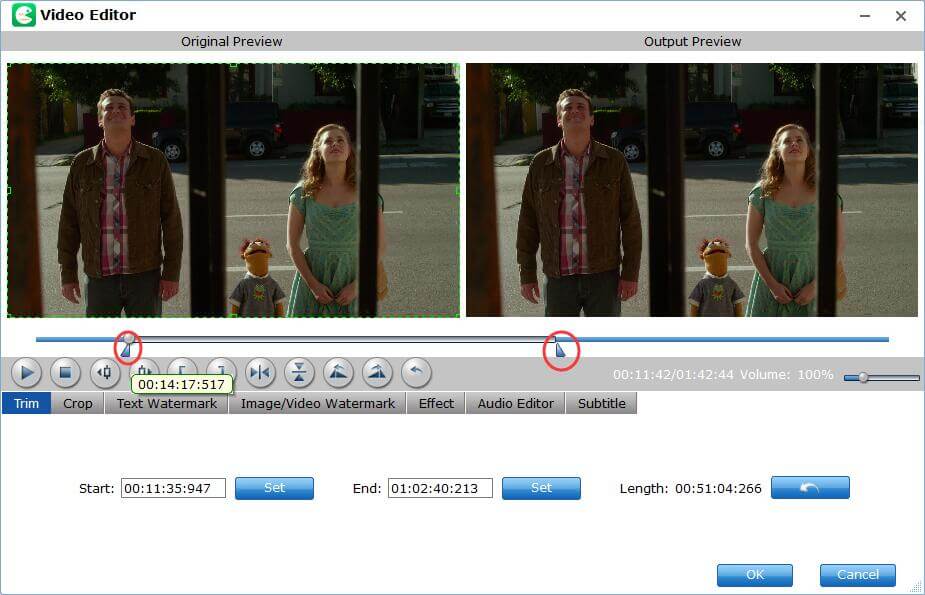
Tip: Adjust frame by frame
You can ise the Previous Frame or Next Frame Button to make sure you get the correct point.
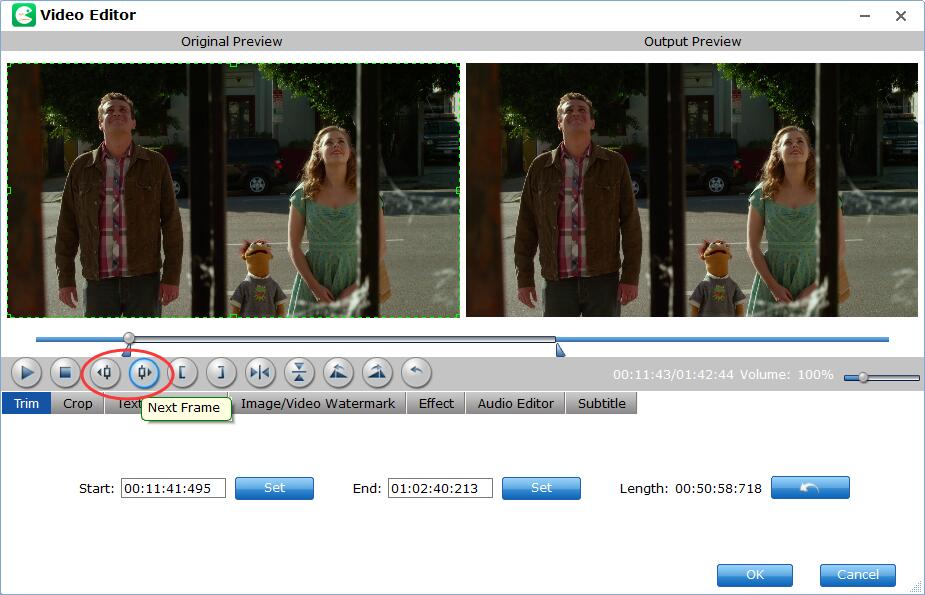
Step 3: Select WebM as the output format
When you've done the trim well, click OK and you'll return to the program's primary interface, then click the Format bar and select "WebM Video Format(*.webm)" from "Common Video" catelog.

Tips: For experienced users, you can customize parameter settings here by clicking Settings button, such as change resolution, aspect ratio, bit rate, frame rate, increase audio volume, etc. And for new users who are not familiar with parameter setting, it's OK as this program has already set the optimized profile for you.
Step 4: Start converting DVD to WebM
After everything is OK, simply click the Convert button to begin the DVD to WebM ripping process. Once the ripping job is finished, you can find the ripped video files in the output folder. Now you could directly upload and embed the final WebM videos onto video sharing website for streaming.
