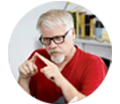Posted by Matthew Watt - Sep 11, 2021 | Contact Author![]()
How to Rip Chapters off a DVD for Saving as Individual Video/Audio Files
Follow this guide to learn how to easily convert music/concert/movie DVD by chapters to separate video or audio files so that you can play or share them more conveniently.
"I'm trying to find a tool that will allow me to automatically rip an entire live concert DVD into individual files for each chapter. I need to do this as the first step to start converting my catalog of DVDs to a format for streaming online. Does such a tool exist?"
A DVD may contain many titles more than the main movie/video, such as the trailers or commercials. And the main title also contains many chapters. Take music live concert DVDs for example, most of these discs are organized chapter by chapter ( one song per chapter). That brings us in a position separating the entire concert DVD into the single songs. What if you want to rip a DVD by chapters especially music DVDs to individual files? If you're looking for an easy solution for this, you've come to the right place. The most comprehensive guide with pictures and video is already presented below.
Can Handbrake Rip an Entire DVD into Separate Files by Each Chapter?
When it comes to ripping DVD, HandBrake is always the first to recommend. However, Handbrake only gives 1 chapter per title from every disk which means you cannot use Handbrake to achieve this small target. Moreover, Handbrake can't handle copy protection. Even with libdvdcss being installed, HandBrake only rips some certain DVDs with CSS. And the annoying thing is that libdvdcss doesn't always work.
Best Program to Rip DVD By Chapters Into Individual Files
Is there a tool that can get chapters from a DVD and rip chapters off a DVD and save them as individual video or audio files? There are many free and paid programs out there that allow us to rip DVDs to digital files for more convenient playback. But if you do not want to be held back by slow processing, poor output quality, EaseFab DVD Ripper will be your best choice. It will actually rip an entire DVD to individual video and audio files by chapters. The program has the top performance when converting DVD to MKV, MP4, MOV, MP3, M4A, etc. files and you can easily get best possible balance in fast speed, optimal quality and small size.
Furthermore, it owns 350+ profiles for converting DVD to MP4/AVI/MOV for playback on devices easily and is built with powerful decryption technology for (DVD region code, UOPs, CSS encryption, Disney's fake etc.) copy protected ISO images and encrypted movie DVDs, even those Disney DVD movies with X-project DRM. Follow the detailed steps below to finish the job within just several clicks.
Want to rip DVD to an entire MKV or MP4 file while keeping the chapters to switch between each other? Follow this guide - How to Preserve Chapters in Ripping DVD to MKV/MP4 to achieve your goal.
Simple Steps to Rip DVDs to Individual Files By Chapters
Step 1. Load DVD movies and Select All chapters
After downloading, install and launch the program. Insert your DVD disc into your DVD-Rom and click "Load DVD" button to upload DVD files.
By default, EaseFab DVD Ripper choose the longest title (Whole Film) which is usually contains the main movie or music video content. To rip DVD by chapters, you need to:
1. Click the longest title and you will find many chapters under the list.
2. Uncheck the title of Whole Film.
3. Right click and select "Check All" and you will find all the chapters are selected.
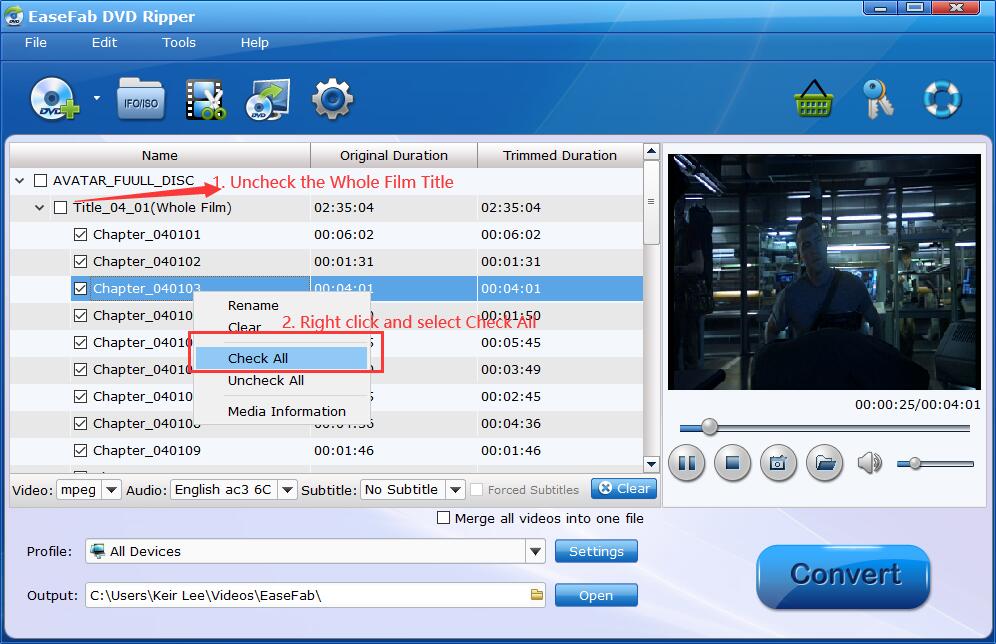
Step 2. Select An Output Video or Audio Format.
Click "Profile" and select MP4, MKV, MOV, M4V, MP3 etc. as the output format. If you want to convert DVDs for iPhone, iPad, Android, game console, TV, etc., you can browse to find any video preset from the correspoding category as the output format.
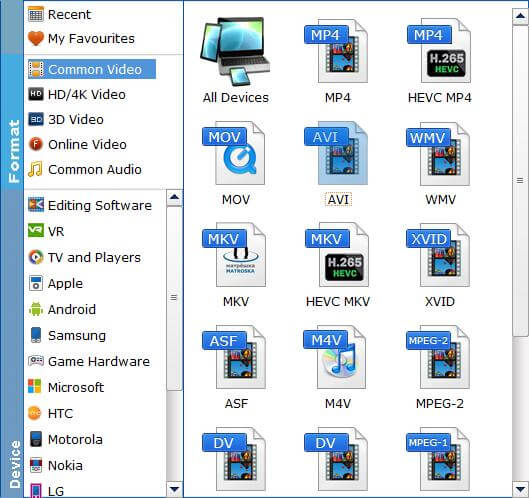
Tips: The default setting works well. Of course, if you want to customize video and audio encoding settings, just click the Settings button to customize these settings.
Step 3. Start ripping DVD by chapters.
If you do not have other advanced and personalized settings, just hit "Convert" to begin ripping an entire DVD by chapters into individual video or audio files.
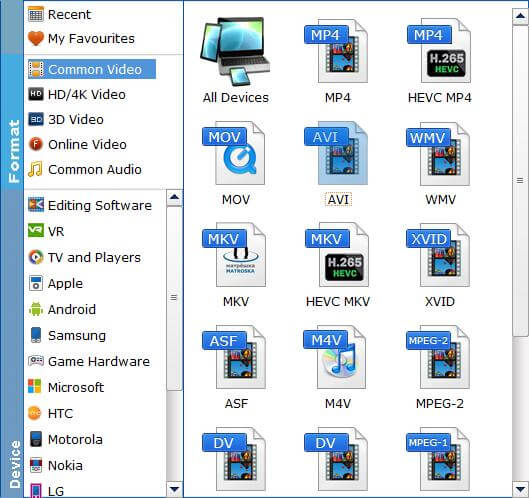
After the conversion, you will find all the separate files by chapters in the output folder.
Other Useful How-to Guides & Tips
How to Use VLC to Rip DVD for free
Want to rip DVD with VLC media player? The article will guide you to convert DVD to videos using VLC in just a few steps.
How to Extract Audio (Clip) from DVD Using VLC
This article tells you step-by-step guide to extract audio information from DVD with VLC Media Player. Also, you can learn how to extract just a part of the audio track from DVD discs.
How to Rip DVDs for Plex Media Sever
Here is a simple guide on how to copy and get your DVD collections to Plex Media Server for easily streaming and playback across all your devices without discs.
How to Watch DVDs on Chromebook Offline
Can Chromebook play DVDs? Yeah, you can do it easily as long as you use a DVD Ripper to rip and convert DVD for smooth playback on Chromebook.
Copyright © 2025 EaseFab Software Corporation. All Rights Reserved.