The Xbox Series S, like Xbox One S All-digital Edition, is an all-digital gaming console for disc-free gaming. There is no disc drive to accept any form of physical, disc-based media. Therefore, Xbox Series S can't play DVD discs including game and movie discs directly. However, that doesn't mean you cannot use the optical disc drive on this console. As you can connect a USB to Xbox Series S to play a media file, you can simply convert DVD discs to Xbox Series S supported format like MP4 first.

FAQs about Xbox Series S Disc Drive
1. Will Xbox Series S have a disc drive?
No. Now and in the future, there would be no Xbox Series S disc edition. If you really need a disc drive, you may turn to other Xbox consoles like Xbox Series X, Xbox One X, Xbox One S, Xbox One and Xbox 360.
2. Is there an external USB disc drive for playing DVDs on Xbox Series S?
No. Even you have bought one, Microsoft will refuse you to connect to Xbox Series S console. So, when you don't want to be limited to the digital contents only, we express sympathy but still suggest you to digitize DVD discs to video as it is the only way to play discs on Xbox Series S as of now.
The Only Way to Play DVD Discs on Xbox Series S - Digitizing DVD Discs
The Xbox Series S supports various video formats like AVI, H.264, MP4, M4V, MOV, WMV, etc. So you can convert DVD disc to one of these digital video formats first and then transfer the ripped DVD media file to USB and connect to Xbox Series S. To do this, you can adopt EaseFab DVD Ripper for help. This tool can cope with all types of DVDs, including any new, old, regional and copy-protected discs. And it can convert DVD to MP4, MOV, AVI, WMV, etc. with fast encoding speed and excellent output quality for Xbox Series S to play successfully.
EaseFab DVD Ripper - Digitize DVD discs for playback on Xbox Series S & any other player or device.
● Built in 350+ preset profiles, covering MP4, MOV, MKV, Xbox consoles, iPhone, game consoles, HDTVs, Nas, etc.
● Support all types of DVDs, new DVD releases, old discs, 99-title DVDs, damaged DVD etc.
● Decrypt DVDs with any encryptions, like CSS, UoPs, RCE, Sony ArccOS, Disney DRM and more.
● A blazing fast speed to rip a full DVD, 5 mins only with GPU acceleration enabled. No quality loss!
Now follow the steps below to convert DVD to Xbox Series S compatible video formats. To begin with, you need to download and install EaseFab DVD Ripper Windows or Mac version on your computer. The guide below takes the Windows version for an example. The conversion process on Mac is the same.
Step 1. Load the DVD disc.
Place your DVD disc into the drive. Launch the program and click "DVD Disc" to load your DVD. EaseFab DVD Ripper will read any types of DVDs and select the right title automatically in seconds, thanks to the DVD analysis kernel and title check mechanism tech.
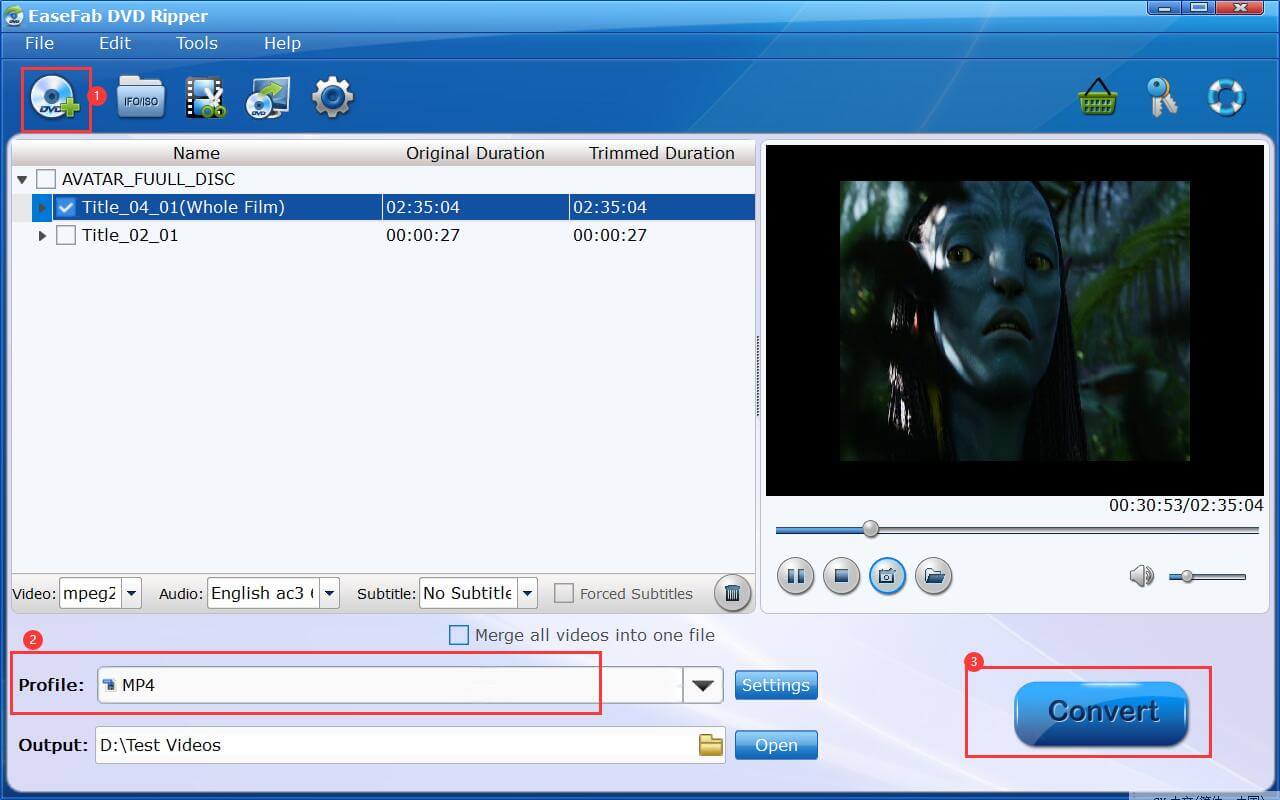
Step 2. Select the output format.
Click "Profile" bar and select an output format that can be played on Xbox Series S. Here you can choose "MP4" (codec: h264) from "Common Video" category.
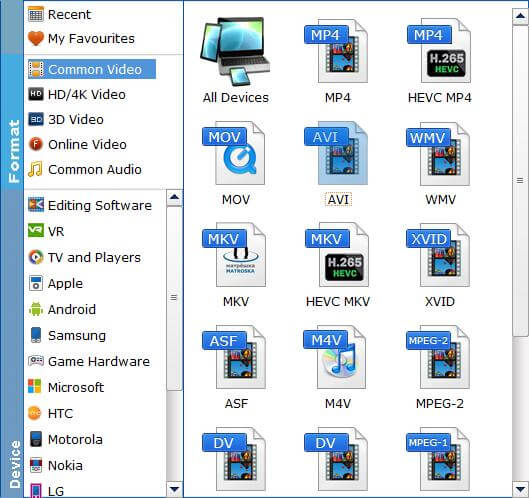
Step 3. Start digitizing DVD disc.
By clicking on the small "Folder" button, you can select a destination folder to save the converted DVD file. Then, hit "Convert" button to start converting DVD discs to digital version.
When the conversion finishes, simply transfer the DVD media file to USB and connect to Xbox Series S. Then, install Blu-ray Player app to play.
Final Words:
No matter physical game discs or movie/TV shows DVDs, Xbox Series S is incapable of playing them directly. The only solution is to converting physical discs to digital version for Xbox Series S to play. If you also have some Blu-ray discs to play on Xbox Series S, you can turn to EaseFab LosslessCopy for help. This tool can digitize both Blu-ray and DVD discs for Xbox Series S.
