
If you've upgraded your PC to Windows 8, you'll be disappointed by the DVD playback or DVD ripping issue since Windows 8 doesn't come with a default DVD player and some of your programs may not work in Windows 8 any more. That doesn't mean you have to go out and spend a lot of money to get DVD video playback. There are a few popular options for watching DVDs on your Windows 8 PC: Install Windows 8 Media Center Pack or a third-party player. Besides these, there is another great chance to play DVD movies in Windows 8 without any hassles. You just need to rip DVD in Windows 8 along with some help from a DVD ripper that is compatible with Windows 8.
In fact, it's not a big deal. EaseFab DVD Ripper, one of the best DVD ripping software for Windows 8, is the exact solution for you. It makes converting DVD movies in Windows 8 as easy a pie. With it, you can convert DVD into virtually any regular video formats like AVI, WMV, MKV, FLV, MP4, MOV, 3GP, ASF, VOB, etc. In addition, it provides hundreds of video presets for portable devices like iPhone, iPad, iPod, Zune, PSP, Xbox 360, HTC, Samsung, Motorola, etc. Don't hesitate to get it now and follow the easy steps below to make your DVDs playable anywhere in Windows 8.
Download Windows 8 DVD Ripper:
This Windows 8 DVD ripper is very simple to handle, even a novice that embrace nothing about the DVD ripping skill can conduct the DVD to PC conversion with ease.
Below are the steps to convert DVD to play on Windows 8/8.1 PCs:
Step 1. Load DVD files
Insert the DVD disc you want to rip into your computer's hard drive and run the program. Then click Load DVD to add the DVD movie. As you can see, loaded files will be displayed on the left item bar and you can select your preferred audio track, subtitle, etc. ISO, IFO and DVD folder are also well supported.
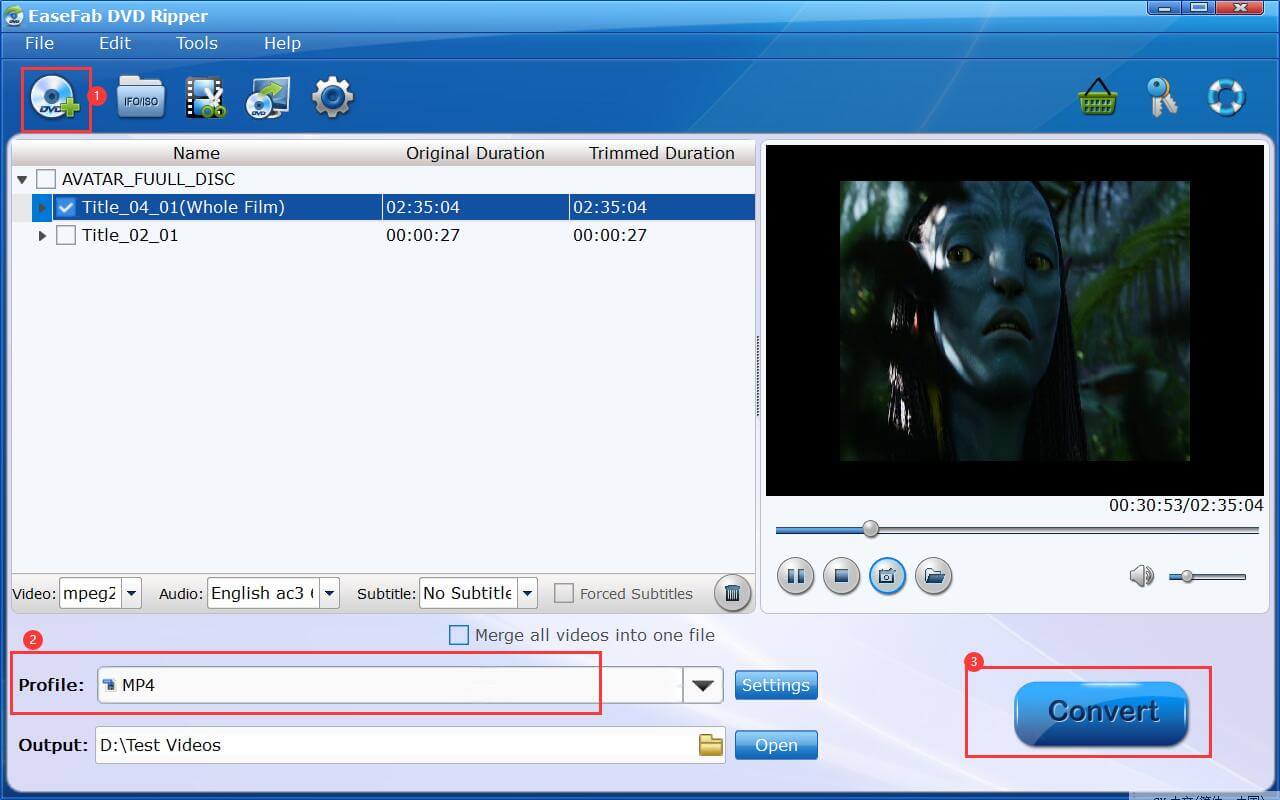
Step 2. Choose an output format
Next, select an output video/audio format you prefer. As you see, almost all common video and audio formats are provided. Meanwhile, you can also select a device as the output to get videos with the best settings to fit your device. Video presets for iPhone, iPad, iPod, Android, HTC, Samsung, etc. are offered.
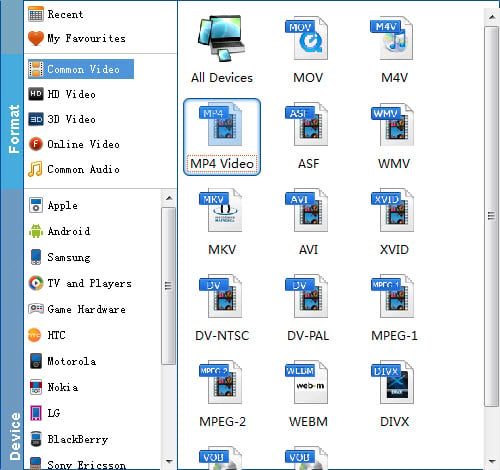
Tips: EaseFab DVD Ripper offers various output formats for different purposes. If you want to convert DVD to play with Windows Media Player, WMV format should be the best output option. If you want to transfer DVD movies to play on iPhone or iPad, there are also optimized presets for them. If you are fond of watching DVD movies on PSP, Xbox or some other game devices, then you can choose the corresponding model of your devices as the target format. Just remember that the output choices are not limited to one kind.
Step 3. Start ripping DVD
When everything is done, click Convert to begin ripping your DVD movie in Windows 8 and let the software do the rest for you. When the conversion completes, click Open to get the ripped videos and play them anywhere you like.
