
The MP4 file format is supposed to be universally compatible across all platforms and operating systems. However, there will still be times when you would fail to play MP4 files on Sony TV. Your Sony TV may say that the format is not the supported format and Sony TV can't recognized the MP4 files. So what's the matter? Read on for details.
Why Some Certain MP4 Files Not Playing on Sony TV?
From Sony's official website, we clearly know that Sony TV is only compatible with MP4 in H.264/MPEG-4 AVC video codec and AAC audio codec. However, MP4 is a container format which contains various kinds of video and audio codecs. Once the MP4 files can't meet the requirement of Sony TV input format, you'll get into trouble to play MP4 in Sony TV. And there are some other reasons that may lead to the Sony TV and MP4 incompatible problem.
Other Reasons:
* MP4 Video content will not play, or not play correctly on Sony TV, if there is an error in the content or the container.
* If the Index Table is in error, the Seek (Jump) function is not supported.
* When you play MP4 video on Sony TV over a network connection, the video may not be played smoothly.
* Some USB/digital camera devices may not be compatible with the player.
How to Fix MP4 Files Not Playing on Sony TV Error?
The Key: Convert Unrecognized MP4 to a Fully Sony TV Compatible Format [100% Working Solution]
Broadly speaking, MP4 format or codec incompatibity lies in the major cause of Sony TV not playing MP4 videos. Therefore, converting MP4 to Sony TV is the most efficient yet easiest solution to get everything done. EaseFab Video Converter is an easy-to-use tool to help you fast and batch convert MP4 to Sony TV supported file formats with zero quality loss on matter what models your Sony TV are, like Sony Bravia TV, Sony KDL-46HX820 TV, Sony KDL46EX521 TV, Sony KDL-46EX520 TV or other models. The program also supports encoding/re-encoding many other popular video formats like MKV, FLV, AVI, VOB, MOV, WTV, AVCHD, TMS, MXF, MVI and more. If you're a Mac user, simply turn to Video Converter for Mac. Now download the right program and follow the simple guide below to start encoding/re-encoding MP4 files for Sony TV.
Tutorial: How to decode unrecognized MP4 file to Sony TV supported codec/format
Here I will take EaseFab Video Converter Windows version to show you the steps. The conversion process on Mac OS X (incl. macOS Catalina) is the same.
Step 1. Download and launch EaseFab Video Converter on Windows PC or Mac. Click Add Video button to import your MP4 video. Dragging and droppping works too. (Note: batch conversion is supported, so you can several mov videos to the program to convert at a time.)
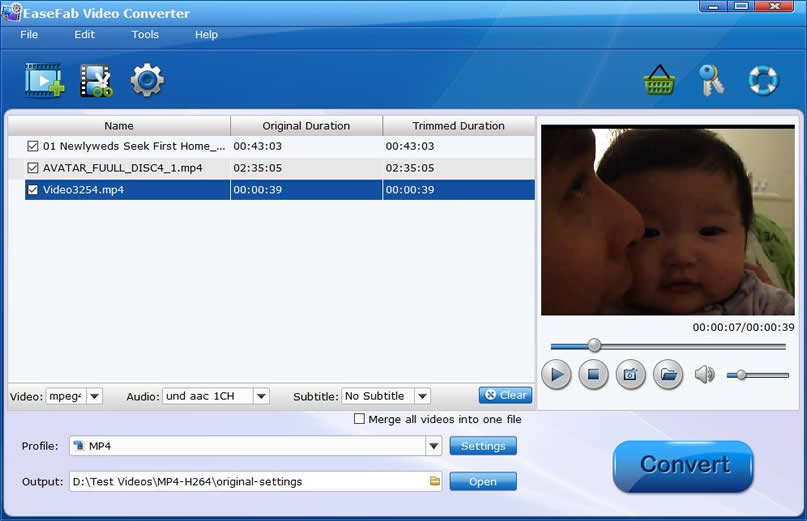
Step 2. Now click the Profile icon to reveal output panel, move mouse cursor to TVs/Players category to select SONY-H264 or SONY-DIVX as the output format.
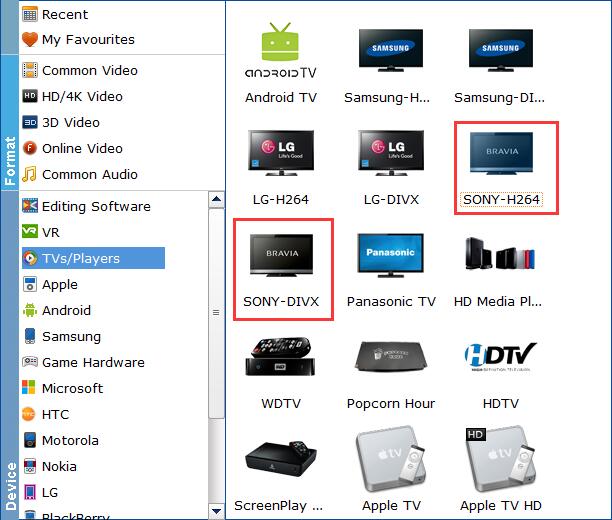
Important Tips: If your source MP4 not playing on Sony TV owing to higher specifications, you can make them playable with the following advanced settings:
● Click Settings button, and drop down the list of Resolution, where you can downscale 4K to 1080p/720p for smaller file size or upscale HD to 4K to fit bigger screens.
● Drop down the Frame Rate list, then you're able to change 1080p/4K 60fps to 30fps.
● Adjusting the bitrate from original 8000 to 2000 to get a smaller video.
Please note: Adjusting these variables have some effect on the re-encoded video quality. Remember the file size and video quality is based more on bitrate than resolution which means video/audio bitrate higher results in big file size, and lower visible quality loss.
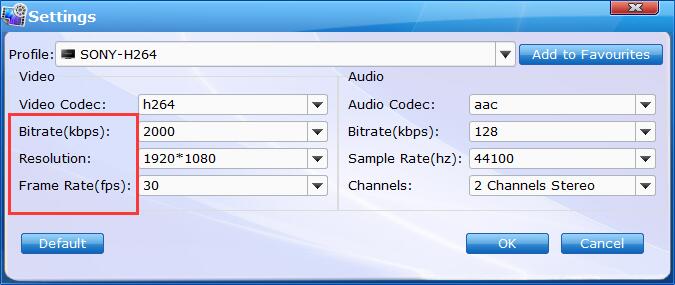
Step 3. Click Folder icon below Profile to set a destination folder if necessary. Then hit Convert button to finish MP4 to Sony TV conversion in a very short time.
After the conversion is over, you can freely enjoy the converted MP4 movies on your Sony TV without any trouble.
