The MP4 file format is supposed to be universally compatible across all platforms and operating systems. However, sometimes, you'll find it a painful experience to use MP4 files on a Blu-ray Player. When you try to add video files like MP4 to a Blu-ray Player for playback on big screen, your Blu-ray Player say that the MP4 format is not the format and your Blu-ray Player can't recognize the files? So what's the matter? Don't worry! This page will show the reason and an easy way to get MP4 files to play on Blu-ray Player without problems.

MP4, is a container format which can hold various video and audio codecs. If your MP4 files are rejected by your Blu-ray Player, it's most likely the codecs in the MP4 files are unaccepted by your Blu-ray Player. To solve MP4 and Blu-ray Player playback issues, a widely easy workaround is to convert MP4 to a fully compatible format with your Blu-ray Player.
In fact, with the right program, you can get all done easily and quickly. Here EaseFab Video Converter Ultimate is highly recommended to you. The program is easy to use and can help you convert MP4, MKV, VOB, MOV, AVI, etc. to a different format in fast speed and excellent output quality. Besides, the program can also help you rip, convert and backup your Blu-ray and DVD discs. For Mac users, EaseFab Video Converter Ultimate for Mac is a helpful app to encode media files for further usage. Below is a brief guide on how to convert MP4 files to Samsung Blu-ray Player.
Simple Steps to Convert MP4 files to Play on Blu-ray Player
Step 1. Add MP4 files
Run the Video Converter and drag & drop your MP4 files to the program, or click "Add Video" button to locate the MP4 files you want to add. (Note: batch conversion is supported, so you can load more than one file to save time.)
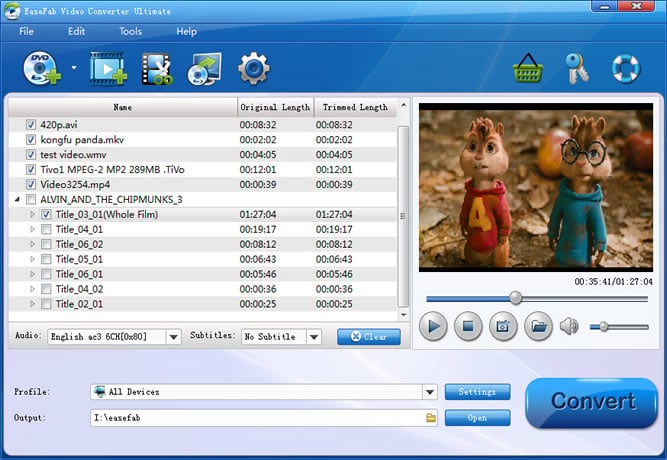
Step 2. Decide the output format
From the drop-down list of "Profile" you can select "DIVX" from "Common Video" category as the output format. When you have selected the output format, you should select a destination folder for the output file by clicking "Output Folder", you can also let it be the default one.
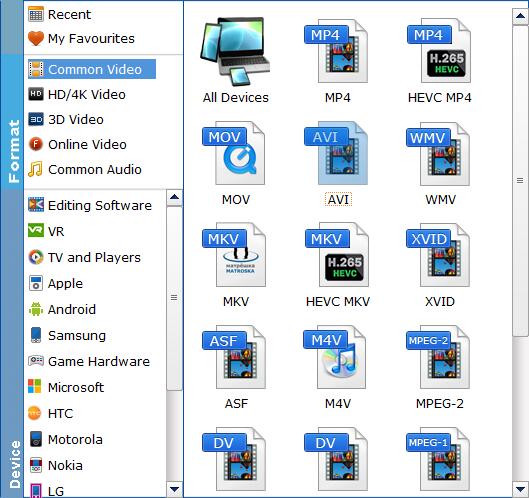
Step 3. Customize output profile parameters
By clicking the Settings button beside Profile, you can adjust the output video/audio resolution, frame rate, bit rate, etc. to customize the output files to get the best quality you want. You can adjust the output file size as 1920x1080, frame rate as 6-30fps, bitrate as 30Mbps, audio codec as MP3. Refer to the settings below:
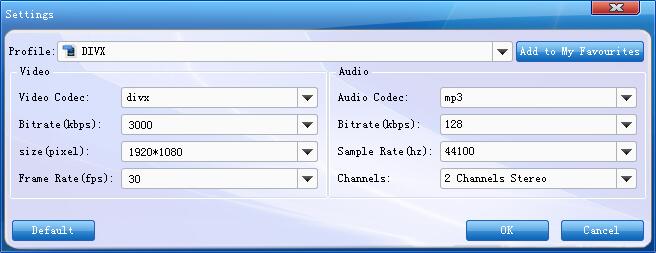
Step 4. Decide the output format
After everything is OK, back to the main interface and click the big "Convert" button to start encoding MP4 to Blu-ray Player compatible DivX AVI videos.
When the conversion done, click the "Open" button ont the main interface to pop out the folder with converted files and then transfer the generated files to your USB drive, plug the USB drive into your Blu-ray Player's USB port for playing MP4 files on Blu-ray Player.
Tips: If there are no USB ports on your Blu-ray player, you can opt to burn MP4 files to Blu-ray disc for directly playing on Blu-ray players with the following 3 free Blu-ray creator.
StarBurn: A nice full-featured CD/DVD/Blu-ray burning app. It has a nice GUI interface that splits your burning options into audio, video, and data. You can burn images and build ISO images also. Unique features include the ability to erase a disc and to compress audio.
Tiny Burner: An excellent freeware app that works with CDs, DVDs and Blu-ray discs. The installer also comes with a 32-bit and 64-bit version and will install the appropriate version automatically. Just load your disc into the drive, drag and drop the files you want and click the Burn icon to burn the disc.
True Burner: It can burn standard, multi-session and bootable CDs, DVDs and Blu-ray discs. It's got a very simple user interface and not a whole lot of settings. It doesn't have a lot of advanced features like ImgBurn, but it gets the job done and it works well.
Read More:
Samsung Blu-ray Player Supported Formats
How to Play MKV files on Samsung Blu-ray Player?
