
As a quite hot file extension, MP4 is widely used for saving media data and can be found in lots of places online or off line. But the problem with MP4 is, when you plan to import the MP4 files to After Effects for editing, you may be unable to do this or MP4 file in After Effects only plays audio. So what's the matter? Well, this tutorial will show you what're the reasons and what's the simple solution to fix the problem.
Actually, this is due to the MP4 files codec: After Effects prefer MPEG-4 codec instead of others. However, MP4 is a container file format which can contain data encoded using various compression and encoding schemes. If your MP4 files are not imported, it's possibly because of the codec used to create the MP4 file is not supported by After Effects. If you want to edit these MP4 files in After Effects smoothly, the easy option would be converting the MP4 to an AE compatible format, like MPEG-2, WMV or MOV.
So if you are unable to locate your MPEG-4 files into After Effects CC/CS6/CS5.5/CS5/CS5, you could adjust MP4 to After Effects file. The article would show you how to convert MP4 to After Effects in Windows (Windows 8/8.1) step by step by using EaseFab Video Converter, which support all regular format like MP4, AVI, MKV, VOB, MTS, XAVC, XAVC-S, etc. and it can convert any video to After Effects at super fast speed while keeping the original quality of imported videos. After video files is converted, you can import to After Effects without any hassle.
If you're using a Mac, simply turn to EaseFab Video Converter for Mac, which allows you to transcode MP4 to After Effects on Mac OS X (including 10.10 Yosemite and 10.9 Mavericks). Now download the right version and follow the tips below to finish your task.
How to convert MP4 to After Effects in Windows (Windows 10/8/8.1)
This quick start guide takes Video Converter Windows version screenshots as an example. The method to convert MP4 to AE on Mac is the same. All that you should take care is to download the right version according to your situation.
Step 1. Load MP4 files to the program
Launch the MP4 to After Effects converter, and you can either click "Add Video" button to import .mp4 files, or directly drag and drop the files into this program. Batch conversion is available here, so you are allowed to import several files at one time.

Step 2. Choose the output format
To encode MP4 to After Effects, you can select MOV, WMV or MPEG-2 from "Editing Software" as the output format. All output videos will keep the original quality of MP4 video and seamlessly fit After Effects CC, CS6, CS5.5, CS5, CS4 and more.
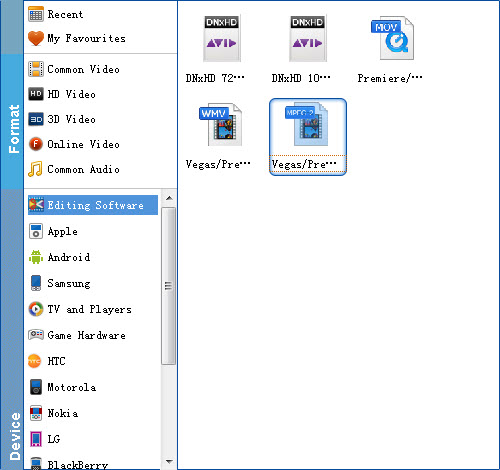
Tip: If the default settings do not fit you requirement, you can click "Settings" icon to adjust video size, bit rate, frame rate, sample rate and audio channels.
Step 3. Convert MP4 to After Effects
Hit Convert, let this smart Video Converter to do the rest for you! After a while, your MP4 files will be converted into another format which can be imported into After Effects CC/CS6/CS5.5/CS5/CS5 for editing smoothly.
