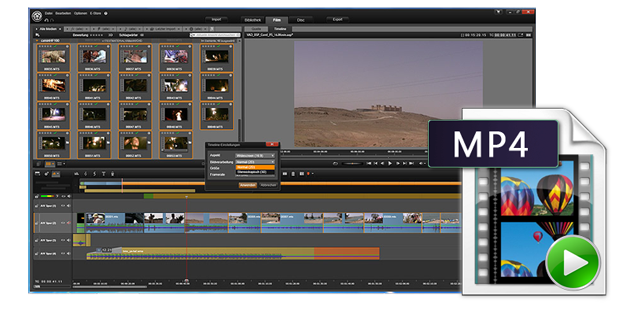
As a quite hot file extension, MP4 is widely used for saving media data and can be found in lots of places online or off line. But the problem with MP4 is, when you plan to edit the MP4 file with Pinnacle, you may be able to do this, but may be unable to. So what's the matter? Well, this depends on. Actually, this is due to the MP4 files codec: Pinnacle Stuido prefers MPEG-4 codecs instead of others while MP4 can contain various video codecs. So if your MP4 files are not accepted by Pinnacle Studio, it's probably because of the video codec incompatibility. On this occasion, you need to transcode MP4 to Pinnacle Studio compatible video formats like AVI, WMV or MPG.
To convert MP4 to work with Pinnacle Studio, EaseFab Video Converter Ultimate will give you a big hand. With it, you can change MP4 to Pinnacle Studio preferred formats e.g. AVI, WMV with fast encoding speed and without quality loss. What's more, it also supports various formats of videos to seamlessly fit Adobe Premiere, Avid Media Composer, Windows Movie Maker, etc. editing softwares. Now just get the free trial below and follow the simple steps below to get MP4 and Pinnacle Studio to play nicely.
How to convert MP4 format to Pinnacle Studio compatible format
Step 1. Import MP4 files
Click Add Video button to add the MP4 movies. Or simply drag your videos to the left item bar for converting. Batch conversion is supported so you can add many files at a time to save the conversion time. And as you see, added files can be previewed in the right Preview window and you can take snapshots of your favorite video scenes.
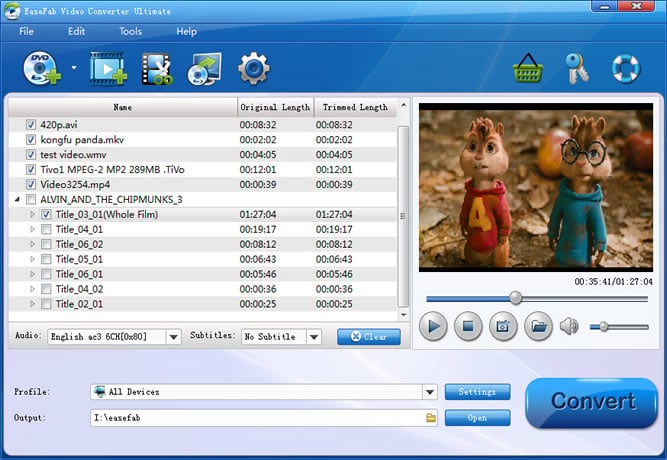
Step 2. Select the output format for Pinnacle Studio
Click "Profile" bar to determine output format. Here we choose "HD Video" -> "AVI HD" as output, which seems to be the best one due to the great video quality but small size. Of course, MPG, WMV are also the proper formats for Pinnacle.
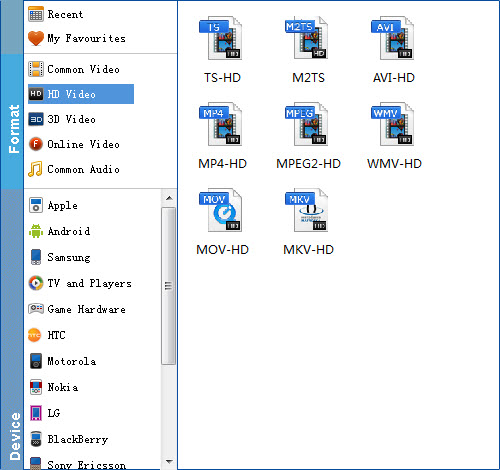
Tips: By clicking the Settings button beside Profile, you can adjust the output video/audio resolution, frame rate, bit rate, etc. to customize the output files to get the best quality you want.
Step 3. Start to convert MP4 to Pinnacle Studio
Click the Convert button to start encoding MP4 video to Pinnacle Studio friendly formats.
Soon after the conversion is finished, you can find the converted file on your computer by clicking the "Open" button. And then you can import the converted files to Pinnacle Studio for editing via its "Import" option.
