5 Best Ways to Convert 4K to 1080p (Free & Online Incl.)
Summary: In this post, we will walk you through stem to stern, unfolding the reason for converting 4K video to 1080P and demonstrating the detailed tutorial on how to convert 4K to 1080P with the top video converters and online tools.
The 4K technology has become more and more popular. Nowadays, many cameras like GoPro HERO8/7 Black, Panasonic GH4, Blackmagic, Sony A7S, Sony FDR-AX10, etc. and even phones can shoot videos in 4K resolution. The key advantages of 4K technology is that it has greater resolution which gives better quality since the 4K video has four times the resolution of 1080p HD video.
4K video is really sharp, but the error message like 4K MKV stuttering, 4K HEVC frame drops/video lags, choppy 4K playback, or 4K video player hangs, even not loading, black screen, no sound, etc. still come from time to time due to the limitation by display devices, decode technology, bandwidth, 4K sources, and many factors. Therefore, in these cases, we need to downscale video from 4K to 1080p for smooth playback, editing or social media sharing. In this article, we will introduce 5 easy ways to convert 4K to 1080p using the top 4K video converters and online tools.

Table of Contents
Part 1. Reasons for Downscaling 4K Video to 1080P
Before everything, we need to figure out whether it is necessary to lower the resolution. To make it clearly, we shortlisted several scenarios on when and why we should convert 4K to 1080p.
1. 4K displays are the trend but not yet in everyone's home.
To achieve best 4K video viewing experience, you need to make sure the video playing devices also support 4K resolution. Whether the resolution of device is higher or lower than 4K pixels, you'll not get the exact optimal 4K video playing effect. Some devices only support 1080p or lower resolution. The point is, though a TV or computer is equipped with a 4K display, it may lack the support of HDR10, backlight control, 4K 60fps decode technology. Morover, streaming 4K (HEVC/H.264) videos via network consumes much bandwidth. Low bandwidth cannot bear the 4K video streaming.
2. Storing 4K videos consumes much disk space.
1 minute 4K 30fps video recorded by iOS 11 iPhone is 170MB (iOS 10: 350MB). When we shoot a 1-minute 4K@60fps video with GoPro HERO 8 Black, it eats about 529MB memory when ProTune is off, and 643MB with ProTune turned on.
3. Decoding, playing and editing large 4K videos is a big workload.
It is still a big workload for most computers, editors and players to cope with the large date of 4K clips. For example, editing the film is necessary before uploading or sharing. But 4K makes the video editing a real nightmare. It is so much work on video editing programs and takes up so much space. Our PC has to be equipped with strong GPU, CPU, and large RAM or it will easily get crashed. Of those, the price of GPU remains high since skyrocketing in 2017. Expensive PC building makes editing 4K the sole preserve of expertise.
Therefore, though 4K image quality is superior to 1080p, you may sometimes still need to downscale 4K to 1080p to get a much compressed video size for easy video streaming, editing, playing and storing. The following paragraph will guide you through 5 practical methods to convert 4K video to 1080p which gives your images so much detail and makes your computer run faster during your edit/grading process.
Part 2. The 5 Best Methods to Convert 4K to 1080P
Method 1. Convert 4K to 1080P with EaseFab Video Converter
EaseFab Video Converter is a highly recommended 4K to 1080p downscaler. It can handle HDR, high bitrate, high FPS 4K footage from any source including but not limited to GoPro, DJI, iPhone, and DSLR cameras. With hardware acceleration and unique motion-adaptive pixel scaling algorithm, it allows you to convert 4K video to 1080p at around 6x faster than real-time playback speed without perceptible quality loss. Moreover, The straightforward interface allows you to find all you need at first glance, barely need any time to learn it.
In a nod to beginners, there are lots of presets. No more confused about which formats should be applied on a video uploading to YouTube, Google. A robust built-in video editor allows you crop, trim, apply effects, add watermarks and more at ease.
How to downscale 4K to 1080p in four simple steps
Step 1. Download, install and launch EaseFab Video Convrter. Click "Add Video" button to locate and load the original 4K video(s) into the 4K video converter. Drag & Drop function also works. Batch conversion is supported so you can add multiple files to convert a time.
Step 2. Click "Profile" bar and you will lots of output options in the 4K to 1080p converter. Here "MP4 (codec: H.264) from "Common Video" category is high recommended because it offers wide compatibility, high compression efficiency, and excellent video quality across various devices and platforms.
Tips: If you want to convert 4K footage for editing in non-linear editing systems like Final Cut Pro X, Adobe Premiere Pro, Avid, DaVinci Resolve, there are professional encoders like "ProRes", "Avid DNxHD", etc. in the "Editing Software" category.
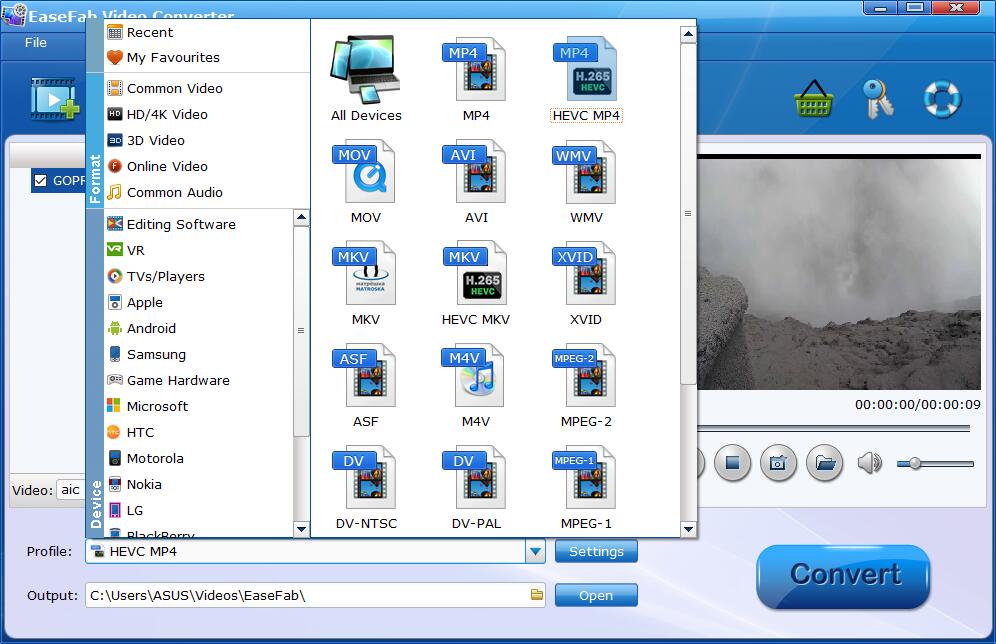
Step 3. Click "Settings" button to customize these settings. Please set the "Resolution" as 1920*1080. Meanwhile, other parameters can be adjusted according to your own requirements.
Please note: Adjusting these variables have some effect on the re-encoded video quality. Bit rate is an important factor that affects video quality and file size. In theory, the higher the bit rate, the better the video quality and the larger the file size. However, when the bit rate reaches a critical point, our eyes will no longer notice enhancement of quality, but only increase of file size. Therefore, we can choose a relatively low bit rate to reduce the file size of 4K video. By default, your bitrate is Keep original, you can set it to "High quality" mode to get smaller 1080p video with quality unaffected visually.
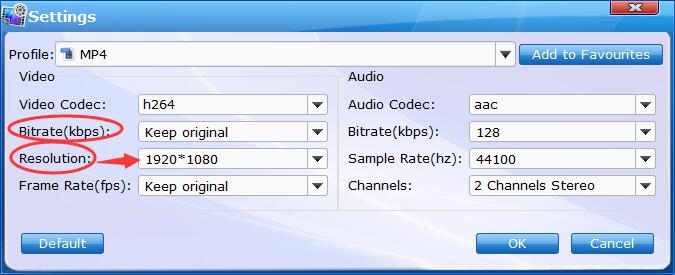
For your reference, there are several 4K resolutions in the industry. As you can see, besides the standard 16:9 and 4:3 aspect ratio, some 4K resolution corresponds to other less common aspect ratio. 1080P is progressive videos with a resolution of 1920 x 1080, that's 16:9 in terms of aspect ratio. See the table below:
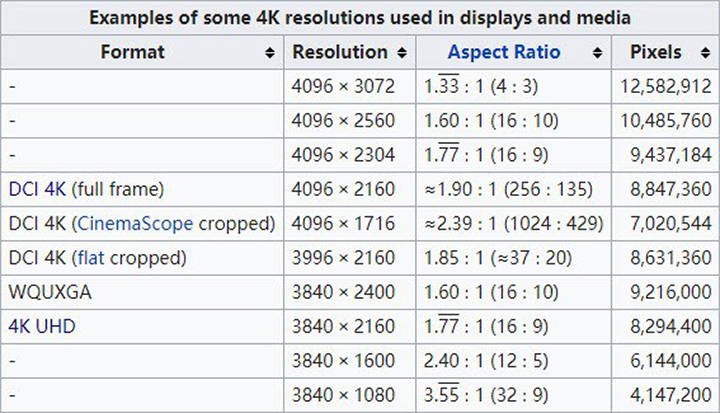
No matter which 4K video you have at hand, EaseFab Video Converter allows you to set custom or fixed resolutions and aspect ratio upon exporting, catering to all kinds of scenarios even if you encounter a rare video format.
Step 4. Once you're sure all the settings is OK, click the Convert button to start the 4K to 1080p conversion. When the conversion completes, click "Open" button to locate the 1080p videos. Now yo can do a lot the image and retain detail for a beautiful 1080p finish.
Method 2. Convert 4K to 1080p Free with VLC
VLC Media Player is not just a handy tool for playing 4K videos. You can also use VLC to reduce video size and downscale 4K footages to 1080P clips. As open-source software, it is totally free without any limitation or watermarks.
It works great for most videos as well as audios with a wide range of supported formats like MPEG-2, DivX, H.264, MKV, WebM, and WMV. A headache problem is that VLC Media Player lacks support for H265, also known as HEVC, and VP9 codec. But most 4K videos are compressed by H.265 or VP9. Besides, it doesn't support hardware acceleration, so it has weak performance in speed. Despite the cons, it is still an outstanding free converter.
Now let's take a look at how to lower the resolution of 4K video to 1080p using VLC Media Player.
Step 1: Click Media > Convert/Save > Add to import the video and Click Convert.
Step 2: Choose Video for MPEG4 1080p TV/device as the profile setting.
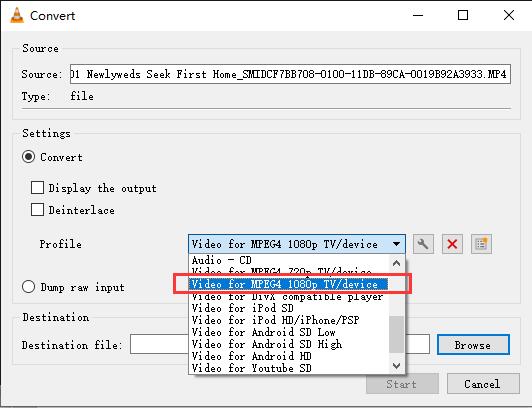
Step 3: Click Browse to choose the output folder position.
Step 4: Click Start to convert 4k to 1080p.
Method 3. Downgrade 4K to 1080p with Adobe Premiere Pro
Due to the powerful editing fuctions and flexible interface, Adobe Premiere Pro enjoys a good reputation as an excellent and robust video editing program. Besides editing, you can also use it as a reliable 4K to 1080p converter. However, for novices who have limited knowledge of video codecs, Premiere Pro may seem a bit advanced and complex, especially when it comes to selecting the right output parameters or addressing codec errors like the HEVC or VP9 missing codec error.
How to downscale 4K to 1080p using Adobe Premiere Pro
Step 1. Download and run Adobe Premiere Pro. Click File > import to import the source 4K file.
Note: The 4K files with H.265 and VP9 codec may fail to be imported in a free trial version or out of missing codecs.
Step 2. Drag and drop the 4K video to the timeline.
Step 3. Click Sequence > Sequence settings and Type in 1920 as the horizontal pixel, 1080 as the vertical pixel.
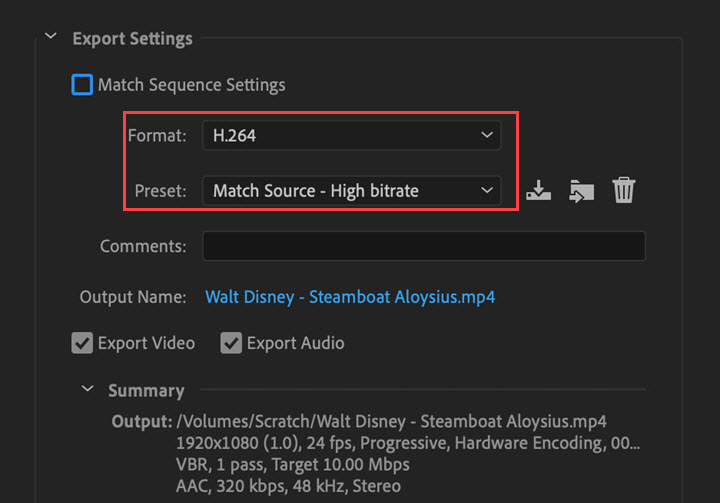
Step 4. Then, check the Maximum Bit Depth and Maximum Render Quality options. Hit the "OK" button to save changes.
Step 5. Now click the source video in the Sequence panel and activate the Effects Control window at the left.
Step 6. Under Video, expand Motion and move to Scale. To view your video perfectly, simply edit the value between 100 and 50.
Step 7. Finally, export the new video by clicking Export under the File menu and selecting Media… from the left menu. You can adjust other necessary changes and click Export to render the final 1080p file.
Method 4. Downscale 4K to 1080P Free using Handbrake
Handbrake is an open source and free 4K to 1080p converter for Windows 10/11 and other major platforms which is trusted by a lot of people. It comes with a very nice user interface which is easy to learn. It can process almost every video format used by us. With this cross-platform and free 4K to 1080p converter, you can also apply video filters, change dimensions, adjust codec and frame rate, add audio track, etc.
How to downscale 4K to 1080p free with Handbrake
Step 1. Install the latest version of Handbrake from its official page.
Handbrake is a cross-platform 4K video converter. Choose the correct version according to your system.
For instance, for Windows computer, you can go to Control Panel\System and Security\System to check whether its x64 based, or ARM based, 32bit or 64bit.
Step 2. Launch Handbrake, and follow its instruction to install .NET 6.0 framework.
For the first time when you initiate Handbrake, you may see a prompt saying "install missing frameworks for .NET".
Click that link provided in Handbrake, or visit it here:
https://dotnet.microsoft.com/en-us/download/dotnet/6.0
Step 3. Add 4K video into Handbrake.
Hit the button File to import the 4K file(s). You can click the Folder menu for batch scanning, or the File menu for single item, or just directly drop the file into it.
Step 4. Select the Preset from the dropdown menu as Fast 1080p30 to downscale your video resolution. Then choose the MP4 option under Summary tab.
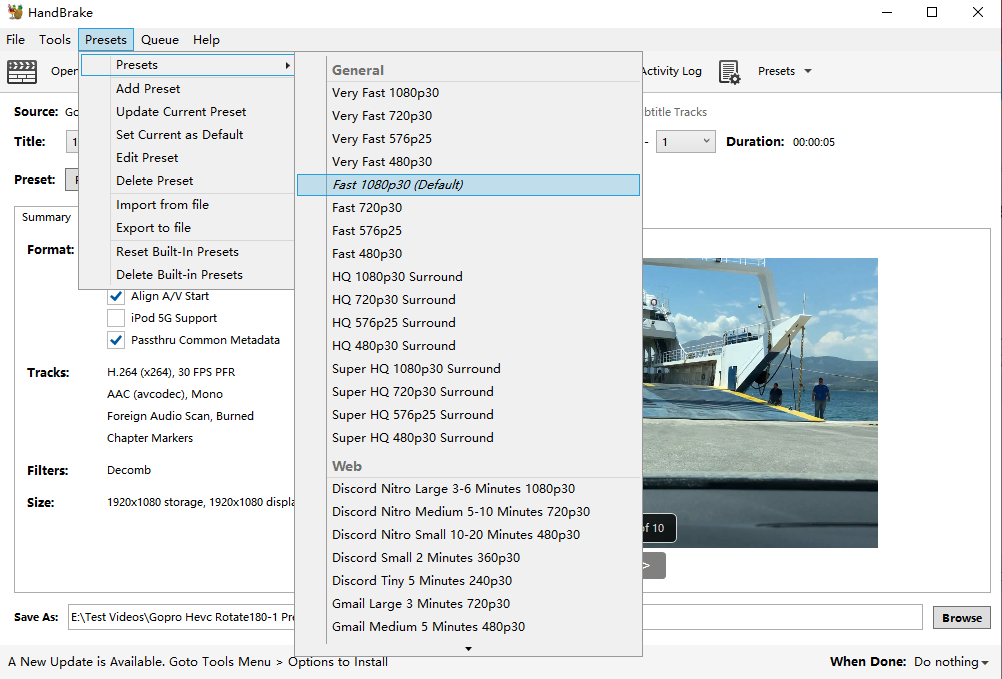
Step 5. After all settings are done, jump to the Save As option to choose the output path.
Step 4. Click the Start Encode button to convert 4K to 1080p for free using Handbrake.
Method 5. Downscale 4K to 1080P Online with HDconvert
If you don't want to download any other programs or plugins, you can take a try online 4K to 1080p converters. There are many options available and HDconvert is a great choice to scale down video to HD size in high picture quality and at turbo speed. And it's very easy to use.
It's worthy noting that online 4K to 1080p converter has strict limitations for the free account. HDconvert is no exceptation. For example, it heavily relies on network conditions, which can lead to issues such as slow uploading times and conversion failures. Apart from that, it only exports MP4, 1080P, H264, 6.0MBit/s and supports only limited import formats.Anyway, HDconvert is still a nice choice to convert 4K to 1080p online.
How to convert 4K to 1080p online with HDconvert
Step 1. Navigate to HDConvert official site. Click "CONVERT VIDEO RIGHT NOW>" to enter the conversion page.
Step 2. Click "Convert HD Video", and then click "ADD NEW FILES" button to load the source 4K video files. Then click "NEXT" and then select "MP4" as the output format.
Step 3. Click "NEXT" to enter "SELECT OUTPUT QUALITY" page, select "Full HD 1080p". Then click "NEXT" enter "ADVANCED SETTINGS" page to fine-tune settings to suit your needs.
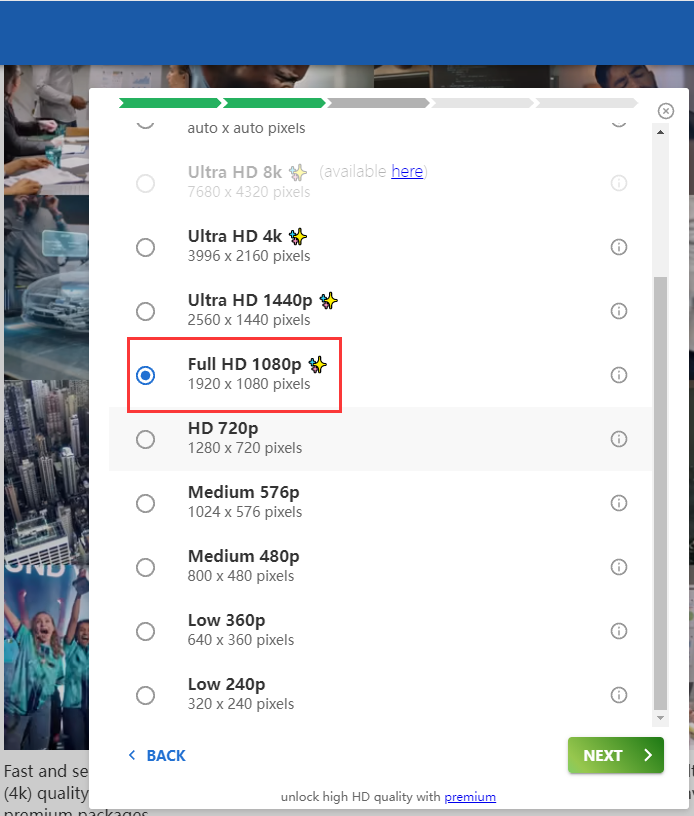
Step 4. Click "NEXT" to start converting 4K to 1080p. Note that the free account only limited the output to max 720p with watermark, you need a premium version if you need 1080p output quality.
Part 3. FAQs about Downscaling 4K to 1080P
Can you convert 4K to 1080p?
Yes, 4K video can be downscaled to 1080p. Limited by display devices, decode technology, bandwidth, 4K sources, and many factors, we are not yet able to race onto the 4K bandwagon. Therefore, in many cases, we need to convert 4K to 1080P.
Can I downscale 4K to 1080p on iPhone?
Yes. You can load your 4K video into iMovie and easily easily export your QuickTime file in 1080p full HD.
To do this, follow the steps below:
- 1. Add 4K video to iMovie on your iPhone.
- 2. Click Done in the upper-left corner.
- 3. Tap the Share button and click Save Video.
- 4. Choose HD - 1080p as your output format.
How can I downscale 4K to 1080p without quality loss?
EaseFab Video Converter uses a unique motion-adaptive pixel scaling algorithm to convert 4K videos to 1080P without perceptible quality loss. Thanks to preset output profiles, converting 4K to 1080P doesn't require you to understand video codecs, bitrates, sample rates, etc. Just select the target device or platform to play or share the 4K footage, and EaseFab Video Converter can handle the rest.




