- I have a large collection of videos in .mp4 format that for some reason Quicktime player doesn't seem to like. When I try and play the movies using Quicktime I get the following error message: The movie could not be opened. An invalid sample description was found in the movie. Any help on the reasons why Quicktime won't play the MP4 movies would be greatly appreciated.
- I downloaded some mp4 videos and quicktime but cannot get them to play. When I open quicktime, open file, mp4, there is a picture of the video with no sound and its not playing. What am I doing wrong? Where should I open the video to play it? itunes or imovie?
MP4 file format seems one of QuickTime player supported native video formats. But the weird thing is that QuickTime will reject to open some MP4 files created from GoPro, iMovie, Final Cut Pro, and more. The error message goes like, "The document 'xx.mp4' could not be opened, A required codec isn't available", "Unsupported format or damaged file", "The file has no audio or video streams".
In fact, QuickTime MP4 playback issue has been asked frequently, but there are still many people feel confused about it. Follow this article to find out why MP4 playback fails in QuickTime and the possible solutions to fix the issue.
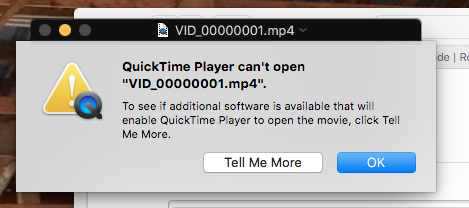
Possibles Causes for QuickTime Not Playing Some MP4 Files Error
Does QuickTime support MP4? Yes. Actually, according to the Apply website, QuickTime player does really support MPEG-4 which includes MP4 and M4V formats. which means QuickTime can play MP4 files corrects sometimes. However, at times, QuickTime can't open MP4 due to the following reasons:
● Because of incompatible video codec or audio codec
● Corrupted files
● Incomplete or inappropriate installation of player QuickTime.
● Missing of vital components of QuickTime player.
● Error converting MP4 file to another file format
● Corrupted MP4 header file due to malware attack
● Abruptly terminated applications during the running state.
● Downloading MP4 files from unauthorized sites.
Possible Solutions to Fix QuickTime Not Playing MP4 Error
Solution 1: Get Required Codecs
It happens several times that the MP4 file you are trying to play uses different codecs and QuickTime fails to identify it, that time you can see the error "The document 'xx.mp4' could not be opened, A required codec isn't available".
Therefore, you need to identify the codec first used in your video file. And for that, you simply need to right-click on the video file and choose "Properties". Move to the "Summary" tab and there you can see the audio and video codecs.
Now you have come to know about the codecs of your MP4 file, search them online, and download them. After this, your MP4 files will be played and the error will be resolved.
Solution 2: Reinstall QuickTime Player
When your QuickTime player is corrupted then also there is a chance to come across the MP4 playback error. So in this situation, you just need to reinstall the QuickTime Player by following the below steps:
● First, tap on Start menu > look for Control Panel and open it
● After that, choose Programs > Uninstall a program
● Now right click on QuickTime Player > choose Uninstall
Next, reinstall QuickTime Player once again in your system and see if your video is playing without error.
Solution 3: Run The Antivirus Program
Virus infection can really destroy the files and lead to corruption. This infection makes the MP4 file unplayable or even sometimes with no sound. Therefore, you should run a trusted antivirus program to keep your device safe from any kind of malware infection. This will prevent your files from further damage.
Solution 4: Use the Best QuickTime Alternative - VLC
VLC is the classic swiss army knife for video files, it will play virtually any video format, it's cross-platform compatible, it's quick, and it's free. VLC's other benefit is that it works fine with obscure audio formats, and if you're wanting to stream a video from one computer to another you can easily do that too. If you want the video codec support of MPlayerX but with even more features aimed at advanced users, VLC is a great choice.
Solution 5: 100% Working Solution to Fix QuickTime Not Playing MP4 File
- Transcode Problematic MP4 to A Fully QuickTime-Compatible Format
Broadly speaking, the major cause is that some required codec is missing so that the file format is not supported. Transcoding should be a very helpful method. To do this, you need a video converter tool which can those problematic MP4 to a fully QuickTime accepted file format (MOV with H.264 codec is highly recommended). EaseFab Video Converter is a nice option. It accepts all MP4 files with different encoded video/audio streams from any source, And it can convert any MP4 to QuickTime highly compatible MOV format in H.264 codec with fast encoding speed and zero quality loss.
Besides, with this video converter, you can also convert various common formats to MP4, MOV, AVI, WMV, VP9, and more with 420+ optimized profiles, adjust video parameters like resolution, frame rate, bit rate etc., trim video length, crop video frame size and more.
Tutorial: How to Decode MP4 to QuickTime MOV on Mac
To begin with, you need to download and install EaseFab Video Converter on your Mac or Windows version on your computer. After this, you can move to the following steps to do the MP4 to MOV conversion. In this guide, we take the Mac version as an example.
Step 1: Click "Add Video" to load the source MP4 video. "Dragging and droppping" works too.

Step 2: Click the "Profile" bar at the bottom, move mouse cursor to "Common Video" category and then select "MOV" (codec: H.264+AAC) as the output format.
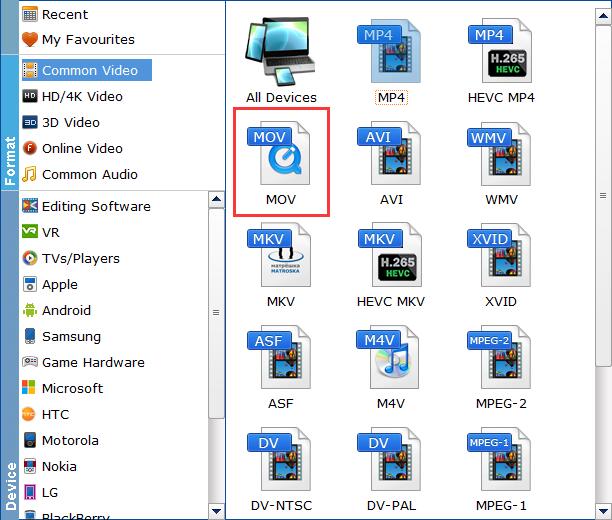
Step 3: Tap "Convert" button to finish MP4 to MOV conversion in a very short time. Once done, you can then play the result files with QuickTime player without any trouble.
Final Words:
If you have been scratching your head for being incapable of making your MP4 video running on the QuickTime player, try it with our EASY-TO-USE and profound editing software — EaseFab Video Converter! This short user manual will offer you a satisfactory answer to make your MP4 video applicable to the QuickTime player.
