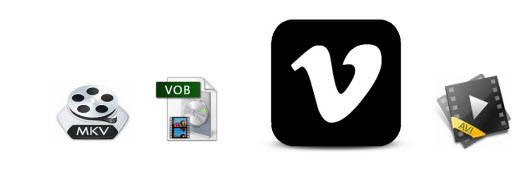
As a popular video-sharing website, Vimeo gives us a good place to upload, store, and share their videos over the worldwide web. Depending on your type of account, there are many file formats that Vimeo supports. MOV and MP4 files are two of the most common files uploaded over at the site. AVI and MKV are supported as well. The point here, sometimes you will find it's a painful experience to upload AVI and MKV files to Vimeo, let alone the unsupported VOB videos. Don't know how to upload movies to Vimeo for sharing with your family and friends? Here, you will find the best solution to easily upload AVI/MKV/VOB videos to Vimeo.
Actually, this is due to AVI/MKV files codec: both AVI and MKV are container formats which can hold an unlimited number of video and audio tracks in one file. Although Vimeo accepts most major video codecs, all codecs aren't equal when uploading to vimeo. When you try to upload video files to Vimeo, an error message will show up if the file comes in an unsupported video codec or format. In this case, you need to convert AVI/MKV/VOB to a Vimeo-friendly format prior to uploding.
EaseFab Video Converter is an excellent video conversion tool. It can help you encode almost any video to Vimeo recommended H.264 encoded MOV or MP4 files with zero quality loss. To make it easy for you to convert mvoies to Vimeo supported format, EaseFab Video Converter offers optimized preset for Vimeo, you can re-encode AVI, MKV, VOB, MTS, AVCHD, MXF, TiVo to Vimeo in simple clicks and no need to worrry about the format compatibility. If you're a Mac user, please turn to EaseFab Video Converter for Mac to convert and upload your video files to Vimeo on Mac (including Yosemite and Mavericks). Now download the right version of the program and follow the guide below.
If you want to upload movies from DVD to Vimeo, please go to the guideline - "How to convert DVD to Vimeo format" to learn more.
Download Video Converter for Vimeo:
Guide about converting MKV/VOB/AVI videos for sharing on Vimeo
Step 1. Add video files
First download and install EaseFab Video Converter. When complete, start the program from Start menu or Windows desktop and then drag and drop your AVI, MKV, VOB, etc. files you want to upload to vimeo to the software.

Step 2. Choose "Vimeo" as the output video format
Next, specify the output video format. You don't need to be confused about what format to choose. Video preset for Vimeo has been provided. Just click "Profile", go to "Online Video" category and set "Vimeo" as your output video format.
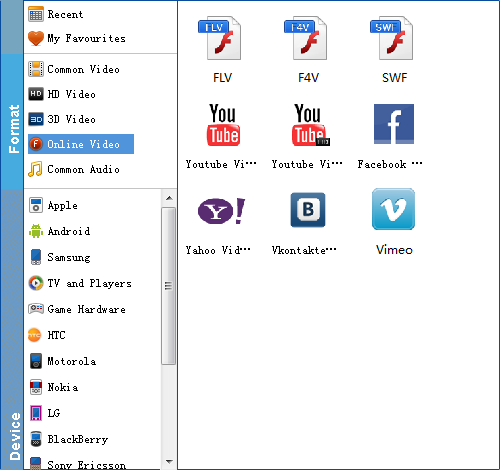
Step 3. Start converting AVI/MKV/VOB to Vimeo
After the above two steps, go back to the main interface and click the "Convert" button to begin converting AVI/MKV/VOB to Vimeo highly compatible MP4 video files. When the conversion is done, click "Open" to locate the converted videos and upload them to Vimeo with ease!
