"MKV Video over DLNA Problem... I tried to watch The mummy 1080P mkv rips via DLNA, a Sony smart tv used as client. There were no audio or video issue within the first 20 minutes of the movie. There after, the audio started to break badly and then video started freezing. This Windows install is on Win 10 64 bit, 3.47 Ghz, 16 gig of memory. I have been using this Asus server for MC for almost 4 years with no problem"
As above, DLNA MKV playback issue has been asked frequently, but there are still many people feel confused about it. Follow this article to find out why MKV playback fails on DLNA and how to play MKV files via DLNA without any trouble.
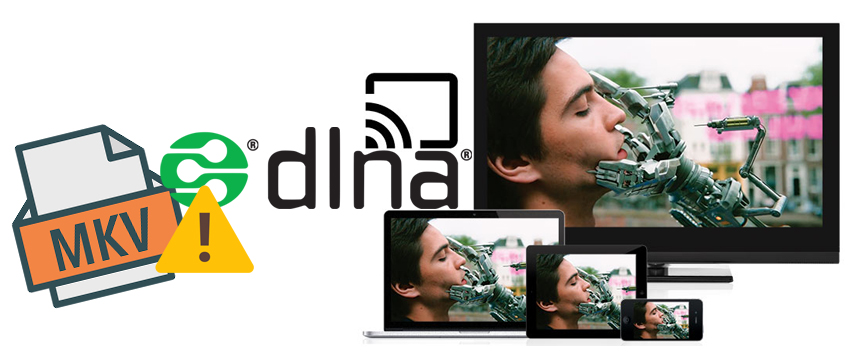
Does DLNA support MKV? Why some MKV files can be streamed over DLNA while others can't?
Well it all depends. DLNA simplified the process by establishing a single protocol that ensured DLNA - certified multimedia devices from different manufacturers would work together. While not all video or audio files can be streamed over DLNA such as MKV. Some people claim they can successfully play MKV videos on HDTV via DLNA, while others can't. Or, you can play some MKV files while some certain MKV files can't be played or MKV playback issue (such as just video, no audio) comes from time to time. Why this happening?
You know, MKV container is able to store video, audio and subtitle streams. That's why many people make their videos in MKV format. However, MKV is not of the media options that are categorized because it's not a sanctioned format like WMV, MPEG, etc. Besides, MKV is a flexible container format which can store just about anything (HEVC, H.264, MPEG-4, VP9, any sort of audio, even menus and subtitles) while WMV, MPEG is more or less complete formats so they know what to expect while with MKV's you really can't tell without checking the contents itself.
Below are some tips for streaming and playing MKV via DLNA over WiFi or wired network:
1. If you want to stream MKV via DLNA - you may need transcoding software installed on your PC that is storing the MKV files. A very common one that many people use is Plex Media Server.
2. For streaming MKV - the best way to stream this codec file is either withe SAMBA (network shares) or NFS. By using these network protocols you can stream MKV along with any 7.1 channel HD Audio (DTS-MA & Dolby TrueHD) that can be bitstreamed from the media player to your AVR via HDMI cable.
3. For streaming High Bitrae MKV (files larger than 15GB) - use at least a 10/100 ethernet connection for streaming... wireless-N may not work properly depending on your hardware and configuration.
There are a lot of media players out there in the market that can do what you need - but they all have their plus and minuses and there is no perfect media player for everyone. Some media players or media servers can do MKV transcoding. But you probably find the MKV transcoding process stucks and MKV fails to play owing to underpowered hardware, especially when you're trying to play MKV via a DLNA app from NAS. Most NAS media are based on ARM CPU, which is not powerful enough to transcode 1080p, 4K videos.
In this case, how can you play MKV files via DLNA without transcoding? You can transcode your MKV files with a MKV converter in advance, and then you can stream the converted MKV videos via Plex without hassle.
Convert Problematic MKV to MP4 for DLNA Better Compatibility
To get the job done, you're recommended to adopt EaseFab Video Converter for help. This program is easy-to-use yet powerful MKV converter. It allows you to convert MKV to DLNA highly compatible MP4 with fast encoding speed and zero quality loss. Besides, it can also burn soft subtitles which comes with MKV files into MP4 videos easily. What's more, it can convert various common formats to MP4, MOV, AVI, WMV, VP9, and more with 420+ optimized profiles, adjust video parameters like resolution, frame rate, bit rate etc., trim video length, crop video frame size and more.
Tutorial: How to convert MKV to MP4 (with subtitles) for Plex
After free downloading and installing the EaseFab Video Converter, fire it up on your computer.
Step 1. Click "Add Video" button to load your source MKV files that your DLNA app can't stream or play successfully. Drag & drop also works. Batch conversion is supported, so you can load more than one file to save time.
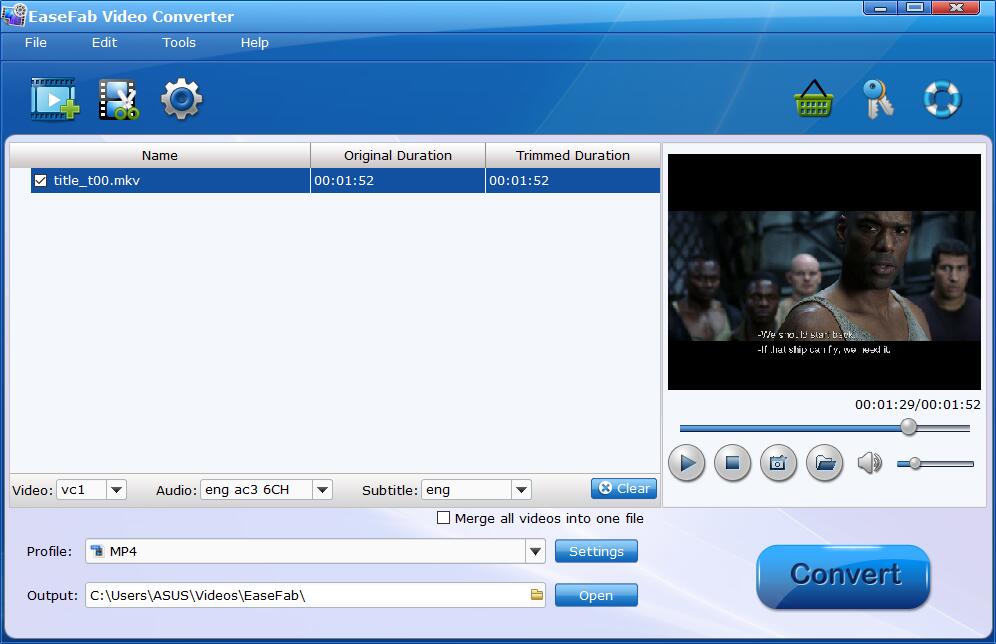
Step 2. (Optional) After loading MKV files, the program can automatically detect subtitles from source MKV files and list them in each video title for you to choose from. Check the files that you want to keep subtitles, on the file displaying list, click "Subtitle" drop-down list and select one of your favorite subtitles to output. As you see, you can also add external soft subtitles to your converted MP4 files.
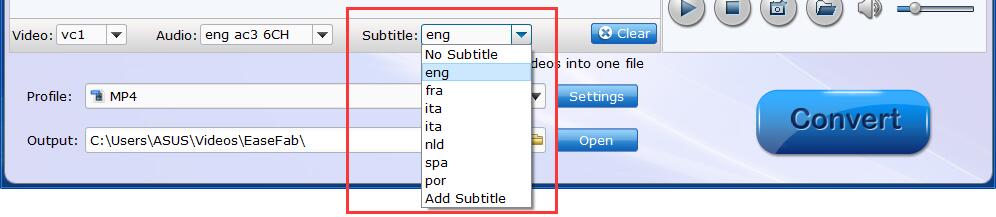
Step 3. Click "Profile" and move mouse cursor to "Common Video" category and select MP4 (h264+aac) as output format.

Tip: There are also some optional tinkering you can take to make the videos look better on a HDTV screen, such as changing the aspect ratio or specifying the video resolution. Just click the Settings (beside Profile) icon to do it.
Step 4. After everything is ready, hit the big "Convert" button to begin the MKV to MP4 conversion. If your computer configuration is high enough, Intel/NVIDIA/AMD hardware accelerator will be auto enabled to boost decoding and encoding speed. Once done, you can stream and play the transcoded MKV files via DLNA without any trouble.
