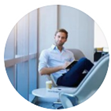Posted by George Shelley - Sep 09, 2021 | Contact Author![]()
How to Fix Panasonic TV Not Playing MKV Files from USB, DLNA...
If you have lots of MKV files and a Panasonic TV, chances are you want to play MKV files on Panasonic TV from a USB, DLNA or a media server. When you try to do this, you'll find you may be able to do this, but may be unable to. MKV file format seems one of Panasonic TV supported native format according to Panasonic's official site. So what's the matter? Don't worry! This article will figure out why your Panasonic TV not playing MKV files and how to watch MKV videos on Panasonic TV easily.

Why some certain MKV files cannot be played on your Panasonic TV?
In fact, many users have the same issue and MKV not playing error can be caused by various reasons below.
Reason 1. MKV format/codec is not supported.
MKV is just a video container, which can be encoded with a wide range of codecs, like HEVC, H.264, MPEG-4, VP9, DTS audio etc. While Panasonic TV has poor compatibility with some of the codecs, such as Dolby True Audio and DTS Audio, which will make MKV not playing on TV.
Reason 2. MKV files with higher bit or frame rate than specifications.
Panasonic TV TV only supports MKV files in specific bitrate and frame rate, for example, 4K H.264 at 30fps/60fps, 4K/8K HEVC at 60fps, 1080p VP8 WebM at 60fps etc. If your MKV video is in higher bit rate or frame rate, MKV will goes unplayable, stuttering, dropping frames and so on.
Reason 3. Incompatible USB or MKV file is corrupted
Many users play MKV videos via USB. If none of the above is true, it might be an issue of USB, which are not compatible with your Panasonic TV. Moreover, MKV won't play if your MKV file is corrupted or the information in the container is wrong.
But broadly speaking, the major cause is that MKV format/codec is not supported so that the file format is not supported. Therefore, converting MKV file is the the most effective yet easiest solution recommended by us.
100% Working Solution to Fix MKV Files Not Playing on Panasonic TV
- Convert MKV to MP4 or any format that Panasonic TV can recognize
From the above, MKV format/codec incompatibity lies in the major cause of Panasonic TV not playing MKV videos. The easiest & most direct way comes to make MKV videos compatible with Panasonic TV. For that, converting MKV files to Panasonic TV could get everything done.
If you have Handbrake, you can use it for video conversion. But if you do not want to be held back by slow processing and poor output quality, EaseFab Video Converter is there for you. Available for both Windows and Mac PCs, this smart program allows converting MKV, VOB, TiVo, etc. to the format that has all the codecs compatible with all Panasonic TVs.
As an excellent MKV converter, EaseFab Video Converter can encode MKV to MP4, MOV, AVI, WebM, and 420+ profiles, transcodes MKV HEVC to H.264, DTS to MP3/AAC, and changes MKV video specifications like resolution (eg. 4K to 1080p), bit rate, frame rate etc. As for the video quality, don't worry too much. With the constantly updated conversion algorithm and the advanced high quality engine, it guarantees you the MKV file size will be compressed greatly without quality loss. Moreover, the mbedded hardware acceleration tech will invoke GPU encoding/decoding built in graphic cards, achieving up 30X faster video conversion speed.
Step-by-step guide on how to convert MKV to Panasonic TV supported format
The step-by-step guide is almost the same on PC and Mac. Here we will take EaseFab Video Converter for Windows as the example.
Step 1. After downloading, install and run EaseFab Video Converter on your PC or Mac, simply drag and drop your MKV files to the program. You can also click Add Video button to load your source MKV files. (Note: batch conversion is supported, so you can load more than one file to save time.)
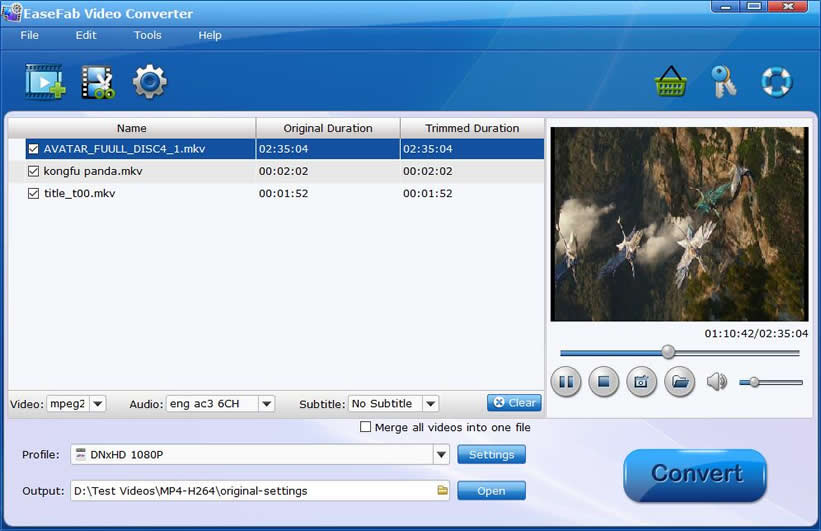
Step 2. Now click the Profile icon to reveal output panel, move mouse cursor to TVs/Players category to select Panasonic TV as the output format.
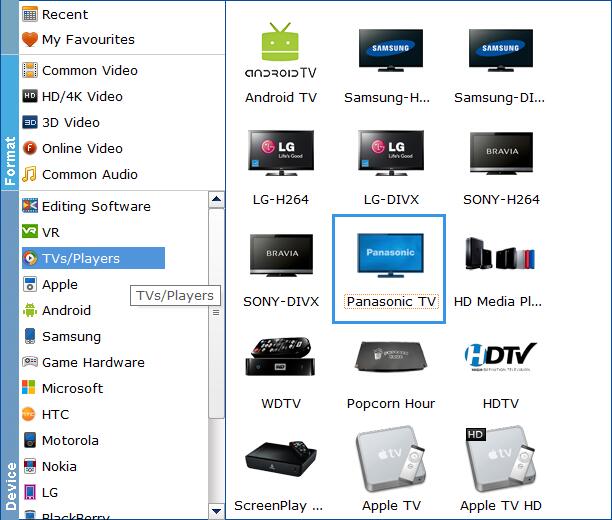
Important Tips: If your source MKV not playing on Panasonic TV owing to higher specifications, you can make them playable with the following advanced settings:
● Click Settings button, and drop down the list of Resolution, where you can downscale 4K to 1080p/720p for smaller file size or upscale HD to 4K to fit bigger screens.
● Drop down the Frame Rate list, then you're able to change 1080p/4K 60fps to 30fps.
● Adjusting the bitrate from original 8000 to 4000 or lower to get a smaller video.
Please note: Adjusting these variables have some effect on the re-encoded video quality. Remember the file size and video quality is based more on bitrate than resolution which means video/audio bitrate higher results in big file size, and lower visible quality loss.
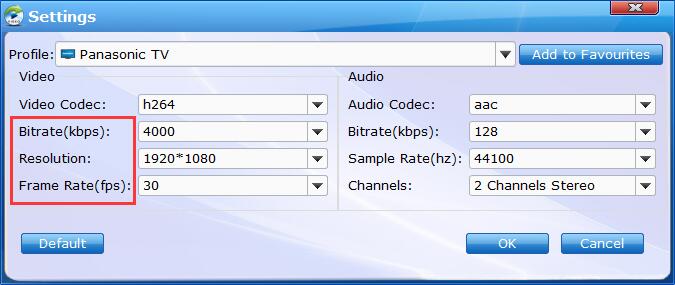
Step 3. Click Folder icon below Profile to set a destination folder if necessary. Then hit Convert button to finish MKV conversion in a very short time.
After the conversion is over, you can freely enjoy the converted MKV movies on your Panasonic TV from USB, DLNA, Plex or other media server without any trouble.
Other Useful How-to Guides & Tips
How to Fixe Roku Won't Play MKV Error
This article mainly explains you how to sucessfully stream and play MKV files with Dolby Digital and DTS audio with Roku 4, Roku 3 or Roku 2.
[Solved] Why & How to Fix Plex Won't Detect/Play MKV Files
Plex can't play an MKV file or even cannot detect or recognize the MKV files? This tutorial will explain why and shows you how you can play MKV files via Plex without trouble.
How to Fix Chromecast MKV Streaming & Playback Issues on TV
Failed to stream MKV files via Chromecast to play on your TV from your smartphone, computer or NAS drive? Here you will find the possible reasons and solutions to fix Chromecast MKV playback issues.
How to Solve LG TV Won't Play MKV File
MKV files won't play on LG TV or MKV playback no audio? Simply follow this article to get the reason and solution for LG TV MKV issues.
Copyright © 2025 EaseFab Software Corporation. All Rights Reserved.