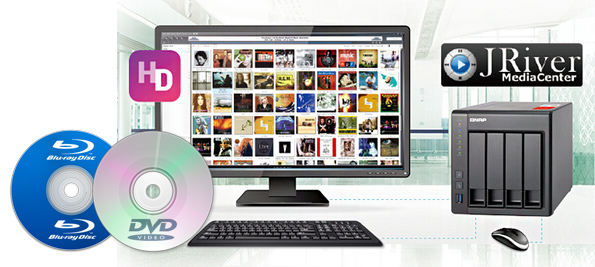
Nowadays, more and more softwares and freewares enrich our multimedia experience in Home Theater. The middle storage, like QNAP NAS, and the media center and server, like JRiver play an important role in the unit. The good news is that QNAP Systems, Inc. has further improved its HD Station 3.0 app by integrating the renowned JRiver Media Center, providing users with better audio experience and greater choice to complete their home theater environment. Ever thought of get your DVD/Blu-ray collection into QNAP NAS and then use JRiver Media Center to manage and play them anywhere around your house? If so, you've come to the right place. In this article, we will show you how to rip Blu-Ray/DVD To QNAP NAS for JRiver Media Center.
To copy Blu-ray/DVD movies to QNAP NAS quickly and easily, EaseFab Blu-ray Ripper is highly recommended. It is power enough to remove any encryption on Blu-ray/DVD sics, including AACS, BD+, Sony, Disney,region codes, etc then convert Blu-ray/DVD to a digital version format with fast ripping speed and excellent output quality. The following chart is JRiver Media Center supported video formats and EaseFab Blu-ray Ripper can output any one of them:
Video Formats:
- AVI Video (avi)
- MPEG Video (mpeg, mpg, m1v, mpv, mpe, m2v)
- MPEG-4 Container Formats (mp4, m4v, mp4v, m4p, 3gp, 3g2)
- Windows Media Video (wmv, wvx)
- DIVX Video (divx)
- DVD Video (ifo, vob)
- QuickTime Video (mov, qt)
- RealVideo (rv)
- ShockWave (swf)
- TiVo Format (.tivo files)
- Flash Video (flv)
With it, ripping and copying Blu-ray/DVD to QNAP NAS is as simple as ABC. After downloding, follow the wizard to install and run the program. The mac version is Blu-ray Ripper for Mac. Now just download the right place and follow the steps below to convert Blu-ray to digital video format in a few clicks!
Simple Guide to Backup/Rip Blu-ray/DVD to QNAP NAS for JRiver Media Center
Step 1. Load Blu-ray movies
Insert the Blu-ray disc to the BD drive (necessary for ripping Blu-ray discs) or DVD to the DVD-ROM and click the "Load Disc" button to have movies uploaded to the program. Here you can also import DVD folders, ISO files and IFO files to convert.

Step 2. Specify output format
Click "Profile" box and move mouse cursor to "Common Video" category. You can choose any one according to the supported video format of JRiver Media Center since QNAP NAS supported wider range of formats.
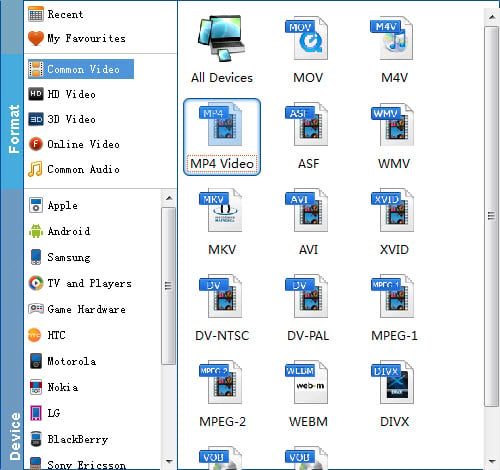
Tip: With the right settings you can retain the quality of the original Blu-ray while also saving space. This is particularly helpful when streaming over your network, depending on your network quality. Simply click Settings bar and you can tweak the settings to your satisfaction and even save it as preset. Remember the file size and video quality is based more on bitrate than resolution which means bitrate higher results in big file size, and lower visible quality loss.
Step 3. Start ripping
Click "Convert" to start to rip Blu-ray/DVD to MP4, AVI, DviX, etc for JRiver Media Center and QNAP NAS.
Once the conversion is finished, click "Open" to quickly find the converted movies and then copy them to QNAP NAS. After that, you can use JRiver Media Center to manage and play QNAP NAS media files in HD Station.
Now you see, transforming your physical Blu-ray/DVD to digital version format and add them into the home theater unit can make it easier to manege, organize, play the Blu-ray/DVD movies.
