"KODI and Blu Ray playback? Is there anyone with a HTPC that can recommend a way to set up Kodi formally (XMBC) to play back Blu Ray I have tried numerous codec packs plus installed other players but Kodi or even WMP for that matter don't pick up the codecs."
Kodi (XBMC) is free, open-source software for managing your local collection of movies, television shows, music, and photos. It's easy to get your movies free on Kodi Media Sever to play with your iPad, Android tablet/phone and your laptop. If you'd rather play store-bought Blu-ray movies thru Kodi, you'll end up with failure due to the lack of built-in Blu-ray decoder. In fact, Kodi officially claims that it only supports unencrypted Blu-ray discs. Then what if we want to stream and play those commercial Blu-ray discs on Kodi? If you have no idea about this, you've come to the right place. In this article, we will introudce two workable solutions that can help you play the encrypted Blu-rays through Kodi. Read on for details.
Solution 1: Digitize and Rip Encrypted Blu-rays for Playback on Kodi
As we all know, Kodi can be used to play almost all popular digitial video files except the encrypted Blu-rays. Therefore, an easy and efficient way is to change the commercial, encrypted Blu-ray to unencrypted one. And along with some help from a third-party Blu-ray ripping program like EaseFab LosslessCopy, you can easily get the job done. LossslessCopy can easily remove the copy-protections on Blu-ray and transcode them into any popular video and audio formats with fast encoding speed and excellent output quality. It's available for Windows 10, 8.1, 8, 7, etc. And it has a Mac version compatible with macOS Big Sur and lower. Its features include but are not limited to:
◉ Support any new, old, regional, copy-protected and even scratched Blu-rays and DVDs.
◉ Decrypt and Rip Blu-ray to MP4, MKV, HEVC, AVI, WMV, MOV, M4V, MPG, FLV, etc. for further playback on Kodi.
◉ Offer a lot of optimized presets for iPhone, iPad, Android, Windows Phone, game console, HD TV and other devices.
◉ Finish conversion at fast speed, owing to the support for the world's advanced ntel CPU, Nvidia GPU, AMD, multi-core CPU processing tech.
◉ Support adjusting output video/audio parameters, including change resolution, codec, bit rate, frame rate, aspect ratio, etc.
◉ 1:1 make an exact copy of a Blu-ray or a DVD within 5 minutes.
◉ Edit Blu-ray or DVD videos by trimming, merging, cropping, adding subtitle, etc.
Tutorial: How to rip a Blu-ray for playback with Kodi using LosslessCopy
To begin with, you need to download and install EaseFab LosslessCopy Windows or Mac version on your computer. The guide below takes the Windows version for an example. Mac version has the same process. Please not that a Blu-ray drive is necessary for ripping Blu-ray discs. After everything is ready, you can follow the steps below to unlock Blu-ray encryption and digitize Blu-ray for playing in Kodi/XBMC.
Step 1. Load Blu-ray movies.
Insert the Blu-ray disc to the BD drive and then click the "Load Disc" button to have Blu-ray movies uploaded to EaseFab LosslessCopy. A few seconds later, the full title list of Blu-ray with the auto-checked main title are presented. Besides Blu-ray disc, BDMV Folder, ISO image and VIDEO_TS folder can also be taken as source for decoding.
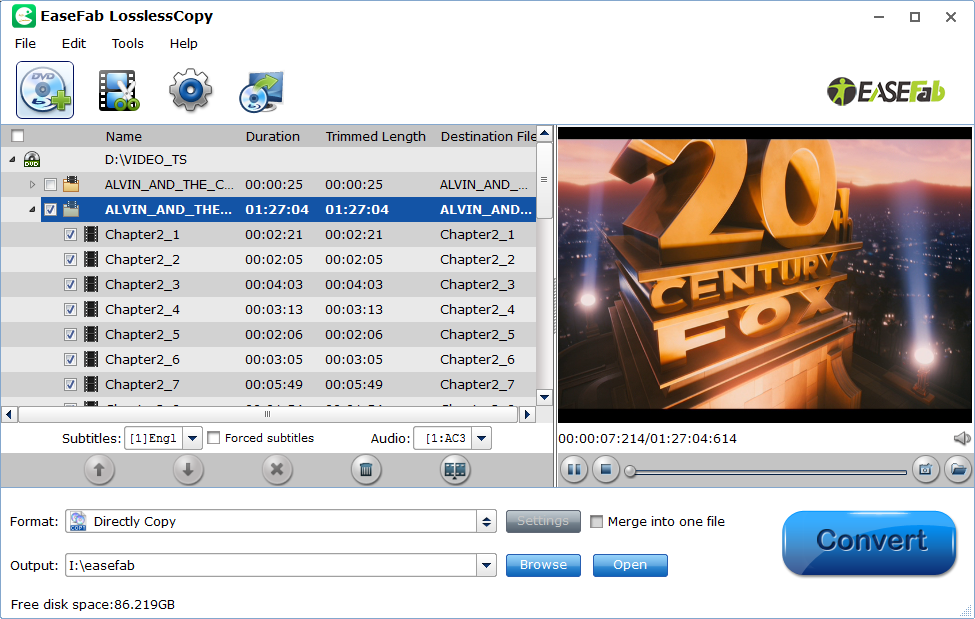
Step 2. Choose an output format that Kodi supports.
Click "Format" bar and then select an output format according to your device. You're able to rip Blu-ray to MP4, MOV, MKV, AVI, iPhone, iPad, Android, Xbox, PS4, or any mainstream formats and devices.
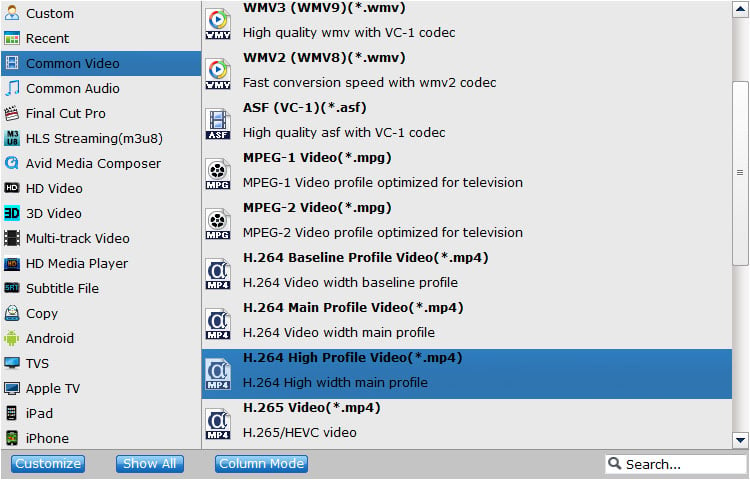
Step 3. Start Blu-ray encryption removal and digitizing process.
Hit the "Convert" button to start digitize Blu-rays. Once done, you'll be able to play Blu-rays in Kodi, any media players, computers, HDTVs, portable devices etc.
Solution 2: Install Blu-ray Addon for Playing Blu-ray on Kodi
The second method to play Blu-ray in Kodi is to use the super repo Kodi addon, which contains an addon called HEVC Blu-ray and can facilitate the streaming of Blu-ray videos. Below are the detailed steps on how to install the HEVC addon for playing Blu-ray videos/movies on Kodi.
1. Open kodi. Your home screen appears as the image below. Just click on the settings icon on home screen.
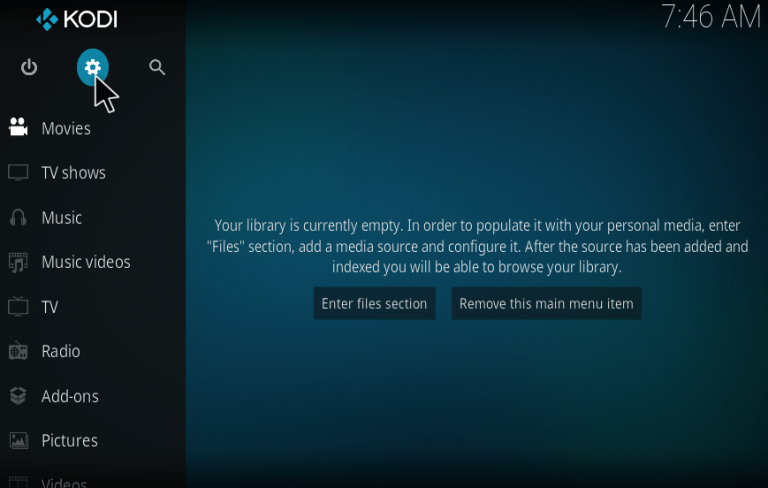
2. Open File Manager on the next screen.
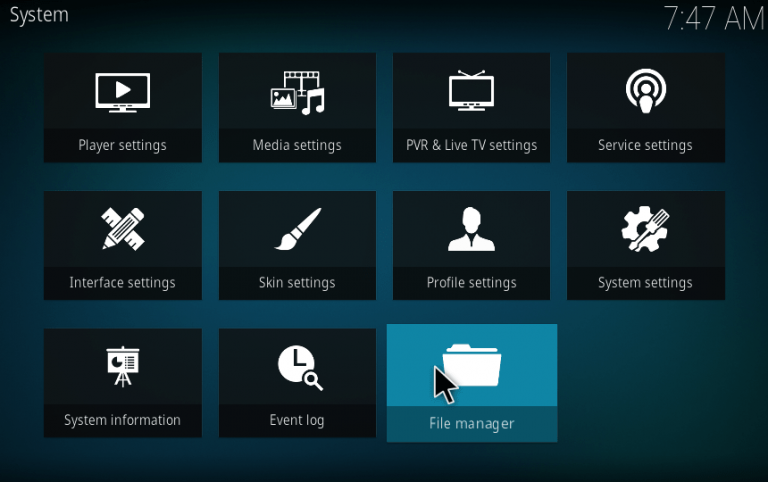
3.Click on Add source to add the repository file.
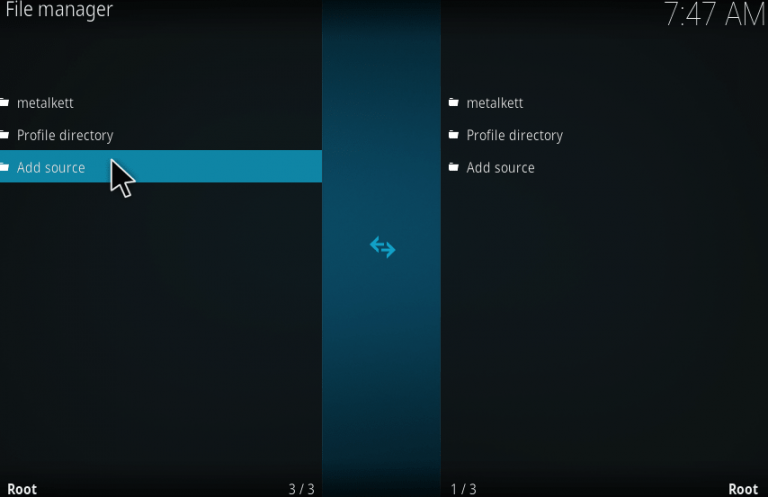
4. On the next screen, a dialog box will open up. Just double click on None.
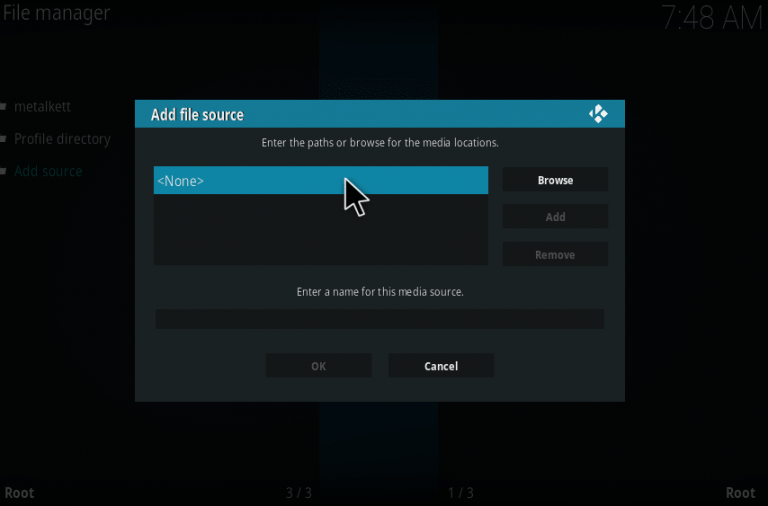
5. Here you should add the path for the repository. Just type "http://srp.nu" as it is without any mistakes.
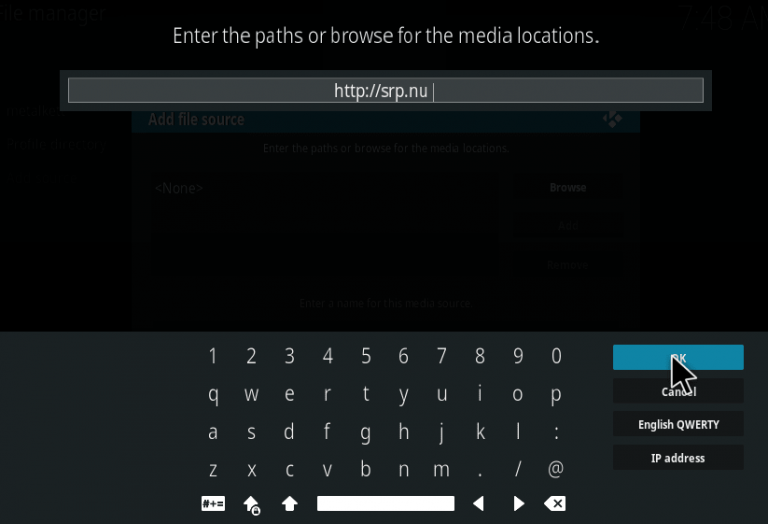
6. Now give a desired name for the repository file. Here I choose it as superrepo.
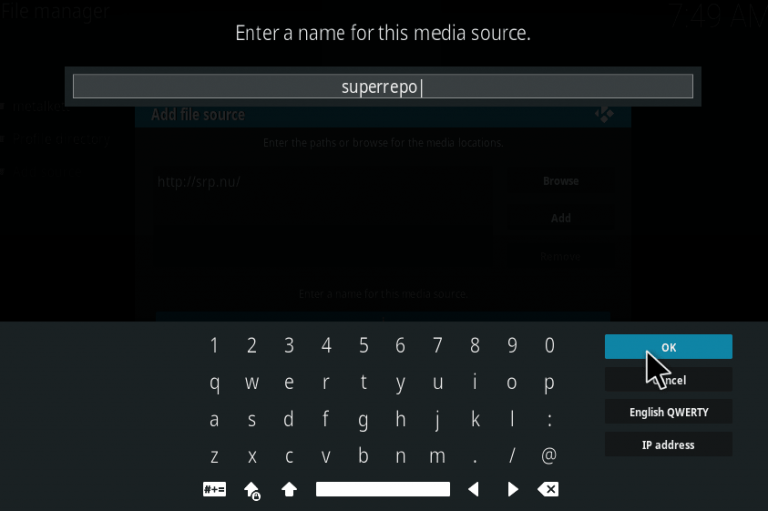
7. Now go back to the home screen by pressing ESC key. Then tap on Add-ons.
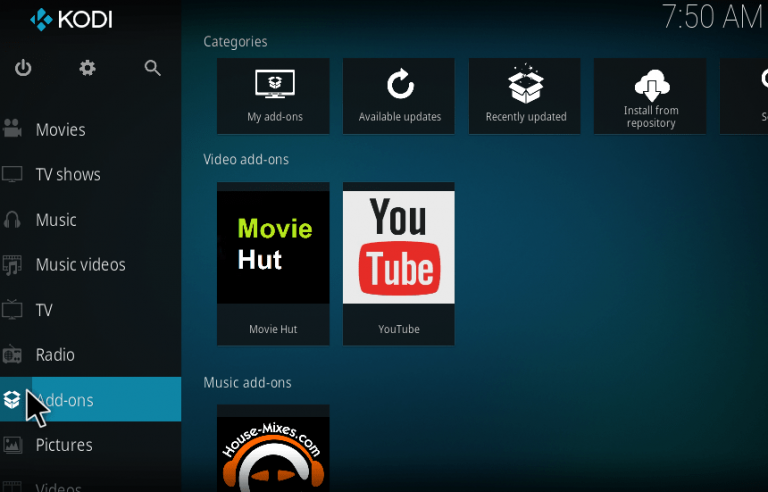
8. Now on the top left corner, you can find an icon like unzipper, just tap on it.
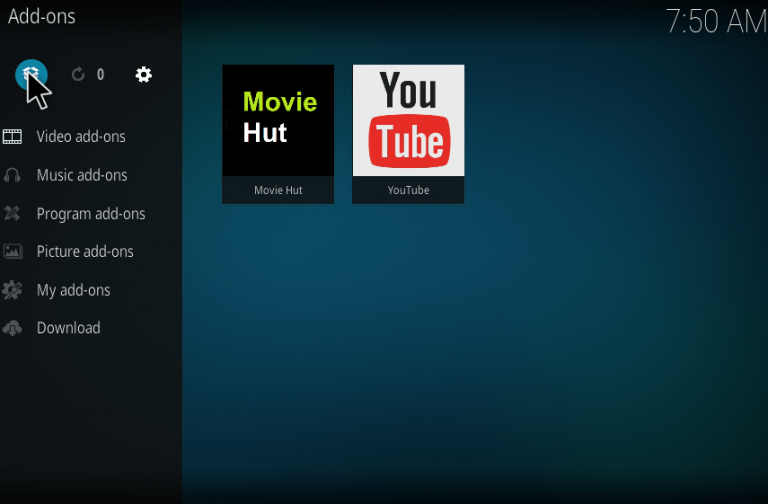
9. Click on Install from Zip file.
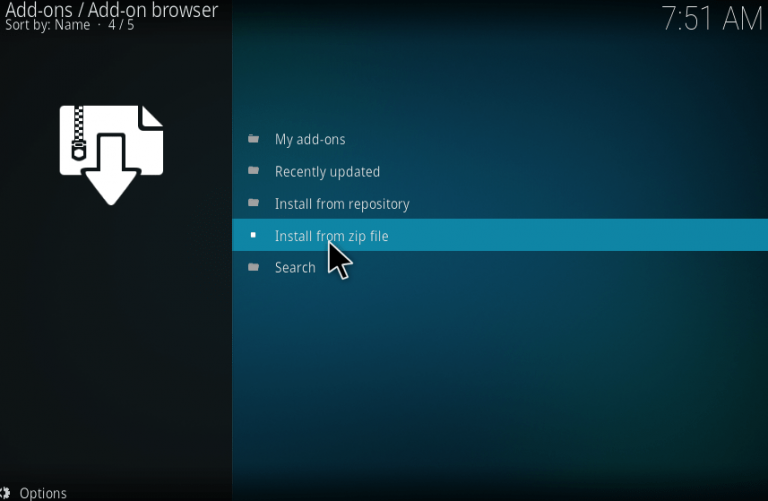
10. Now choose the file superrepo. (Whatever name you gave in step 6).
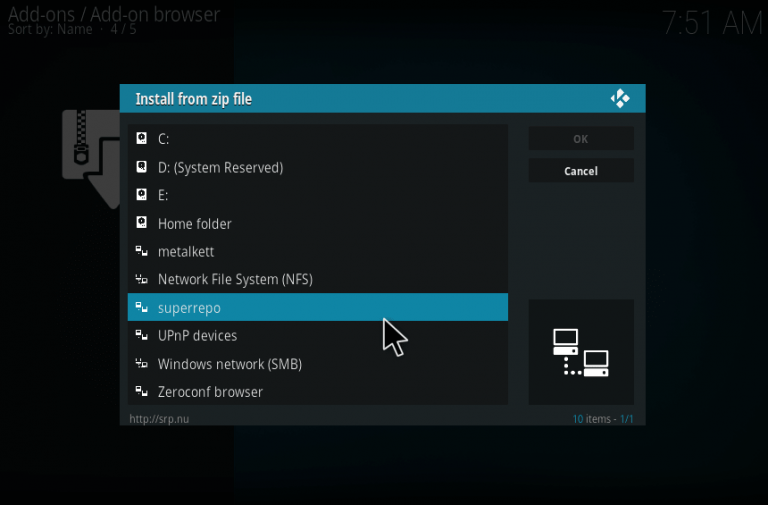
11. Choose the version of kodi you are using. The latest version is Krypton.
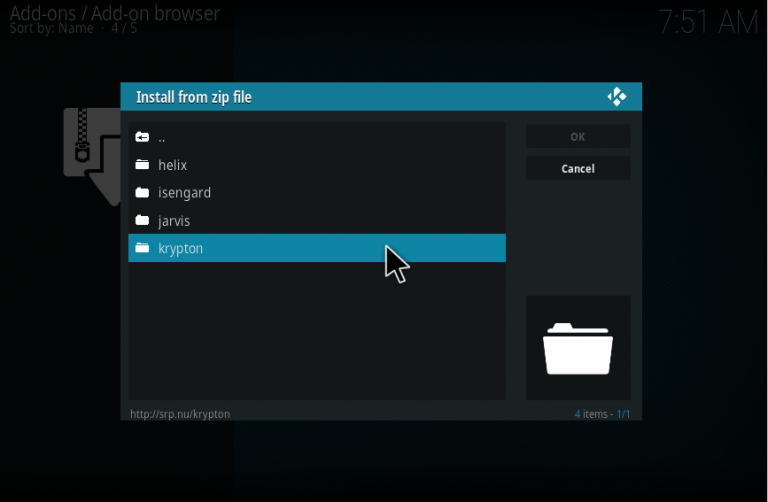
12. Then choose all on the next screen and tap ok.
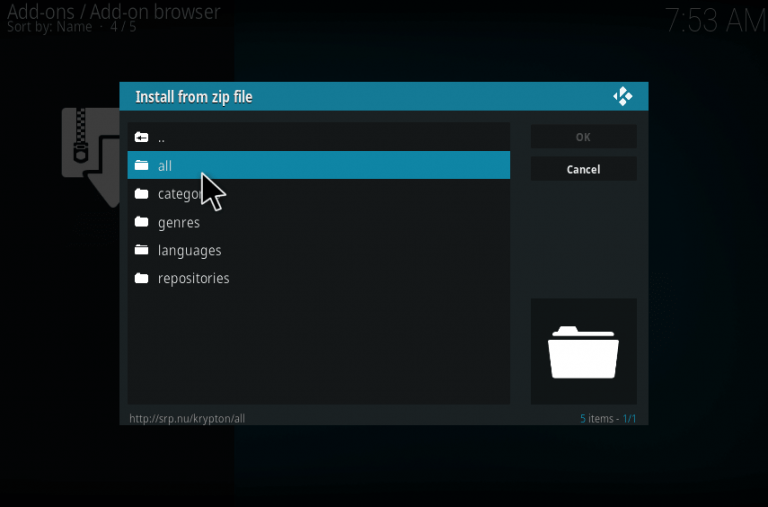
13. Choose superrepo.kodi.krypton.all-0.7.04.zip and tap ok.
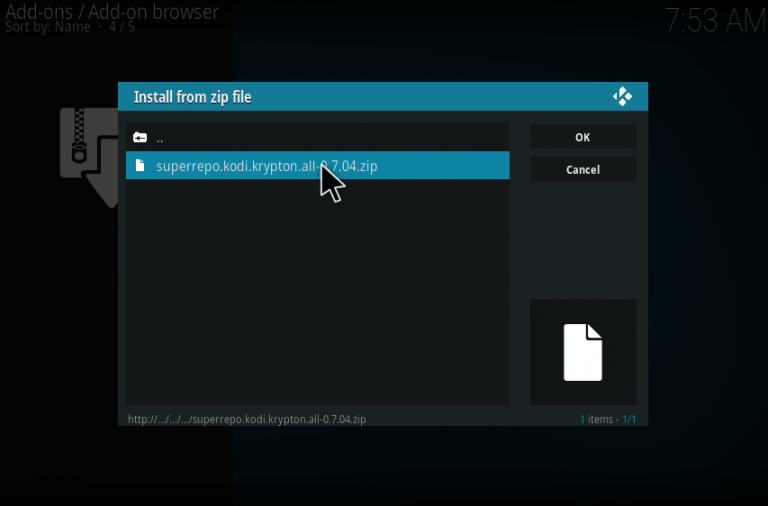
Once the zip file is installed you will get a notification that super repository addon is installed and ready to use. However, there are several addons available with the repository, you need to choose HEVC Kodi Blu-ray addon so that you can play Blu-ray videos. After the downloading of such addon, you are able to open the addon and enjoy your favorite Blu-ray movies.
Final Words:
The main cause for Blu-ray not playing in Kodi on TVs and computers is the Blu-ray encryption tech can't be bypassed. You can follow the second solution to install hevc addon to play Blu-ray videos and movies. But digitizing Blu-ray collection is a much easier and more efficient solution to help watch encrypted Blu-rays on Kodi and any other media player or device.
