"I am new to Premiere Pro CC (new to video actually), and iPad Mini 3 as well, and was wondering if there is a detailed procedure on editing the iPad captured video in Premiere Pro CC. Do I just attach the tablet to the computer like any movie camera?"
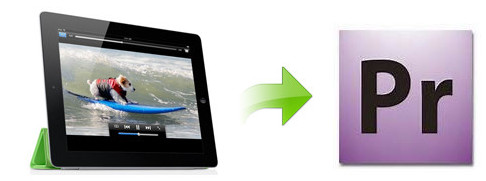
As well know, the iPad including iPad Pro, iPad Mini 4/3/2, iPad 4, the new iPad, iPad 2, etc. records in MOV files compressed with H.264 codec. The H.264 codec is a final delivery codec; it is not one you want to use for editing in Premiere Pro. On this occasion, you need to transcode iPad videos to Adobe Premiere preferred MPEG-2 or WMV files and then transfer the converted MOV files to Premiere Pro for editing.
The article would show you how to change iPad video to Adobe Premiere Pro editing-friendly format step by step with a professional Video Converter for Mac from EaseFab. By runnig it, there's no need to set the codec yourself: the program has optimized presets for Adobe Premiere (Premiere CC included). You can convert any video file to Adobe Premiere compatible format without loosing quality. For windows uer, please get the Windows version. Download it now and follow the steps to convert your iPad MOV videos to Adobe Premiere for editing.
Simple Steps to Convert iPad MOV to MPEG-2 for Adobe Premiere
Step 1: Add video files
Click "Add" button on the top of the main interface to load iPad videos. Or you can simply drag&drop the videos directly to the software.

Step 2. Choose the optimized preset for Premiere
The program has three already optimized the video settings for Adobe Premiere Pro. You can select MOV (Entitled Premiere), WMV or MPEG-2 from "Editing Software" as the output format. All output videos will keep the original quality of iPad MOV files video and seamlessly fit Adobe Premiere Pro CC, CS6, CS5.5, CS4, CS4 and more. Here we recommend you choose MPEG-2.
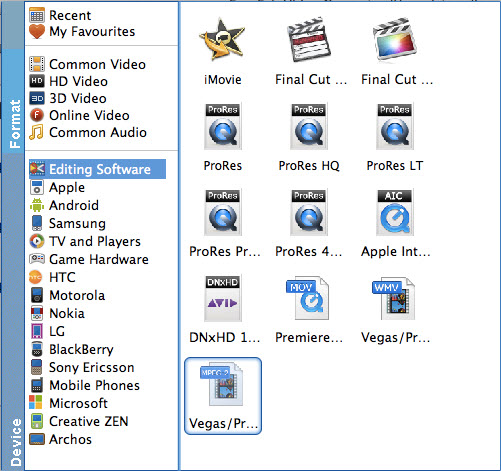
Tip: Click the "Settings" button, you are able to enter the "Profile Settings" panel to adjust video and audio parameters for the converted files, including video size, bit rate, frame rate and more.
Step 3. Start conversion
Tap the Convert button to start transcoding iPad videos to MPEG-2 for Adobe Premiere Pro.
Once the process completes, you can find the generated videos via "Open" button, then you can transfer the encoded iPad videos to Premiere without issue.
Related Articles:
How to import iPad videos to Final Cut Pro 7/X
How to edit iPad videos in Sony Vegas Pro
How to work with iPad videos in Windows Movie Maker
