Summary: AVI file format seems to be one of the Adobe natively supported video formats. But why Premiere Pro won't import AVI files under macOS? How to get old AVI files to Premiere Pro without any loss in conversion? Read on to unlock the answers!
"I acquired a business about a year ago, focused on video in a small sport. In going through some content on hard drive, I found a few old (2009 - 2010) AVI files. I would like to be able to import these files into Premiere Pro for some minor editing, but I see that AVI files are not supported for import on a Mac."
"I recently exported a project from After Effects using the AVI format while working on Windows. Later, I opened that AVI file in Adobe Premiere on the same Windows machine and worked on the project. However, when I tried to open the same project on a Mac, it opened without any issues, but the AVI file itself was not supported. Is it normal for AVI files to be unreadable in Premiere Pro on Mac?"
AVI file format seems one of Adobe Premiere Pro supported navtive video formats for import. But the weird thing is that Adobe Premiere Pro sometimes will reject to import some AVI files. The error message goes like, "File format not supported", "Unsupported format or damaged file", "Codec missing or unavailable". Or Premiere Pro only imports audio from AVI files for you. You can only add the AVI video to the timeline of Premiere Pro as an audio track, instead of a video track. Just sound, no video.
Part 1. Why Premiere Pro Won't Import AVI Files?
Possible Reasons:
① Your AVI files are corrupted. You can check whether your AVI file can be recognized and played properly using other programs. If not, repair it using a professional video repair tool.
② Missing codecs. Broadly speaking, the major cause is that some required codec is missing so that the file format is not supported. For example, after you update to the newest version, some codec is missing. In this case, you can use Mediainfo to check the information (mainly take a look at video and Audio codec) in your AVI file and then google search to find and install the require codec to fix the problem. If you cannot find a suitable codec, transocding AVI file is the the most effective yet easiest solution recommended by us.
③ Wrong settings in Premiere Pro. If all files with AVI .file extension can't be imported into Premiere Pro, while all others in MP4, MOV, etc load correctly, there might be setting mistakes in your Premiere Pro. To fix the problem, try restart Premiere Pro, computer or renderer, or update Premiere Pro or Graphics Drive to have a try.
Analysis:
Adobe Premiere Pro support AVI files, but AVI is a multimedia container format which contains various types of data encoded using one of several different codecs. A MOV file can use DivX, XviD, NewTek SHQ3 (4:2:2:4) codec, MPEG-4 AVC, MPEG-2, DV, VP8, VP9, or other video codec for compression. To import AVI files successfully, Adobe Premiere Pro needs to be compatible with the specific codecs used in the AVI files. If not, you'll experience AVI importing error. Next, let me show you how to fix "can't import AVI to Adobe Premiere Pro" problem caused by incompatible codec.
Part 2. How to Import AVI Files to Premiere Pro without Errors?
Solution 1: Convert AVI to Premiere Pro supported MOV H264, MP4, ProRes...
— 100% Working Solution to Fix "Cannot Import AVI File to Premiere Pro" Error
Transcoding should be a very helpful method. If you have Adobe Media Encoder, you can use it to conduct video conversion. If you don't have that tool or can't manage to convert problematic AVI files to desired format with Media Encoder, you might as well try an easier-to-use yet powerful video converter and decoder - EaseFab Video Converter for Mac (it also has a Windows version here.). It is able to work with various AVI files, no matter what codecs are wrapped in and no matter what devices record. With it, you can easily and fast convert AVI to Premiere Pro natively supported formats and codecs without any quality loss.
EaseFab Video Converter for Mac - The One-click Way to Convert Videos for Adobe Premiere and more.
• Accepts nearly all types of videos, regardless of video formats, codecs and resolutions;
• Transcode footage to Apple ProRes, DNxHD for smooth edits in Adobe Premiere and other NLEs;
• Easy editing experience: cut, crop, merge, add effects/watermark, add subtitles, etc;
• Completes video conversion and processing in three steps.
Tutorial: How to Convert AVI to Premiere Supported Codec/Format?
Here we take EaseFab Video Converter for Mac for an example. The process of transcoding AVI files for Premiere Pro is almost the same.
Step 1. Download, install and launch EaseFab Video Converter for Mac. Click Add Video to import your AVI video. Dragging and droppping works too. (Note: batch conversion is supported, so you can several mov videos to the program to convert at a time.)

Step 2. Click "Profile" bar and move mouse cursor to "Editing Software" to choose a format preset that Adobe Premiere can support. Here ProRes or DNxHD 1080P (or DNxHD 720P) is recommended since the two high-quality codecs can make your editing process simpler and less resource-intensive on both Mac and Windows.
Besides the high-quality codecs, you can also choose "MPEG-2", "WMV" or "MOV" as the output format. These options can preserve image quality with smaller size and they can also be imported into Adobe Premiere Pro without any trouble.
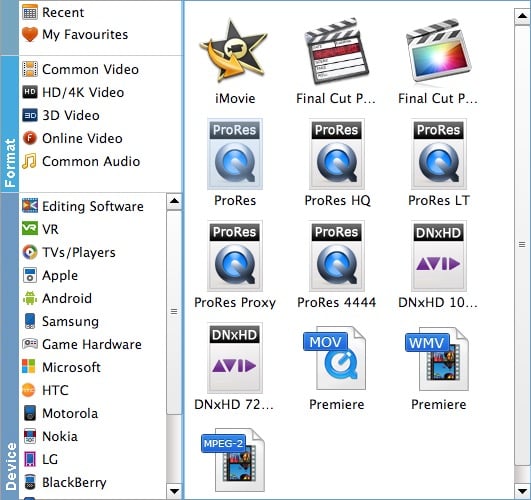
Step 3. Hit Convert and it will begin fast video decoding, conversion and processing your AVI video at one go.
After the conversion is complete, get the resulted files via clicking the Open button and then you can import the result files to Adobe Premiere Pro CC 2020 or lower version without any trouble.
Solution 2: Check for missing codecs and install them
If the reason that your Premiere Pro can't read your AVI files is that required codec isn't installed on your laptop, you can intall the codec on it by determing what codec was used to encode the AVI video. QuickTime comes with many popular and general-purpose codecs, so installing QuickTime may be able to resolve the AVI import error caused by the missing codec. After installing QuickTime, restart your Adobe Premiere Pro and check if it can import AVI video files now.
Important Notice:
QuickTime has been officially discontinued on Windows so there supposedly is a security risk. Windows 11/10 users may find it doesn't work. This is because Windows 11/10 does more security things than Windows 7 and Windows 8.1 do.
If you can't install QuickTime or still can't import AVI to Adobe Premiere Pro/Elements after installing QuickTime, you can download and install required codec from established sources to have a try. For example, if you find out that the your AVI has a NewTek SHQ3 (4:2:2:4) codec, you are able to find the codec from Updates and Downloads under the section called Codecs and Utilities, install it, reboot, and boom. Then, the AVI files may be imported perfectly into Premiere Pro. Before doing that, you'd better backup all your files because installing a new codec typically causes some video or audio files to become unreadable.
One more thing, Adobe suggests not downloading codec pack software to avoid codec conflicts.
Final Words:
The major cause that Adobe Premiere Pro CC fails to import AVI files is that some required codec is missing and the file format is not supported. Therefore, transocding AVI file using EaseFab Video Converter is the the most effective yet easiest solution recommended by us.
Besides converting videos, EaseFab Video Converter is also able to perform some video editing tasks, including cutting, trimming, merging, adding special effects, and more. The operation is really beginner-friendly.
