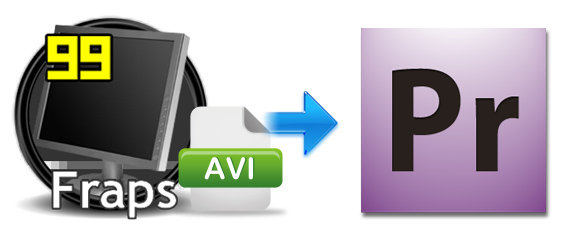
Fraps is an extraordinary game videos capture tool which can capture audio and video up to 7680x4800 with custom frame rates from 1 to 120 frames per second. It brings the Machinima revolution and free your hands with VCR and DV, which is quite easy to use and the recorded videos are of outstanding quality with an extension of .avi. But the problem comes when you want to edit the recorded AVI videos from Fraps in Adobe Premiere Pro, you will find it's a painful experience. In fact, Fraps is fine for capture videos with AVI file extension, but it has always been a problematic format to edit on NLEs. Adobe Premiere Pro is no exceptation. To get Premiere Pro work with Fraps videos beautifully, you need to convert your Fraps files to a format (e.g. MPEG-2) that's easier to edit in PP.
The article would show you how to convert and import Fraps AVI videos to Premiere Pro step by step with a professional Video Converter for Mac (macOS Mojave included), by running it, there's no need to set the codec by yourself: the Mac program has a optimized preset for Adobe Premiere Pro. Besides Premiere, you can also transcode your videos to various professinal encoders - Apple Intermediate Codec, ProRes and DNxHD, DVCPRO, HDV - ensuring maximum editing quality and efficiency when working with iMovie, Final Cut Pro, Avid Media Composer and more. If you're a Windows user, simply turn to the Windows version. Just download the program and follow the guide below to start transcoding your Fraps AVI to MPEG-2 for Premiere Pro in details.
How to convert Fraps AVI files for editing in Premiere Pro
Step 1. Add Fraps AVI videos
First of all, locate your local Fraps AVI files and then drag them directly onto this program's conversion pane. All uploaded files will then be displayed on the interface as shown in the screenshot below. The other method you can use to add files is to click "Add Video" button to import the AVI files.

Step 2. Select output format
Click "Profile" pull down list to select "Vegas/Premiere (MPEG-2)" as the best video format for Premiere Pro. WMV, MOV formats are the good choice as well.
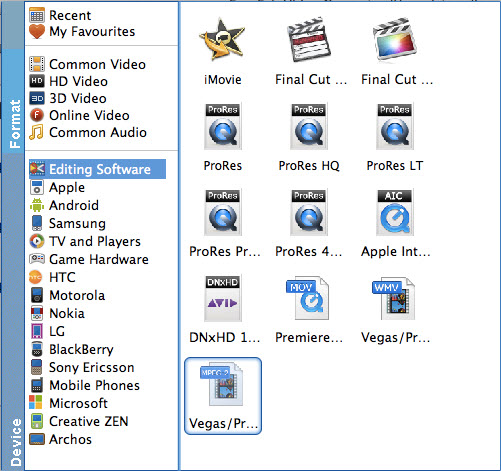
Tip: If you would like to customize the video and audio parameters, you can click "Settings", adjust the parameters as you want, like Video Codec, aspect ratio, bit rate, frame rate, Audio codec, sampling rate, bit rate, channels.
Step 3. Start transcoding Fraps AVI to MPEG-2
Finally, click "Convert" button to start the conversion and the program will do the rest for you.
When the conversion task is finished, click "Open" button to get the exported files and then import the converted Fraps AVI videos into Adobe Premiere Pro CC/CS6/CS5/CS4 to do further editing.
Related Articles and Tips:
How to Import Fraps AVI files to Sony Vegas Pro
How to Import Fraps Videos to Final Cut Pro 6/7/X for Editing
How to Solve Sony Vegas won't open Fraps Videos
