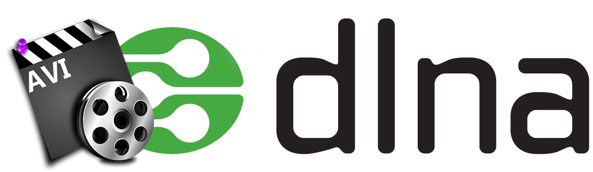
You are able to stream films, pictures and files from your laptop to your TV and HD Media players via DLNA, sharing media content with family members and friends. That must be wonderful to playback your movie collections with your family and friends in the living room. While, not all video and audio files can be streamed perfectly over DLNA such as AVI. This article will discuss how to stream AVI files over DLNA without incompatible issues.
Some people claim they can successfully play AVI videos on HDTV via DLNA, while other can't. Why this happening? Just like MKV, AVI is also a container format which can contain both audio and video data in a file container that allows synchronous audio-with-video playback. Actually, some DLNA compatible devices can support AVI format, but it is limited to Xvid/DivX SD. Some DivX HD AVI movies are not supported well. In this case you're suggested to convert AVI to DLNA sanctioned format, e.g. H.264 MP4. The following guide tells you how to convert AVI files for DLNA streaming with ease.
To encode AVI to DLNA compatible format, you can adopt EaseFab Video Converter for help. This video app is professional on fast transcoding AVI to DLNA supported format without quality loss. In addition, it not only supports AVI videos, but also handles various common video formats, like MTS, MKV, VOB, MOV, WMV .etc. Plus, it offers kinds of preset profiles for media players including PS3, iPad, iPhone, Nexus 7, Nexus 10, Nook HD, Samsung Galaxy Tab 4, Galaxy S6, etc to meet your different needs. If you're using a Mac, please turn to the Mac version. Now, we will give a detailed guide on the whole process from converting AVI to DLNA supported video.
How to convert AVI to H.264 MP4 for streaming over DLNA
Step 1. Load AVI files to the software
You can either click "Add" button to import AVI files you want to stream over DLNA. Also you can directly drag and drop the files into this program. This application supports batch conversion, so you can add more than one file at a time.

Step 2. Choose output format
The best format for DLNA streaming is MPEG-4 files. In the Profile tray, switch to Common Video category, and choose MP4 Video as the output format.
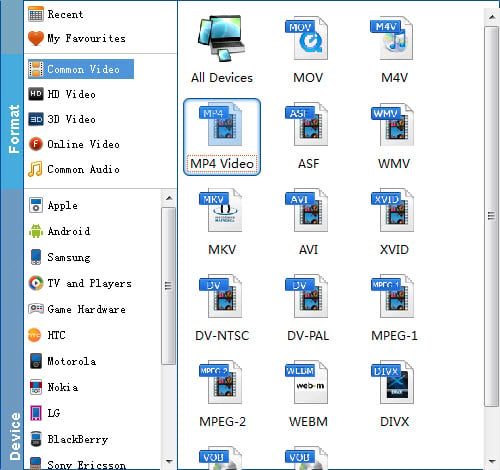
Useful Tips: Click Settings button to adjust video/audio parameters. As for DLNA streaming, select a proper bitrate and resolution based on your WLAN bandwidth.
Step 3. Convert AVI to optimal DLNA streaming media format.
Click "Convert" to start converting AVI for streaming over DLNA. This Video Converter will finish the conversion in just a few minutes.
After the conversion, you can get the resulted videos by clicking the Open button and then stream AVI via DLNA to DLNA certified TV, devices, HD media players for sharing. Enjoy!
