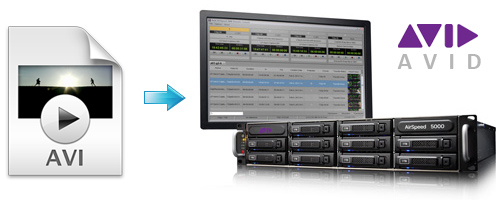
Although Avid offcial website claimed that Media Composer supports most commonly-used video codecs, including QuickTime movie files, .DV, .TNF, .AVI, .MP2 + .WAV, and sequential .TGA or .TIF files. However, due to the wide range of media types, and the different ways manufacturers store video on these media types, not all AVI files are compatible with Avid Media Composer. And there are frequently asked problems quoted below:
"Importing video clips AVI to Avid Media Composer. Once the clip is imported and dragged to the source monitor it cannot be view only white display is visible...Grateful if someone could help to overcome this problem..."
"I have a large AVI file that plays well in WMP. I import this AVI in MC5.5.1 choosing for the HD setup from TL (HDV 1080i/50). The system is a W7 system with no other video program other than MC5.5.1 A clean system, so to speak. After 2.5 hours of waiting for the import to finish, the import only produces a white screen and a disturbed audio. So I guess that the codec I should use, is not present. In my other system (XP) I have Liquid. The file imports here OK, though in 4:3 format."
As you see, many folks are facing problems importing AVI files. If you are still attempting to using AVI files in Avid Media Composer for editing, what's the available workaround? An fix to import AVI files to Avid without the issue? If you are certain that your operating system has all the necessary codecs installed, but you still cannot open the AVI file in Avid, try converting the AVI video to Avid codec and then opening the clip in Media Composer.
The native file format for the Avid is DNxHD encoded MOV. Here I will take EaseFab Video Converter to show you how to convert AVI to Avid DNxHD codec easily and quickly while keeping the original quality. This program features high efficiency and seamless conversion. With it, you can do batch conversion from avchd, MTS, AVI, VOB, MP4, MOV, and more to DNxHD in simple clicks of mouse. After the conversion, all you need is to drag and drop the result videos into Avid for smooth editing without any problem. If you're a Mac user, you can turn to EaseFab Video Converter for Mac.
Easy Steps to Import AVI files to Avid Media Composer
Step 1. Add AVI files onto the program
First of all, locate your local AVI files and then drag them directly onto this program's conversion pane. All uploaded files will then be displayed on the interface as shown in the screenshot below. The other method you can use to add files is to click "Add Video" button to import the AVI files.

Step 2. Select output format as DNxHD
You can directly choose the DNxHD preset from "Editing Software" category for Avid Media Composer which has been supplied by the Avid to Avid Converter. The settings also works for Avid MC 8, Avid MC 7, Avid MC 6 and Avid MC 5 etc.
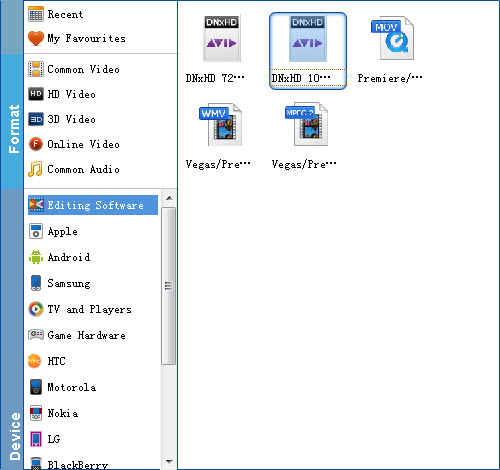
Tip: By clicking the Settings icon, you can adjust video and audio parameters like codec, bit rate, frame rate, sample rate, etc., in that way, you can take charge of the size and quality of the output files. In principle, the larger input values, the better output quality, but the corresponding larger file size.
Step 3. Start conversion.
Tap "Convert" button to start converting AVI to DNxHD MOV for importing to Avid Media Composer.
Once the conversion process finished, click "Open" button to get the exported files for Avid Media Composer. Now you can edit the AVI videos in Avid MC 5/5.5/6/7/8 without problem.
