"I have a question regarding importing AVCHD .MTS files into Avid Media Composer … What I do is, I AMA link them and then transcode it to Avid format but this procedure takes ages … I was wondering if there's a simpler or another way of doing it quickly? "
Although Avid claimed that Media Composer offers native AVCHD support, there are still some video, audio codec problems while importing AVCHD MTS clips into Avid Media Composer for further editing. Plus, even the Avid MC can ingest your MTS files directly, it takes a long time for rendering. So what's the matter?

In fact, MTS footage captured by Sony Handycam is quite different with those by Canon EOS 7D, and incompatibility exists among different camcorder manufacturers. H.264/AVC encoded MTS footage does not work well with video editing software except for few ones. Despite of this, H.264 codec is acknowledged as a universal codec for camcorder videos, especially for HD contents. The advanced compression method of H.264 results in much less storage and the same picture quality comparing with MPEG-4. However, the highly-compressed content are not so friendly for editing software.
You can AMA link to those MTS files and then transcode them into DNxHD codec. However the process is very slow and sometimes you may failed to get the job done. For an simple and quick transcoding, you cna try the easier-to-use yet powerful video converter and decoder - EaseFab Video Converter for Mac. With it, you can fast convert AVCHD MTS/M2TS to DNxHD codec. The result DNxHD file ensures the maximum editing quality and efficiency when working with Avid Media Composer. Besides DNxHD, you can also encode any video to other professional codecs like ProRes, Apple Intermediate Codec for for fast and fluid workflow with Final Cut Pro, iMovie, Adobe Premiere, DaVinci Resolve and more.
Apart from being a universal converter that supports more than 400+ file formats at the time of this writing, EaseFab is extremely lightweight and can render the files 30 times faster than other post-production tools. With the ability to apply effects, add watermarks, and include subtitles to the videos, EaseFab Video Converter can be considered a one-stop-shop for all your media-related tasks to come up with industry-standard outputs on Mac (macOS 10.15 Catalina included). This software also comes with a Windows version.
Simple Steps to Transcode and Import MTS AVCHD Files to Avid Media Composer
The step-by-step guide is almost the same on Mac and Windows. Here we will take EaseFab Video Converter for Mac as example to show you how to transcode MTS to Avid highly-comaptible DNxHD codec on Mac./p>
Step 1. Load source MTS files to the program.
Install and launch the best Avid DNxHD converter on your Mac, click the Load Video button to select the MTS files you want to convert from the video list. You can directly drag and drop the MTS videos to the program. (Note: batch conversion is supported, so you can load more than one file to save time.)/p>

Step 2. Select DNxHD as output
The Profile tray locates in the buttom of the window. From Editing Software you can select DNxHD 1080p or DNxHD 720p according to your needs as the output file. Both of the profiles can generate files with best image quality and better editing performance for smooth editing in Avid Media Composer.
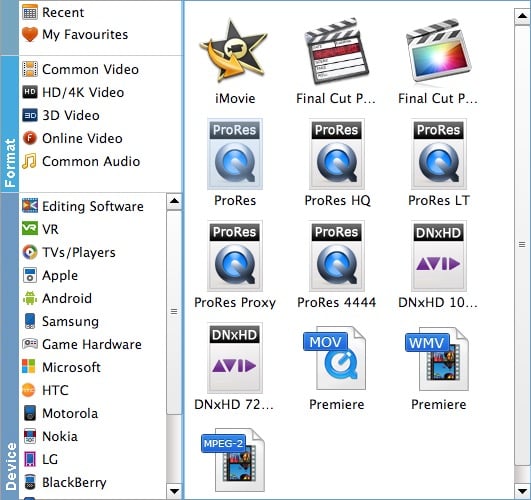
Tips: If you are critical about the output quality, you can adjust the parameters about the videos. As is true of video, audio settings is also important in adding a premium to the video quality. Just click Setting by the side of Profile and you are ready to tweak. In principle, the larger input values, the better output quality, but the corresponding larger file size.
Step 3. Start the conversion
As soon as all the above settings are completed, you can press Convert button to start conversion. After conversion is done, simply click Open button to find generated DNxHD codec encoded videos which are ready for post-production like editing and rendering MTS files in Avid Media Composer without any trouble.
