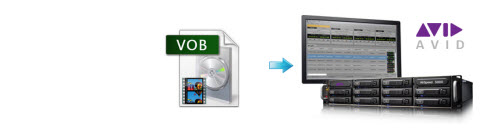
"I'm looking to import some VOB footage into Avid from a series of DVDs. Trouble is, I've tried everything to change those VOBs into .mov, .mp4, .avi... anything. Whatever I try results in significant loss of quality, weird artifacts, error messages, or no change at all."
VOB is a basically a MPEG-2 video format to store video on a DVD disc. As this kind of video file usually contains one or several audio tracks and subtitle tracks that are multiplexed together into one stream form, it is not so easy to playback or be edited directly on PC or Mac. Some people have reported success renaming the VOB files to another format and then editing them in Avid Media Composer, however you are likely to experience problems. To make VOB files highly compatible with Avid Media Composer, you'd better use a professional video converter app to convert VOB to Avid-friendly format.
To change VOB to Avid format without losing video quality, EaseFab Video Converter for Mac (Yosemite, Mavericks, Mountain Lion, etc. supported) is the best choice. The program can help you convert VOB to DNxHD encoded MOV, an Avid-native editing format which ensures the maximum editing quality and efficiency when working with Avid Media Composer. An Avid preset is provided for easy access. After the conversion, you can edit your VOB files in Avid MC on Mac without any troubles. If you're a Windows user, please turn to EaseFab Video Converter. Now just download the program and follow the tutorial below to see how to transcode VOB to DNxHD for Avid Media Composer.
Download the VOB to Avid Converter:
Note: If VOB files are still in your DVD discs, or in VIDEO_TS folder, you need EaseFab Video Converter Ultimate for Mac for help. It's a package tool that can help you convert Blu-ray, DVD and all kinds of common video files.
How to convert VOB to Avid Media Composer
1. Add VOB files
Drag and drop VOB videos to the application. Or you can click "Add Video" button to locate your source files. The app supports batch conversion, so you can add more than one file at one time.

2. Choose DNxHD as the output format
For your convenience, the Mac converter has preset "DNxHD" as the output format for Avid. The settings seamlessly fit Media Composer 8, MC7, MC6, MC5, etc. You just need to choose "DNxHD" in the "Editing Software" category.
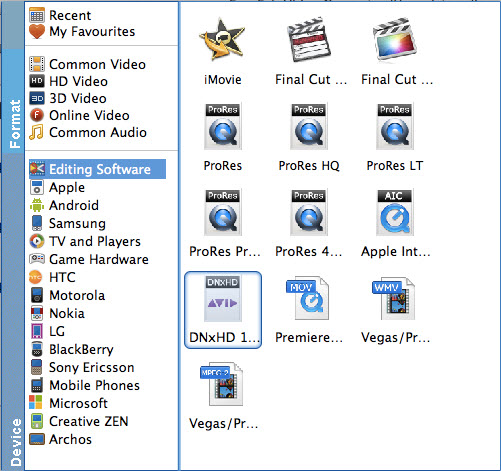
3. Start VOB to Avid Mac conversion
Once you press the "Convert" button, the Video Converter for Mac begins to work for you. Just a few minutes later, it is done.
After the conversion, locate the converted videos by clicking the Open button. Now, you can load .vob files to Avid Media Composer 5/5.5/6/6.5/7/8 for editing at ease.
