Nowadays more and more NAS servers are able to share printer among your networked PCs, acting as a media streamer or even a surveillance system by supporting IP cameras. If you have some VOB files from DVD discs or other sources, you may want to store the VOB files on your NAS server so that you can enjoy them easily thru Plex, Emby or DLNA. However, the matter is something there always wrong with the original source as warning. You cannot stream VOB and play VOB files from NAS server via Plex, DLNA or Emby. Luckily, this problem is easily to solve. Here we provide an easy way on how to convert VOB files to MP4 format for storing on your NAS Drive for playing easily.
Why we need to encode the VOB files to MP4?
VOB is used to store all MPEG-2 audio and video data, which contains not only the video itself but also the menus, buttons and a variety of subtitles. It is widely used in DVDs. If you have got a VOB file that you have copied from a DVD, you are able to play it with a DVD player or VLC. However, few media server and media player can do a particularly good job on VOB format including Plex, Emby or DLNA. A quick workaround is to convert VOB to a more compatible format like MP4 before transferring to NAS.
To encode/re-encode VOB to MP4 for NAS quickly and easily, EaseFab Video Converter Ultimate is highly recommended. With it, you can effortlessly convert VOB to MP4 for NAS streaming to Plex with no quality loss. And what we've tested out is that MP4 would be one best target format for it is fully compatible with nearly all media server and media devices including iPad, iPhone, PS3, Apple TV, etc. Far more than a video conversion program, it provides some simple video editing functions, letting you touch up and personalize your video instantly to get the part and effect you want. If you are running on Mac OS X, turn to Video Converter Ultimate for Mac. Download it now and let's start the conversion.
How to convert VOB to NAS and play on Plex/Emby/DLNA easily
Step 1. Import VOB files to the program
Run the Video Converter and drag & drop your VOB files to the program, or click "Add Video" button to locate the VOB files you want to add. (Note: batch conversion is supported, so you can load more than one file to save time.)
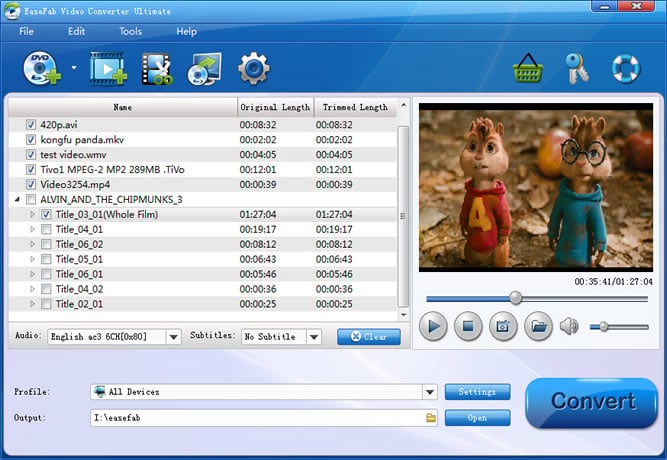
Step 2. Select output format
Click "Profile" (located below where your files are displayed) and select the format you want from the drop-down list. To convert VOB to MP4 for NAS, just choose "MP4" from "Common Video" as the output format.

Tip: With the right settings you can retain the quality of the original VOB file while also saving space. Simply click Settings bar and you can tweak the settings to your satisfaction and even save it as preset.
Step 3. Start converting VOB to MP4 for NAS
Press the "Convert" button to start converting VOB for NAS streaming.
After the conversion, click Open button to find the output .MP4 video. Then it would be easy for you to share it off the NAS with Plex, Emby, DLNA or other media players effortlessly.
