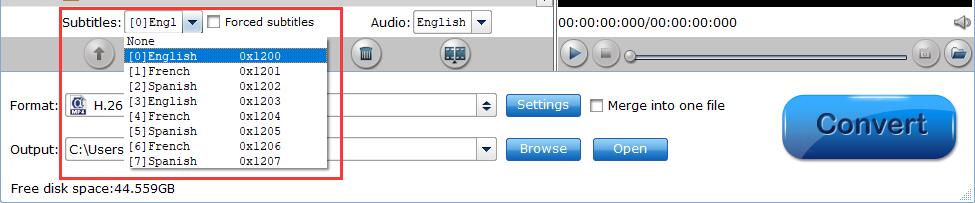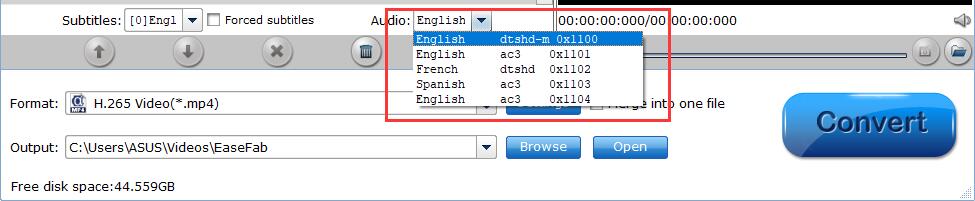Select Desired Subtitles Stream and Audio track
Select Desired Subtitles Stream
Check the movie titles you want to rip. Click the drop-down list of Subtitles, then all the subtitles info in the Blu-ray/DVD will be shown clearly, so you can select your needed language as your subtitles freely.
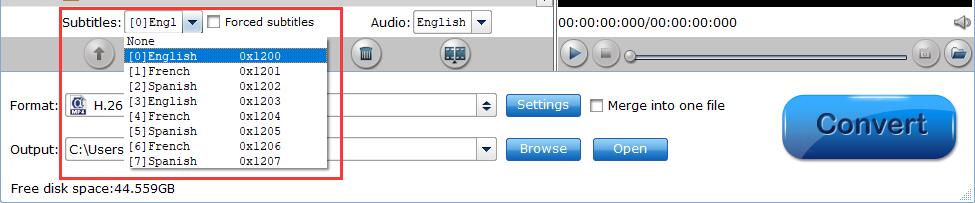
What's more, EaseFab LosslessCopy also offers an option called Forced subtitles, which enables you to see subtitles only when actors are speaking a different language. For instance, if you specify English (your mother tongue) as your subtitles, and meanwhile tick off "Forced subtitles" option, then when actors are speaking English, no subtitles will show up, but when they are talking with each other in French, the English subtitles will appear accompanying with the French.
Select Desired Audio track
To select your desired audio track, just click the pull down menu of Audio, and then the popup drop-down list will give you the detailed information of all audio tracks, including audio codec and language.
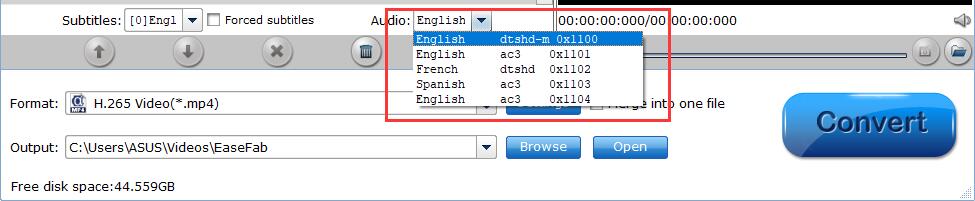
Kindly Note: If you want to output multi-track formats, you needn't set here, just choose the right format, and click Settings button, you can choose which audio and subtitles tracks to be kept as output.