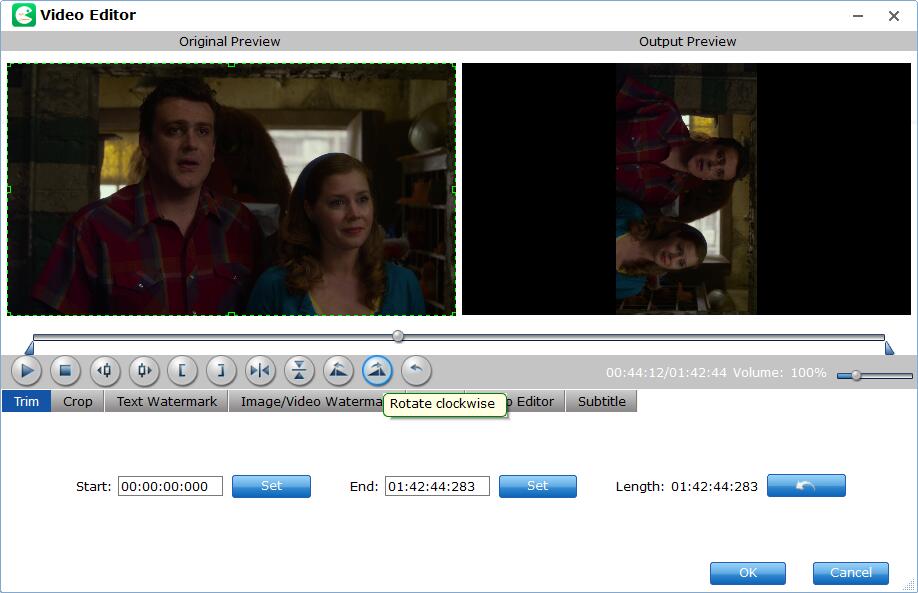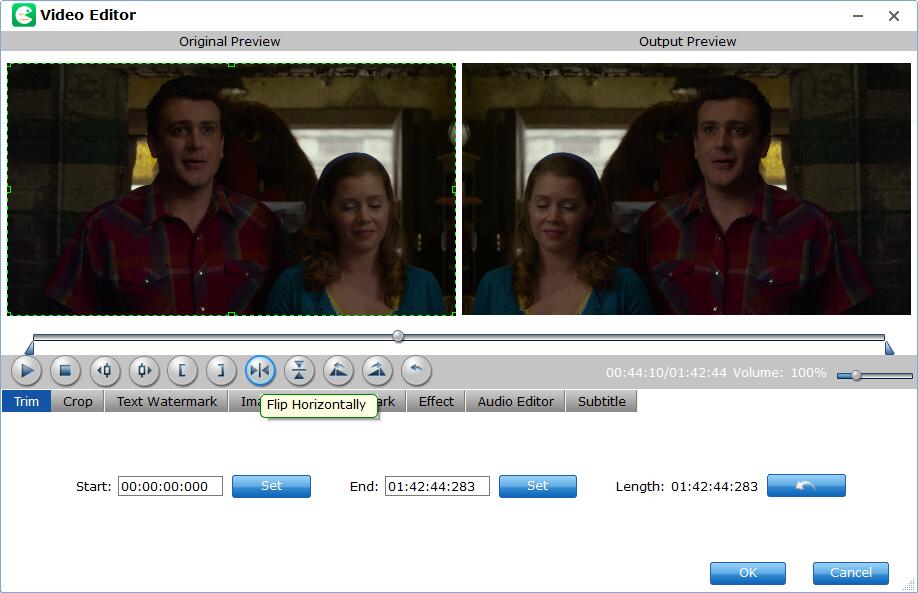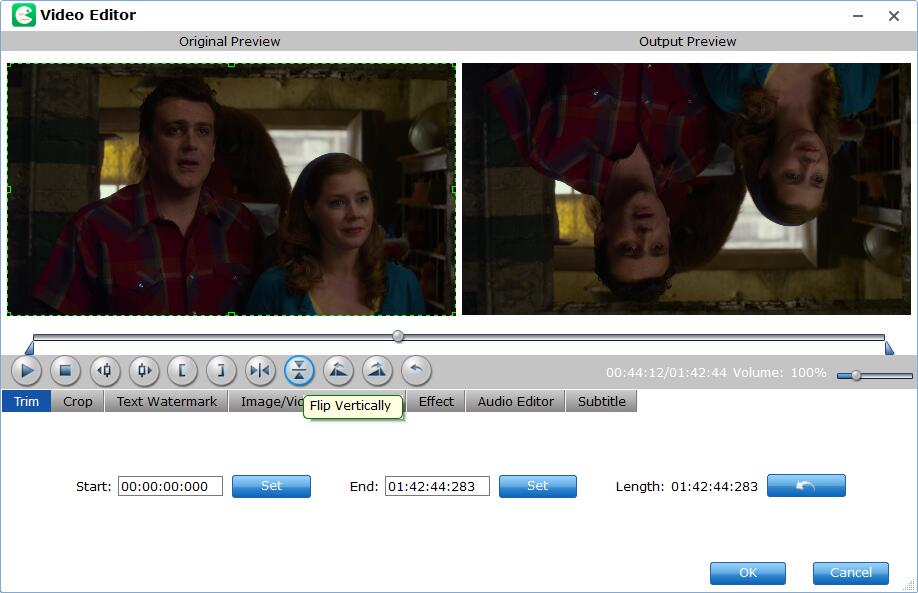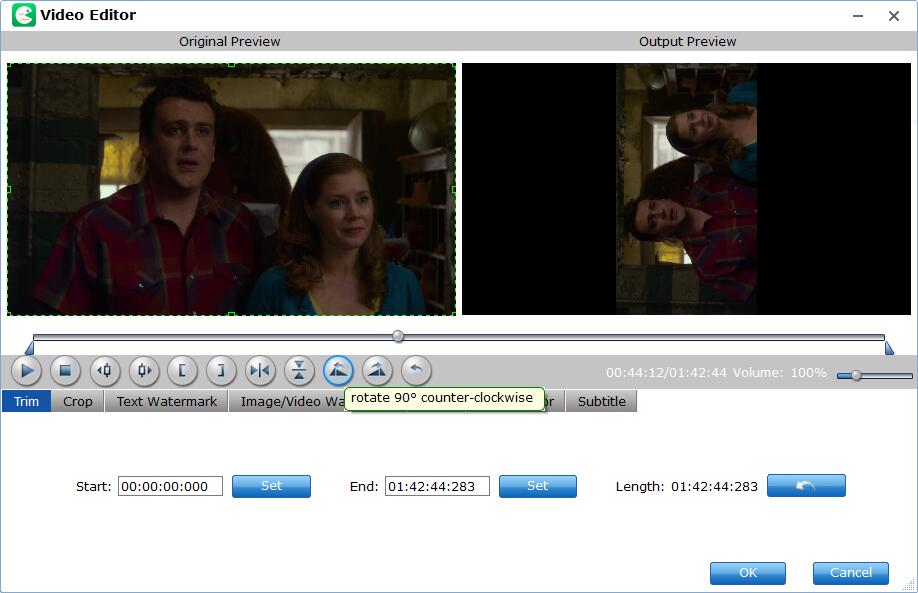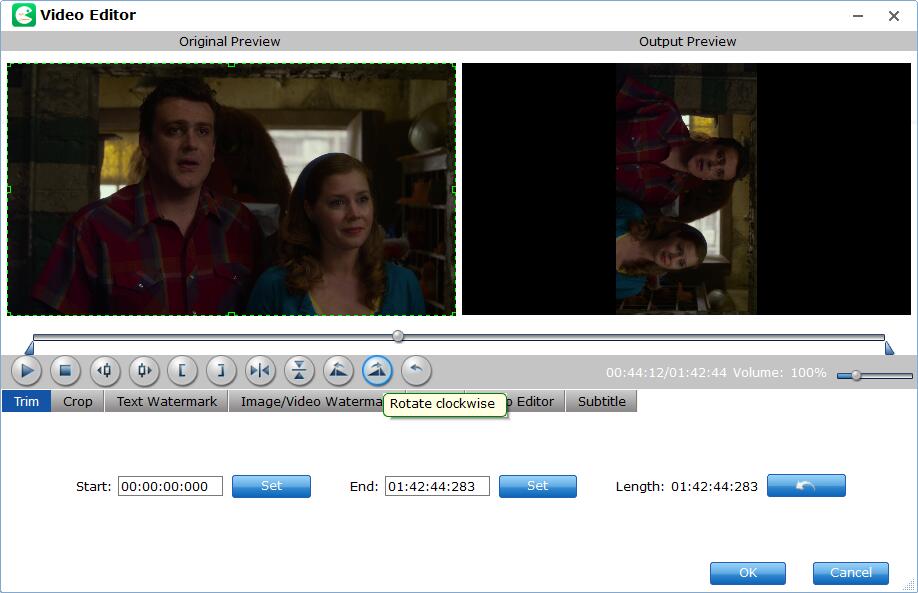How to Rotate Blu-ray or DVD Video?
EaseFab LosslessCopy has all the editing features for you to customize your Blu-ray or DVD video. Follow the simple steps below to learn to rotate Blu-ray or DVD video at will.
Kindly Note: Currently you can't edit videos if choosing Multi-track output formats.
Step 1
Load Blu-ray or DVD Files
Insert the Blu-ray disc to the Blu-ray Disc drive or DVD to the DVD-ROM and click the  button to have movies uploaded to EaseFab LosslessCopy. Here you can also import BD/DVD folders, ISO files and IFO files to convert.
button to have movies uploaded to EaseFab LosslessCopy. Here you can also import BD/DVD folders, ISO files and IFO files to convert.

By default the  icon is grayed out. To activate the Edit menu, you have to select an item first. When a movie title or chapter is selected, you can click the Edit icon on the tool bar of main interface to edit selected file.
icon is grayed out. To activate the Edit menu, you have to select an item first. When a movie title or chapter is selected, you can click the Edit icon on the tool bar of main interface to edit selected file.
Step 2
Rotate Video
There're Flip Horizontal, Flip Vertical, Rotate 90° counter-clockwise and Rotate clockwise 4 options for you to rotate the Blu-ray or DVD video.
Click  button to enter the video editor Window and then you can:
button to enter the video editor Window and then you can:
1. Flip Horizontal
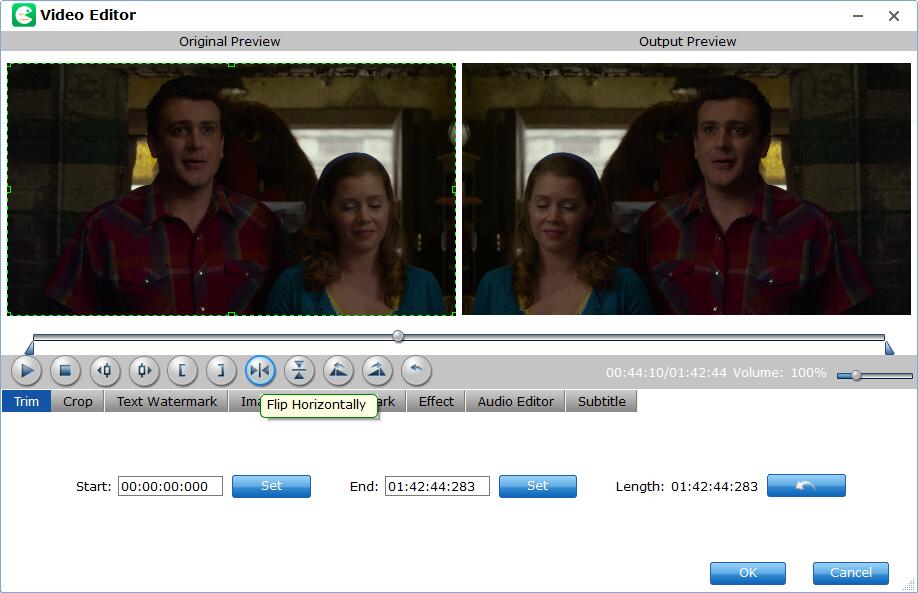
2. Flip Vertical
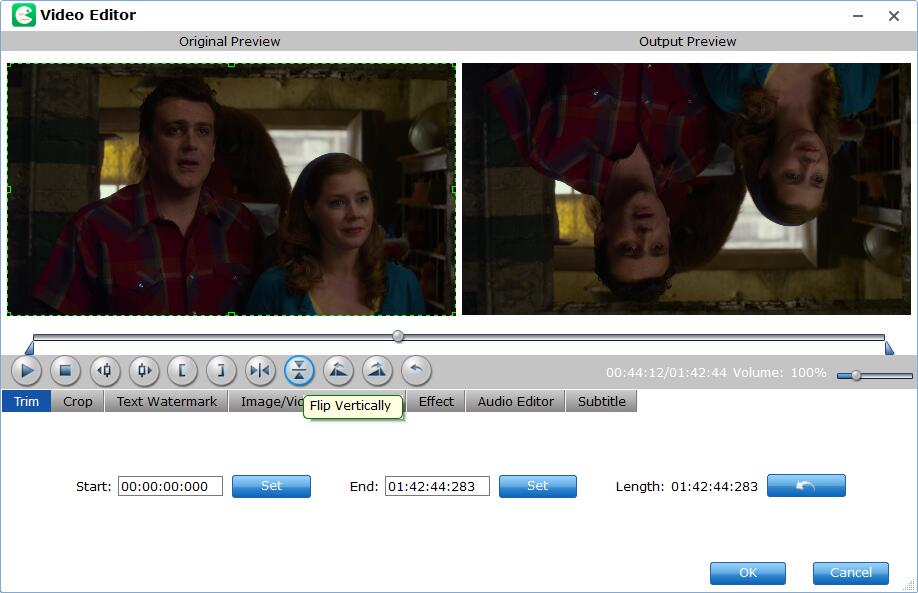
3. Rotate 90° counter-clockwise
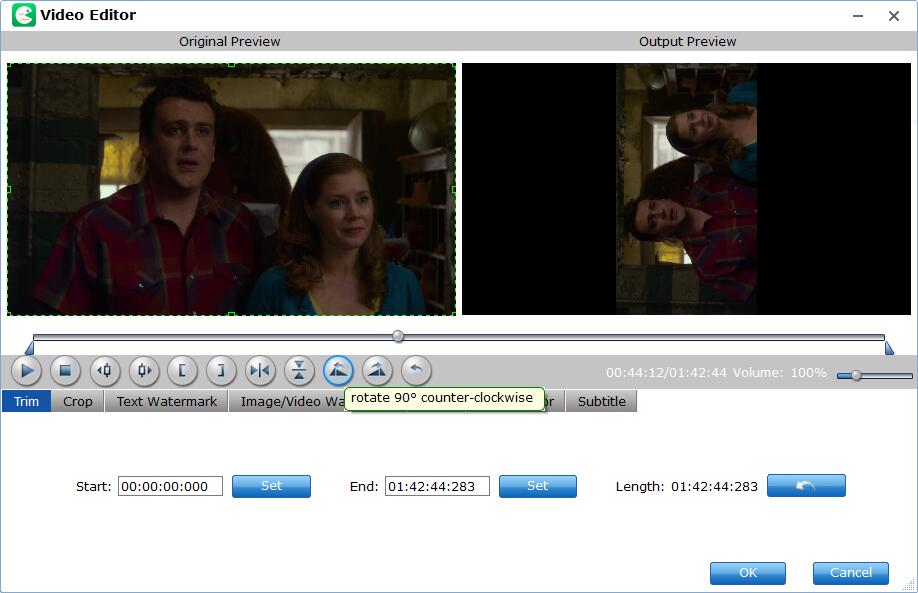
4. Rotate clockwise