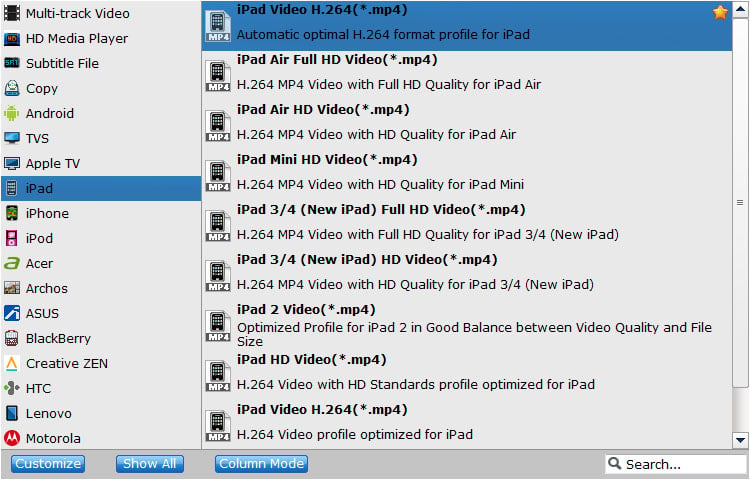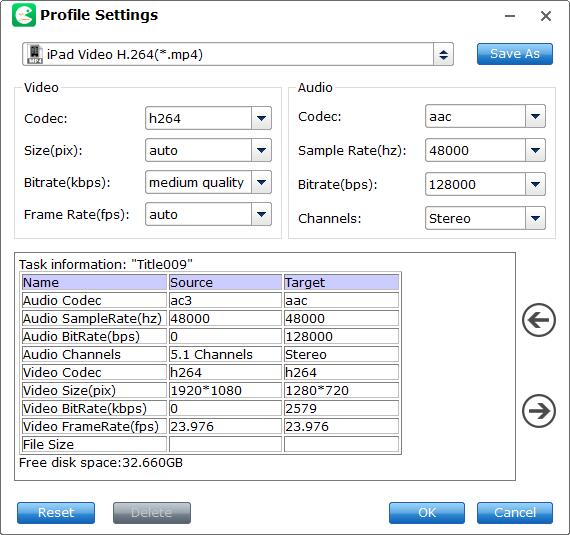Convert BD/DVD for Playback On Multimedia Devices
Besides converting Blu-ray and DVDs into the most popular video file formats and multi-track formats, EaseFab LosslessCopy also offers a library of preprogrammed optimization profiles for specific devices such as smartphones, tablets, gaming systems, smart TVs and more. If you want to get movies off of Blu-ray/DVD disc and onto your portable device, simply follow the steps below to learn details.
Step 1
Load Blu-ray or DVD Files
Insert the Blu-ray disc to the Blu-ray Disc drive or DVD to the DVD-ROM and click the  button to have movies uploaded to EaseFab LosslessCopy. Here you can also import BD/DVD folders, ISO files and IFO files to convert.
button to have movies uploaded to EaseFab LosslessCopy. Here you can also import BD/DVD folders, ISO files and IFO files to convert.
Note: A DVD or a Blu-ray may contain many titles more than the main movie, such as the trailers or commercials. By default, EaseFab LosslessCopy choose the longest title which is usually contains the main movie. And this helps ripping without converting unnecessary titles.

Step 2
Choose the output device
Click Format (located below where your Blu-ray's or DVD's files are displayed) and select the format you want from the drop-down list. To convert your movies for play on portable devices, including iPhone, iPad, iPod, HTC, Samsung Galaxy Tab S, Galaxy Phones, Nokia, Sony, PS4, Xbox One and more, You can simply browse to find the icon of your device and select it as the output format to get videos with optimized settings.
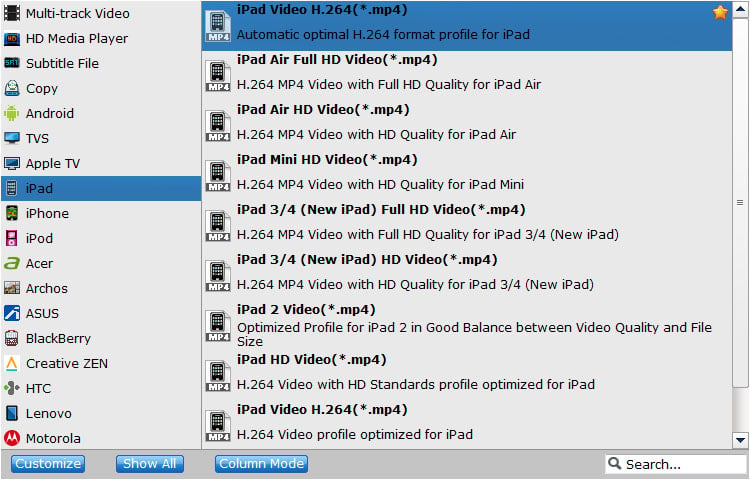
Tips: The default setting works well. Of course, if you want to customize video and audio encoding settings, just click the Settings button to customize these settings. You can adjust the output video/audio resolution, frame rate, bit rate, etc. to customize the output files to get the best quality you want.
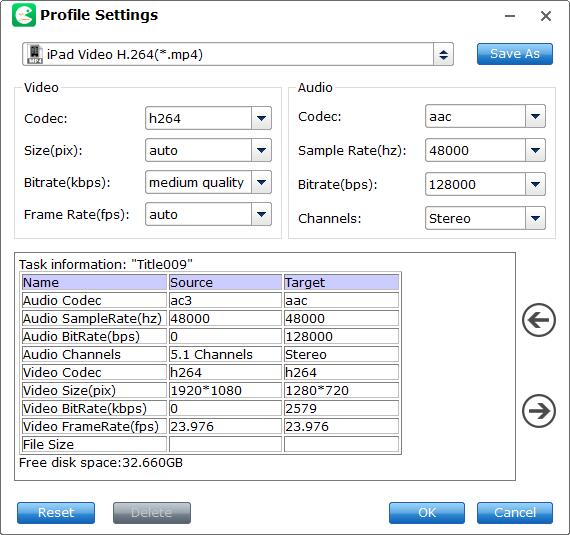
Kindly Note: Remember the file size and video quality is based more on bitrate than resolution which means bitrate higher results in big file size, and lower visible quality loss.