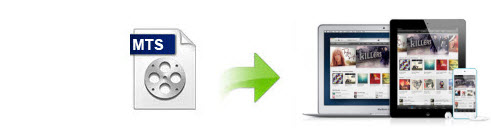
It is really fabulous that you can use your camcorder to capture each moment in your holiday, wedding, baby birthday and so on. These files in camcorder are often saved as MTS or M2TS extensions of the AVCHD format. If you've captured a lot of AVCHD MTS/M2TS files, you may have tried every way to import them into iTunes (iTunes 12) for management or transferring to iPad or iPhone but failed. These happened may due to the MTS files being raw, or the resolution of the MTS/M2TS videos unsupported. If you wish to achieve your goal, you have to convert MTS or M2TS to iTunes compatible format. This article provides an easy solution that definitely worth your time to give it a try.
Firstly, you need download EaseFab MTS/M2TS to iTunes Video Converter for Mac or Windows.
Having been practiced successfully by thousands, a professional Video Converter for Mac or Windows is required in the MTS to iTunes conversion. The one used in this guide caught our attention because it preserved the video quality and finished the conversion at superb fast speed.
* Convert MTS/M2TS to iTunes friendly MOV, MP4, M4V formats with original quality
* Super fast speed during MTS/M2TS to iTunes conversion
* Direct set iPad/iPhone and iPod touch as output device, no need to find specific parameter settings
* The converter is able to convert between most of popular video and audio formats
How to convert MTS/M2TS to iTunes formats on Mac (macOS Mojave included)
Here below is a step-by-step tutorial to convert video files from MTS to iTunes video format based on Mac operating system, just follow it and complete conversion tasks. The way for encoding MTS/M2TS files to iTunes in Windows(Windows 8/8.1 included) is almost the same.
Step 1. Add MTS/M2TS videos to the app
Launch the program and drag the MTS/M2TS files into the window, or click the "Add Video" button to open the file browser window and navigate to the MTS files you would like to convert.

Step 2. Set output file format
Click "Profile" drop-down list option on the lower left-hand side of the interface, this opens a wide range of file formats. The video formats available are M4V, MP4 or MOV. In this case, we shall select MP4 format from the Common Video choices only for description purposes.

If you want to watch the output files directly on iPad, iPod or iPhone, you can choose the corresponding device from "Apple" category as the output format.
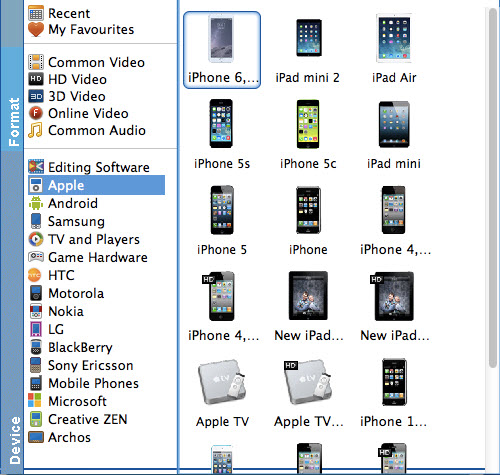
Tips: If you're not satisfied with the output quality, you can click on settings you could easily set bitrate, frame rate, codec, channels, sample rate, etc to adjust parameters that affect video quality and file size for the video you prefer. keep in mind that bitrate higher results in big file size, and lower visible quality loss, and vice versa.
Step 3. Start the MTS/M2TS to iTunes Mac conversion
Lastly, click the Convert button to start the MTS or M2TS files to iTunes Mac conversion. In a second, the conversion could be finished.
When the conversion completes, open your iTunes and transfer the converted MTS or M2TS files to your iTunes library and then sync them to your iPhone/iPad/iPod.
