
Using a single 3G-SDI output, the Canon EOS C500 4K Cinema Camera is able to output a full 4K RAW (4096 x 2160-pixel) data stream in 10-bit color space, with full Bayer encoding and frame rates up to 60 fps. The Cinema EOS system creates full HD proxy files in the internationally standardized Material eXchange Format (MXF), wrapping video and audio with metadata in a single file that maintains access to critical information throughout the production process. However, the MXF footage from the C500 is not an ideal format for most non-linear editing systems (NLE) including Final Cut Pro, Adobe Premiere, Avid, etc. Although Canon provides some plugins, it seems that the process is complex and sometimes you will encounter different importing issues like import slowly, no audio after importing, etc. Fortunately, there is an easy way to fix the problems. Find it out here.
Actually, it's not as difficult as you imagine. What you need is just a common video converter like EaseFab Video Converter for Mac, which can be used as a professional and easy-to-use MXF Converter for Mac(Yosemite and Mavericks included). The program can help you transcode Canon C500 4K MXF footage to various professinal encoders, Apple Intermediate Codec, ProRes and DNxHD, DVCPRO, HDV - ensuring maximum editing quality and efficiency when working with iMovie, Final Cut Pro, Avid Media Composer or Adobe Premiere and more. Plus, with advanced audio and video in sync technology, the program is able to guarantee audio and video matching very well. Now just get the program and follow the step-by-step guide below to convert and import Canon C500 4K footage to FCP X, FCP 7, Adobe Premiere Pro CC/CS6, Avid Media Composer for editing smoothly.
Free download the 4K Video Converter free trial version:
How to import Canon C500 4K footage to FCP, Premiere and Avid
Step 1. Load the C500 MXF footage
Download, install and launch EaseFab Video Converter for Mac, and import MXF files into the program.
Note: Before conversion, you need to transfer MXF files from your Canon C500 to Mac Hard Drive, then click the "Add Video" button to browse to import MXF videos.

Step 2. Select output format
By running EaseFab Video Converter for Mac, there is no need to set the codec yourself, the program has optimized presets for Final Cut Pro, Avid and Adobe Premiere.
Converting to Final Cut Pro 7
To bring your the C500 4K footage to Final Cut Pro 7, click on the "Editing Software" and have "ProRes" or "Final Cut Pro" (the same output) be your selected output format.
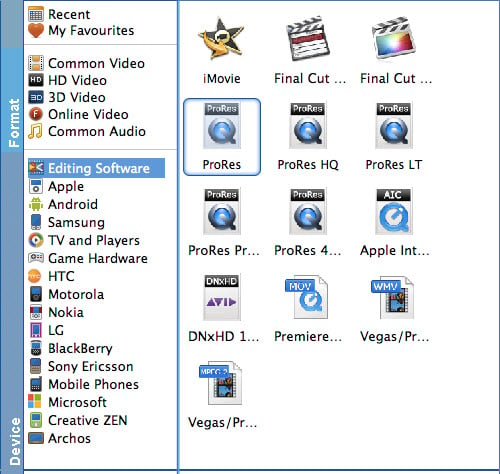
Converting to Adobe Premiere Pro
To work your C500 4K footage in Premiere CC/CS6/CS5, simply choose "MPEG-2" as the output format from "Editing" software.
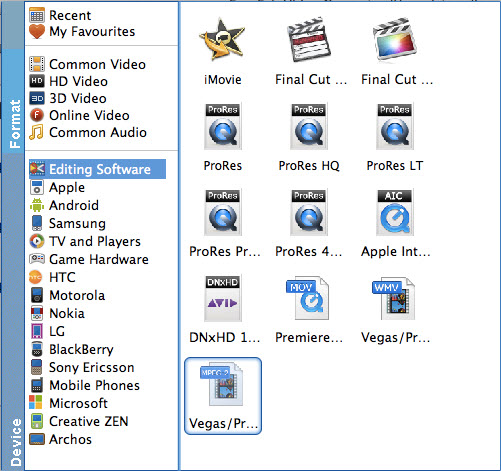
Converting to Avid Media Composer
To edit the C500 footage footage in Avid smoothly, choose "DNxHD" for the output.
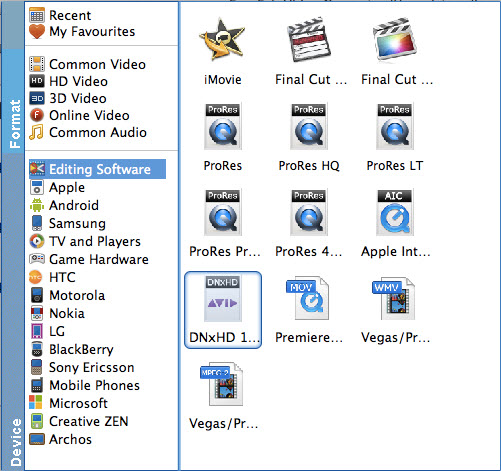
Tips: The default settings of the recommended presets work well and ensure a smooth editing. Of course, if you want to customize video and audio encoding settings, just click the "Settings" button to customize these settings. You can adjust the output video/audio resolution, frame rate, bit rate, etc. to customize the output files to get the best quality you want.
Step 3. Start transcoding
Finally, click the "Convert" button to start the conversion process. After a while, your files will be converted into a more editing-friendly format ready to be imported into FCP, Premiere or Avid.
Now importing and editing Canon C500 4K footage in Final Cut Pro 7, FCP X, Premiere Pro CC/CS6/CS5.5/CS5 or Avid Media Composer is flawless.
