"I have AVID MXF files that I would like to import into FCP. Any ideas other than spending $400. for the MXF Import program. I tried the Sony EX Transfer software but that wouldn't do it. I don't have access to an AVID to export quicktimes."

Avid's ability to track media is excellent, and this ability is partly responsible for it's pseudo proprietary format - the Avid flavor of the MXF wrapper (a tweaked Op-Atom MXF, in case you were wondering). However, the MXF files generated by Avid are not compatible with Final Cut Pro (FCP X included). In order to import Avid MXF files into FCP X/7/6, the easy workaround is to convert Avid MXF to Apple ProRes, a a lossy video compression format that developed by Apple Inc., is a appropriate format for smooth editing in FCP. Below is a simple way to transcode Avid MXF footage to ProRes for use in Final Cut Pro.
Download the app - EaseFab Video Converter for Mac
This program features high efficiency and seamless conversion. It can effortlessly convert Canon C300, Canon XF300/XF100, Panasonic P2 MXF and Avid MXF files to ProRes encoded MOV files, ensuring maximum editing quality and efficiency when working Final Cut Pro X and FCP 7/6. Moreover, this Mac Video Converter can convert various formats of HD videos such as AVCHD, MTS, M2TS, XAVC, XAVC S, 4K, MXF, MOV, MP4, etc. from HD camcorders for editing in Final Cut Pro 6/7, Final Cut Pro X, Final Cut Express, iMovie, Avid MC, Adobe Premiere Pro etc. Just download it and follow the tutorial below to learn how to make Avid MXF files and Final Cut Pro compatible.
How to convert Avid MXF to ProRes for FCP
Step 1: Import Avid MXF footage
After launch the program, click the Add Video button to load the Avid MXF files to the program. You can also directly drag and drop the source media files to import. (Note: batch conversion is supported, so you can load more than one file to save time.)

Step 2: Choose ProRes as the output format
Now click the Profile icon to reveal output panel. And and mouse cursor to "Editing Software" category. You'll find several ProRes formats are provided. To edit your Avid MXF videos in Final Cut Pro, you can also directly select Final Cut Pro or ProRes as the output format to get videos with optimized settings to fit the video editing app.
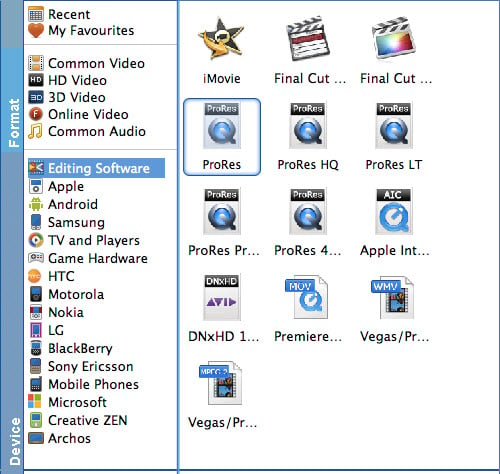
Tip: Click the "Settings" button and customize proper video/audio parameters if necessary. Video size, bitrate and fame rate are flexible and can be adjusted as you like. Usually 1920*1080 video size and 30fps video frame rate are recommended for FCP editing.
Step 3: Start transcoding Avid MXF files to ProRes
At this point, you can change the output filename or output path if you wish. If you feel satisfied with your options, Just hit the Convert button to activate Avid MXF file to ProRes conversion.
When all conversions completed, you'll get a pop-up notice. Just click "Open" button, you can fast find where your converted files are saved.
You're done. Now importing and editing Avid MXF files in Final Cut Pro X or FCP 7/6 is flawless.
