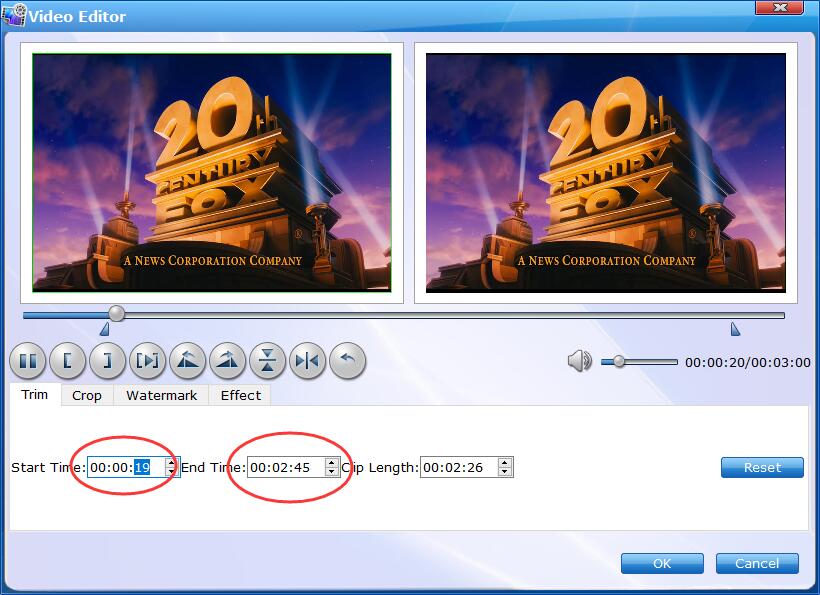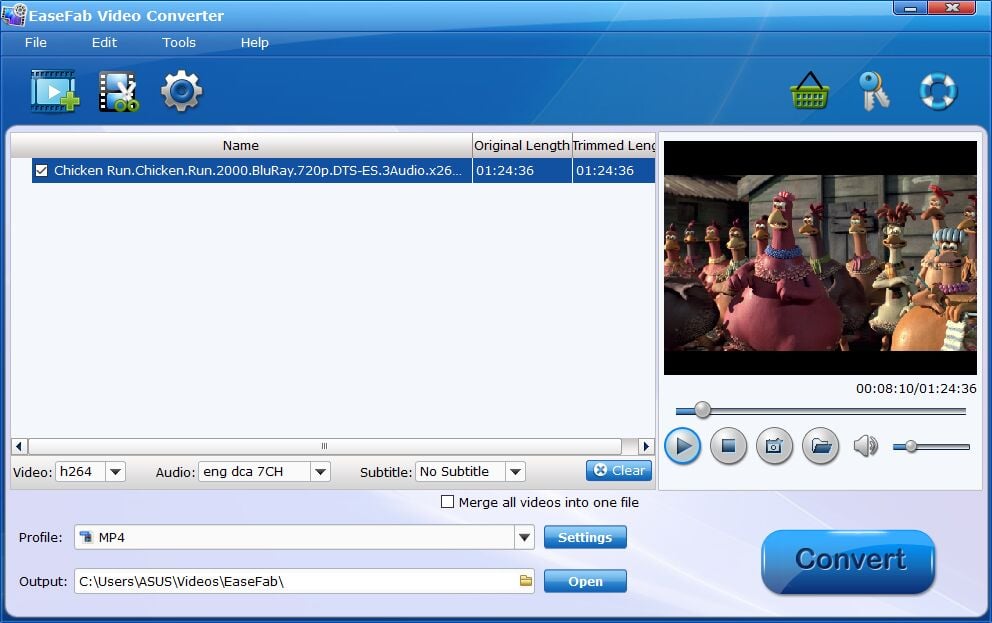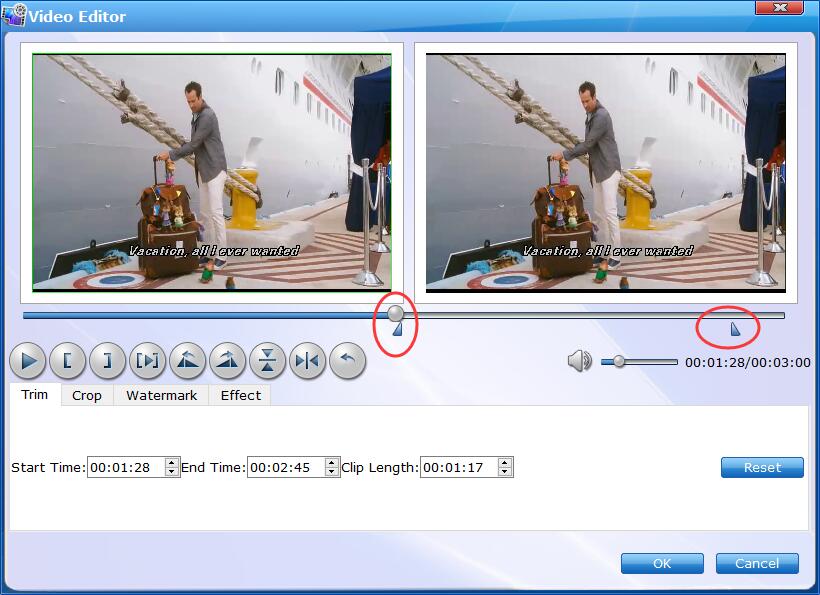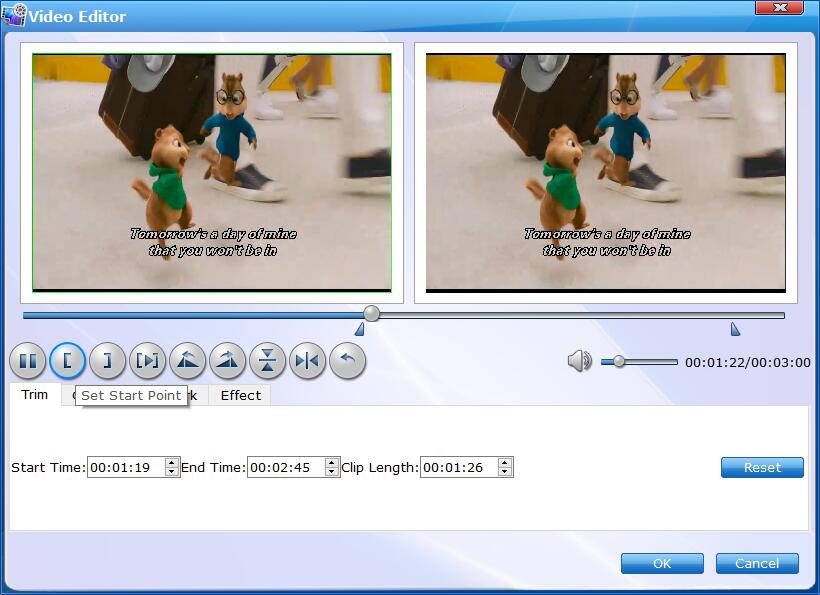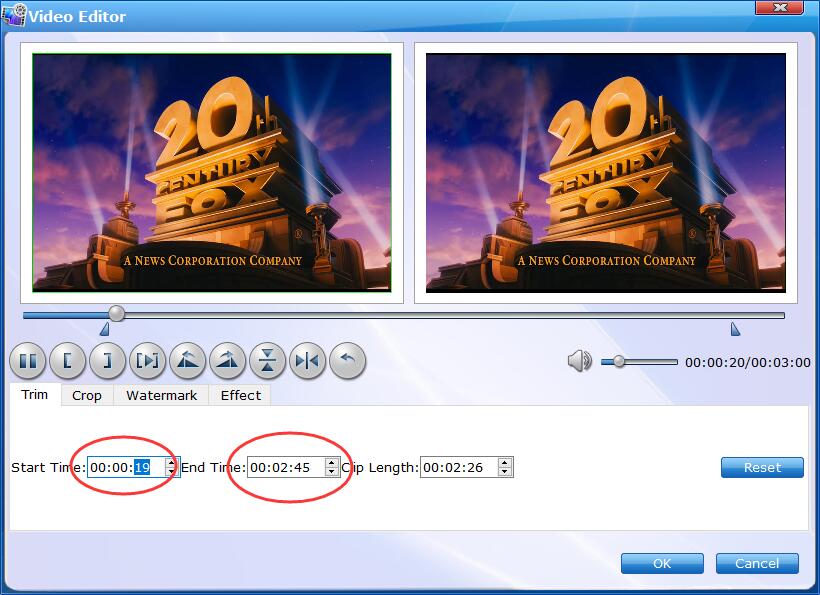How to Trim Video Clips?
EaseFab Video Converter integrates a full-featured video editor into the program, which enables you to make professional-looking home movies in minutes. Trimming videos is one of the useful features to edit videos, which can remove the unwanted parts as a video shortener by trimming the unwanted part and combining the left clips together, trim a long videos into several small segments for convenient sharing or watching. Below lists both video tutorial and detailed steps for you to trim video.
Step 1
Add the videos
Before you start, you need to add the videos you want to edit to EaseFab Video Converter. There are two methods to load files into the software.
1. Click the  button to load video or audio files from your computer or other devices like USB device, camcorder, MP4 player, etc.
button to load video or audio files from your computer or other devices like USB device, camcorder, MP4 player, etc.
2. Directly drag and drop the files you want to convert to the main interface.
Note that batch conversion is supported so you can add as many files as you like at one time.
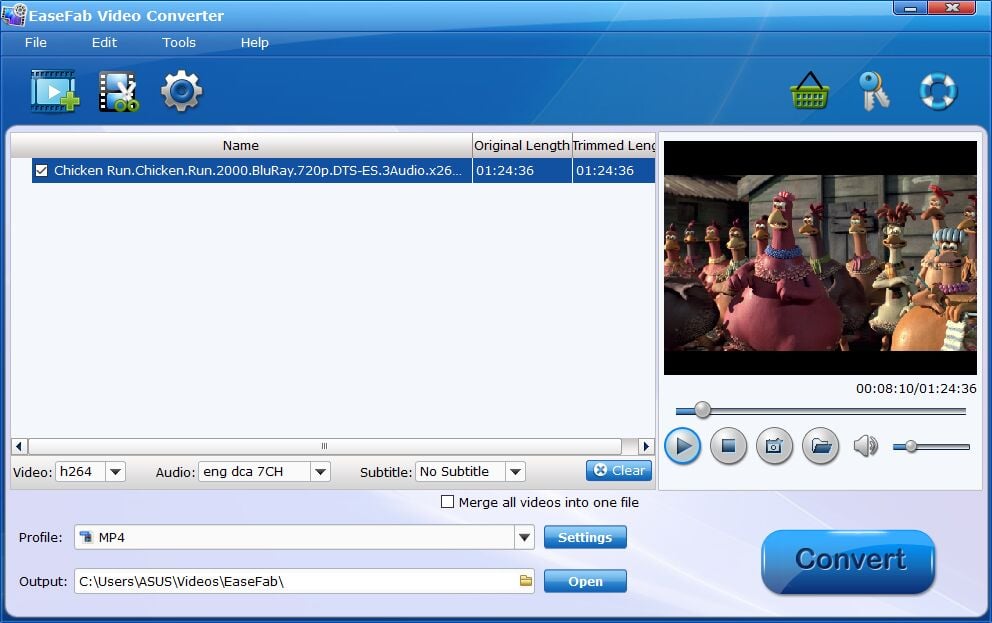
Step 2
Trim Video
The Trim feature allows users to decide where to start and where to end when converting the selected clip, so that unwanted segments will be cut out after conversion.
Click  button to enter the video editor Window, and switch to Trim tab in Video Editor Interface and follow any of the methods below:.
button to enter the video editor Window, and switch to Trim tab in Video Editor Interface and follow any of the methods below:.
1. Drag the control sliders video converter slide to include the segment you want to remain.
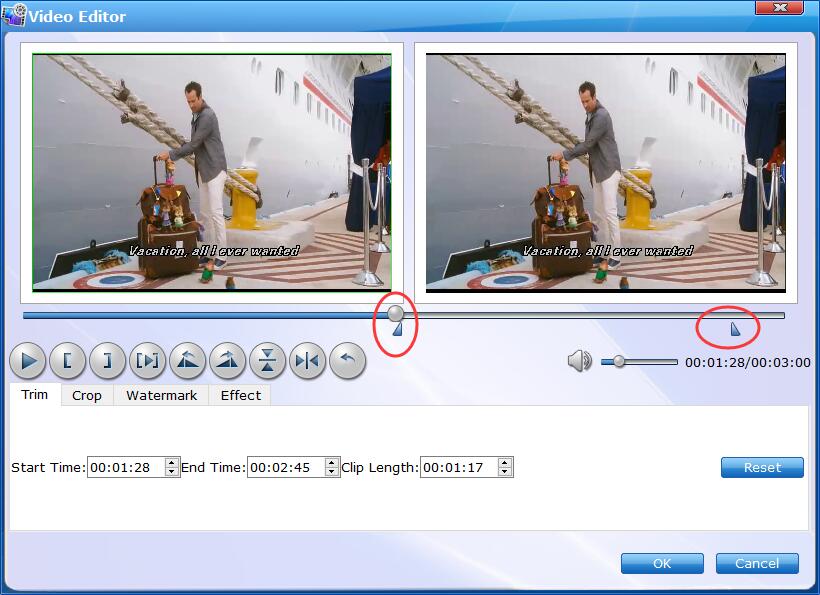
1. Click the left square bracket to set start point, and click the right square bracket to set end point when previewing the video.
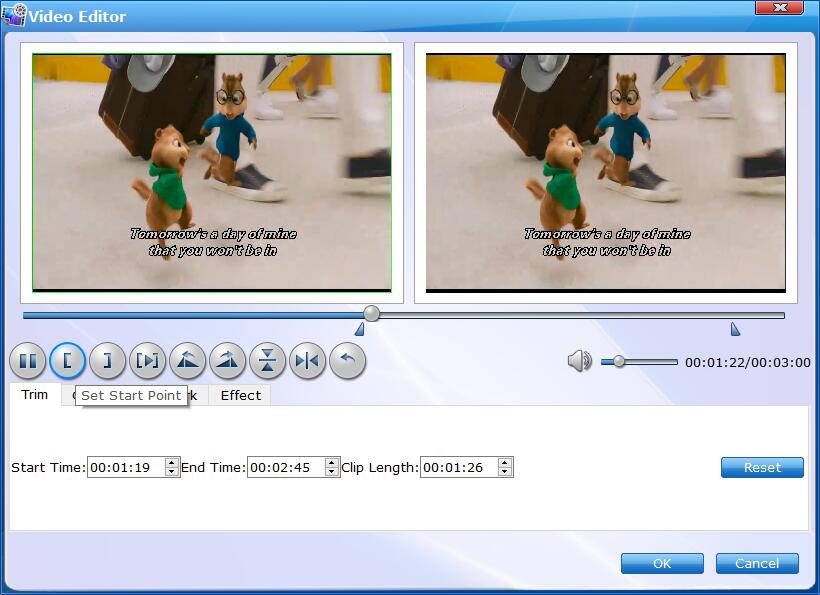
3. Input specific values to "Start" and "End" box.