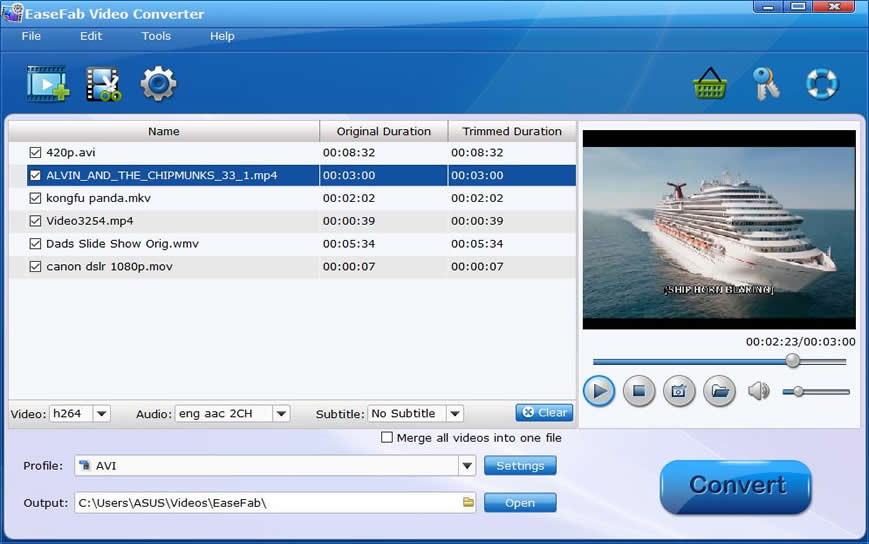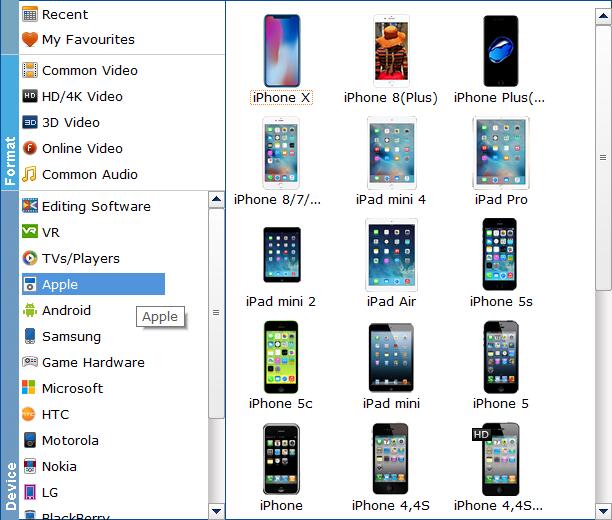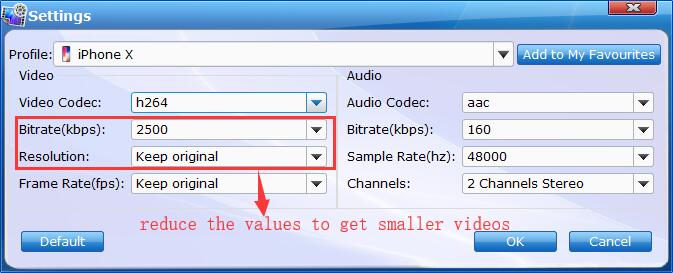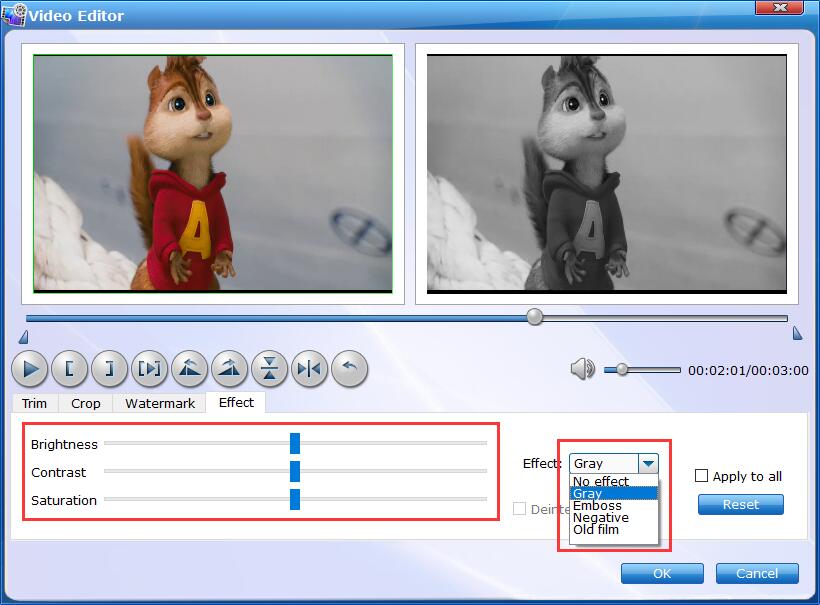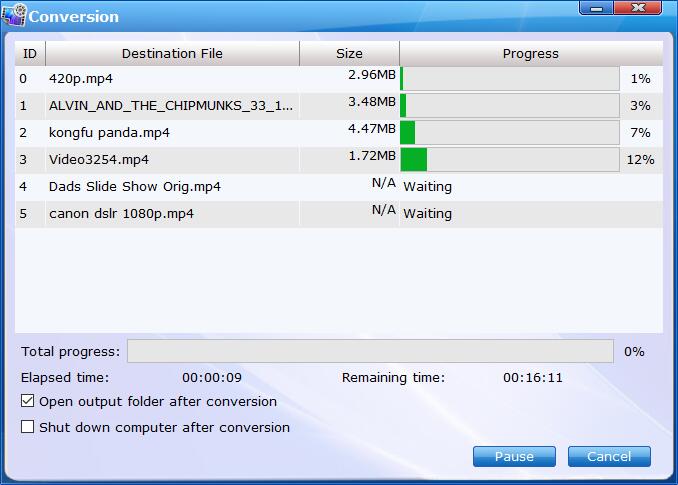Convert Videos to Device
For Apple and Android users, you often worry about the compatibility between your Apple devices and the downloaded/recorded videos. However with EaseFab Video Converter , you can easily make any video compatible with your iPhone, iPad, Android devices and more. Please follow the steps below to convert any video for device.
Step 1
Add the videos
Before you start, you need to add the videos to EaseFab Video Converter. There are two methods to load files into the software.
1. Click the  button to load video or audio files from your computer or other devices like USB device, camcorder, MP4 player, etc.
button to load video or audio files from your computer or other devices like USB device, camcorder, MP4 player, etc.
2. Directly drag and drop the files you want to convert to the main interface.
Note that batch conversion is supported so you can add as many files as you like at one time.
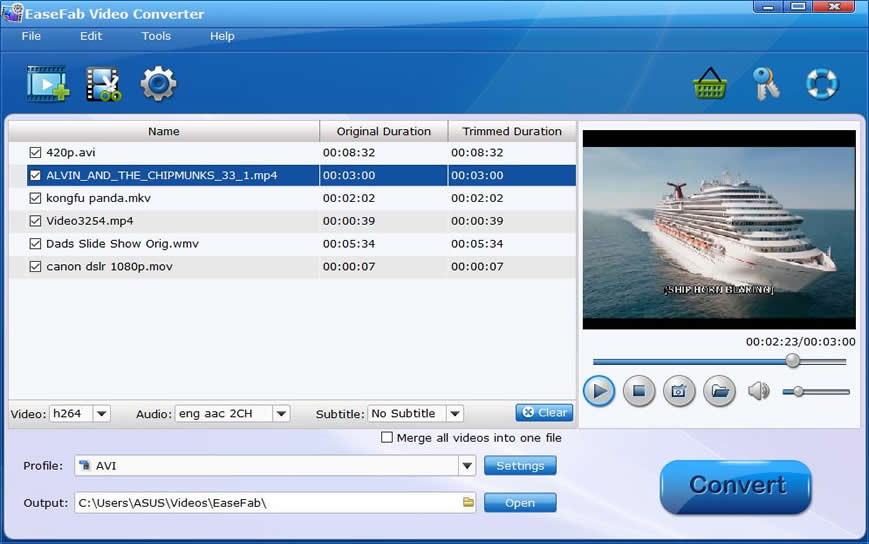
Step 2
Choose the output format for your device.
Click Profile (located below where your files are displayed) and select the format you want from the drop-down list. To convert your movies for play on portable devices, including iPhone, iPad, iPod, HTC, Samsung Galaxy Tab S, Galaxy S5, S4, Nokia, Sony, PS4, Xbox One and more, You can simply browse to find the icon of your device and select it as the output format to get videos with optimized settings.
See the Full List of Supported Media Formats >
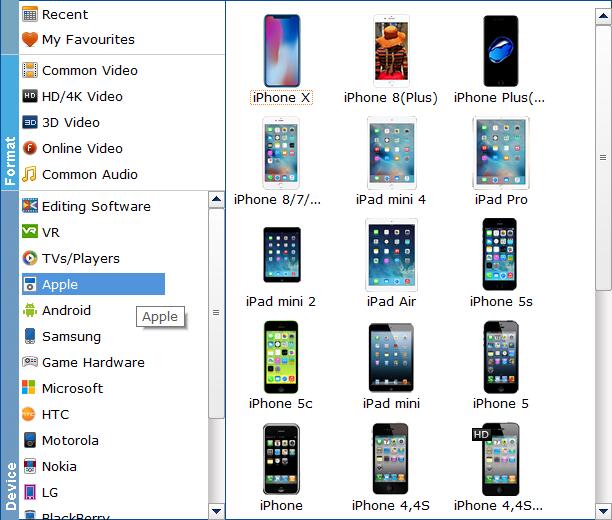
Tips: The default setting works well. Of course, if you want to customize video and audio encoding settings, just click the Settings button to customize these settings. You can adjust the output video/audio resolution, frame rate, bit rate, etc. to customize the output files to get the best quality you want.
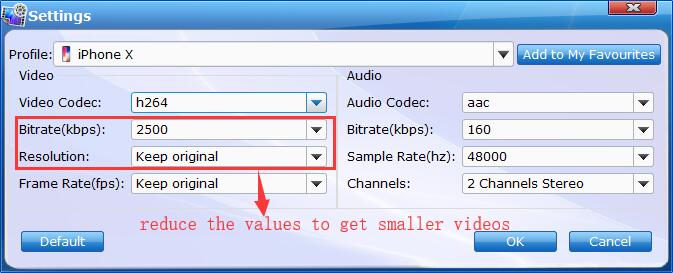
Step 4
Start conversion
Once you've selected the output file format you want, you're ready to rip. Simply click the  button to let the software start converting your movie files for your device. The video conversion time depends on the quality and duration of the output movie. Wait for the conversion to be done and click Open button to get the converted video files.
button to let the software start converting your movie files for your device. The video conversion time depends on the quality and duration of the output movie. Wait for the conversion to be done and click Open button to get the converted video files.
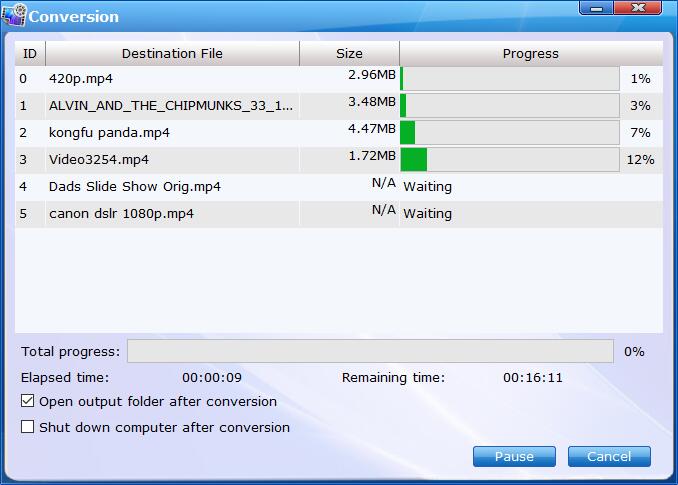
By default, the Open output folder after conversion option is kicked off. You can also tick off Shut download computer after conversion.