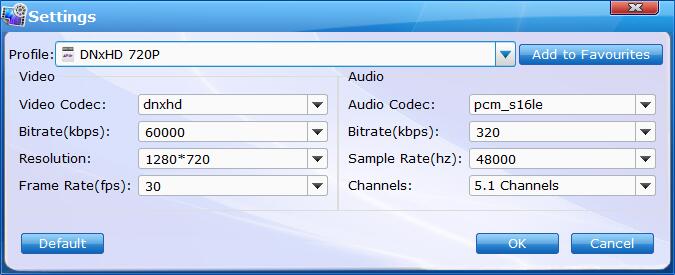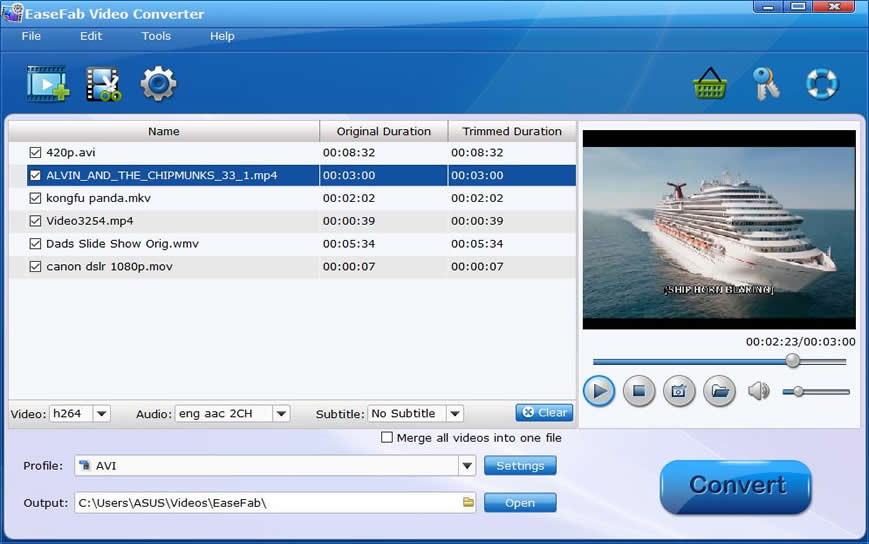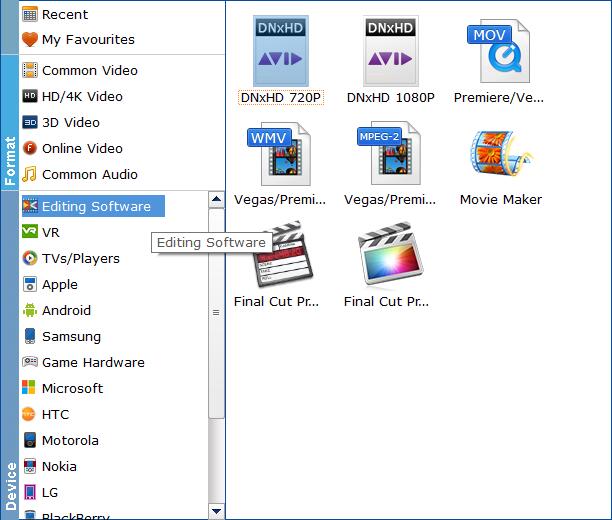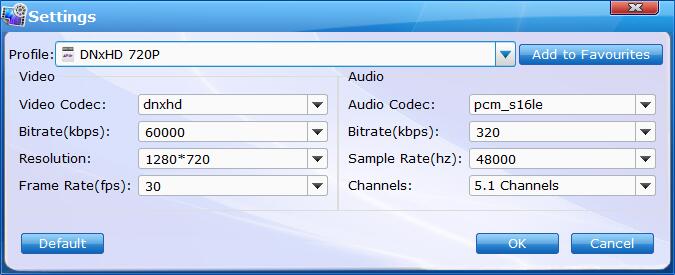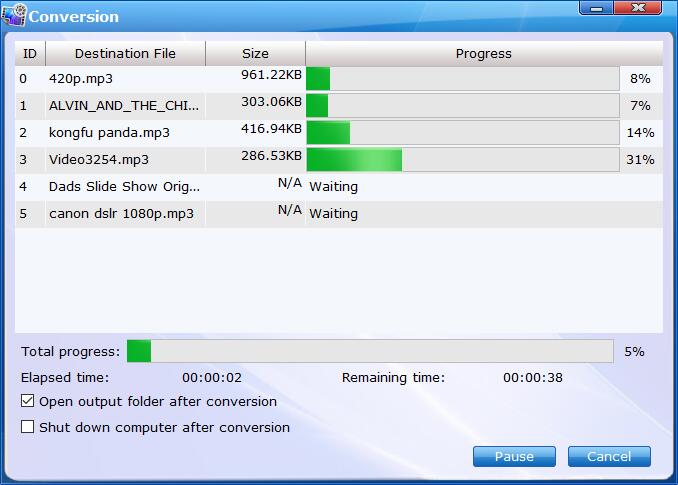Convert Video for Video Editors
EaseFab Video Converter supports transcoding all HD/4K video files including AVCHD, MTS, M2TS, XAVC, XAVC S, MXF, MOV, MP4, etc. to various professinal encoders - DNxHD, DVCPRO, HDV, MPEG-2 - ensuring maximum editing quality and efficiency when working with Avid Media Composer, Adobe Premiere, After Effects, Premiere Elements, Sony Vegas, Windows Movie Maker, PowerDirector, EDIUS, Sony Movie Studio, and more. Before starting, please launch the software first and then follow the step-by-step guide below.
Step 1
Add the videos
Before you start, you need to add the videos to EaseFab Video Converter. There are two methods to load files into the software.
1. Click the  button to load video or audio files from your computer or other devices like USB device, camcorder, MP4 player, etc.
button to load video or audio files from your computer or other devices like USB device, camcorder, MP4 player, etc.
2. Directly drag and drop the files you want to convert to the main interface.
Note that batch conversion is supported so you can add as many files as you like at one time.
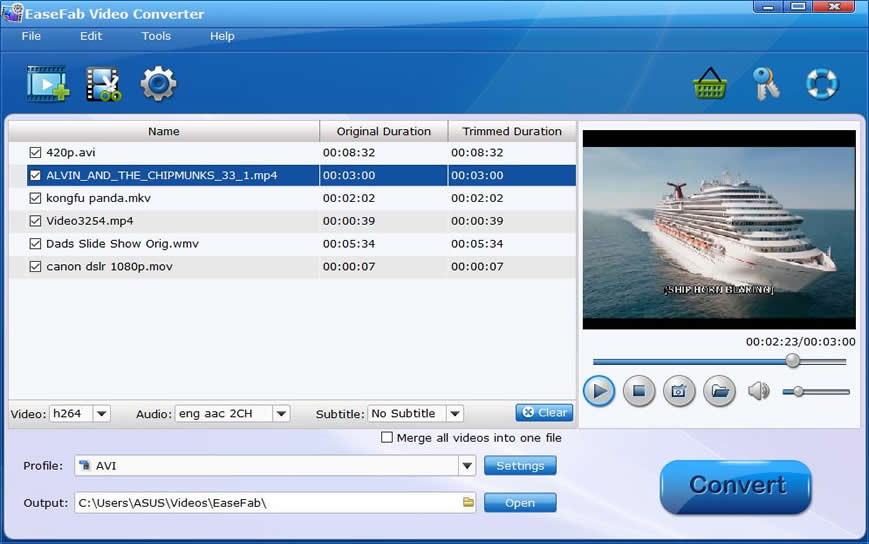
Step 2
Choose Output Format for your Video Editors.
Click Profile (located below where your files are displayed) and select the optimized preset according from the drop-down list of Editing Software category. As you see, optimized presets for Avid, Adobe Premiere/Premiere Elements, Sony Vegas, Windows Movie Maker, Final Cut Pro are provided.
See the Full List of Supported Media Formats >
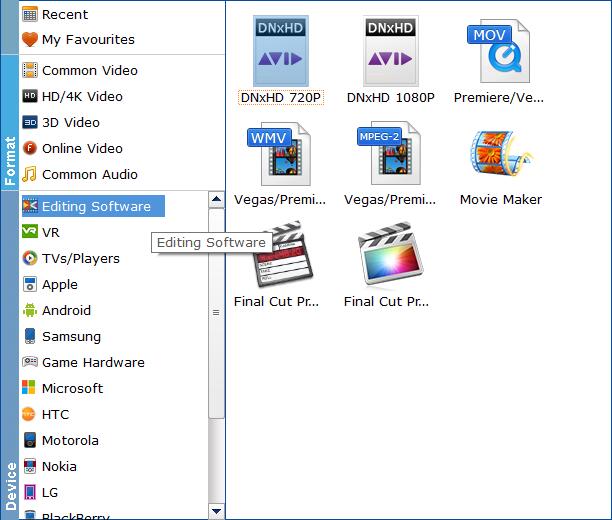
Tips: The default setting works well. Of course, if you want to customize audio encoding settings, just click the Settings button to customize these settings. You can adjust the output audio bitrate, channeal, etc. to customize the output audio files to get the best quality you want.