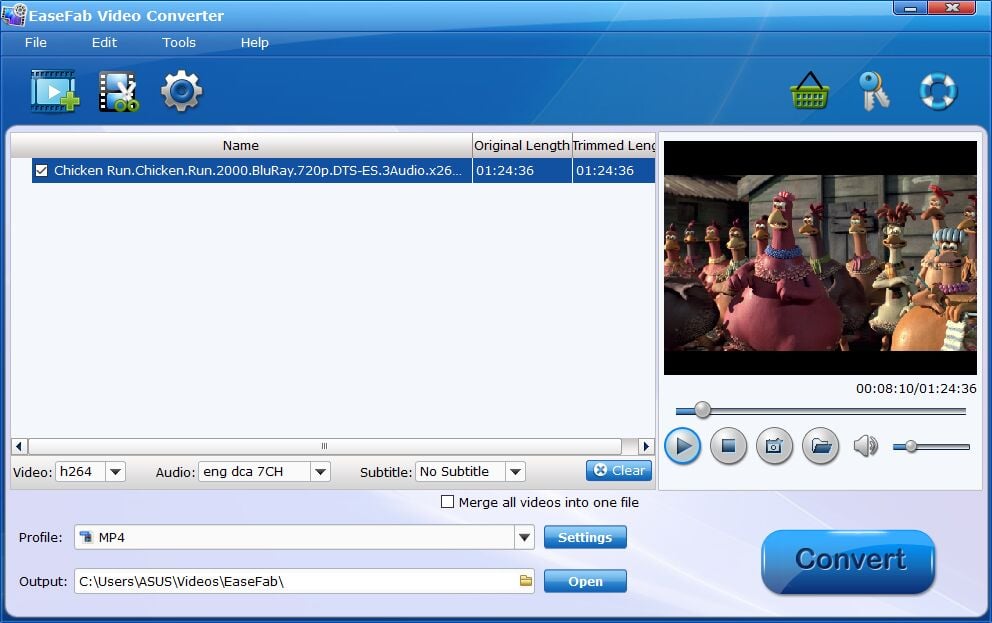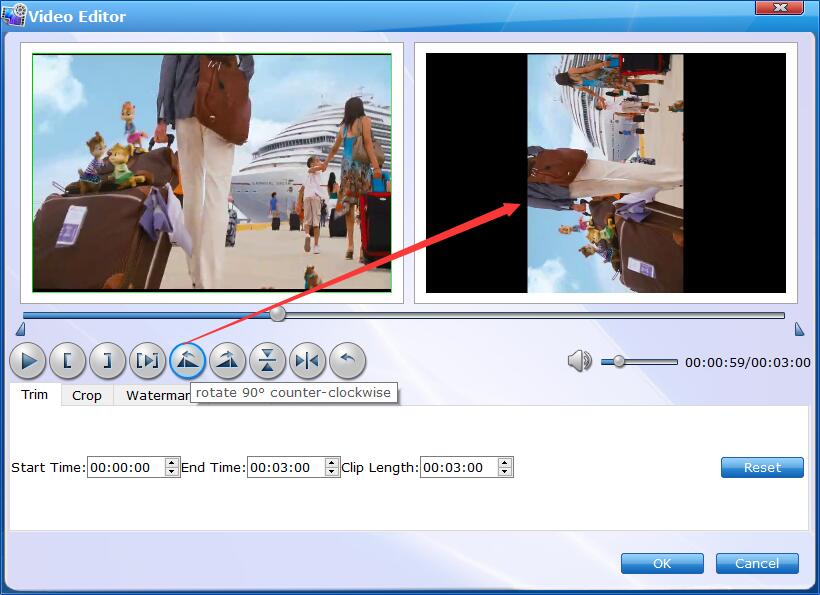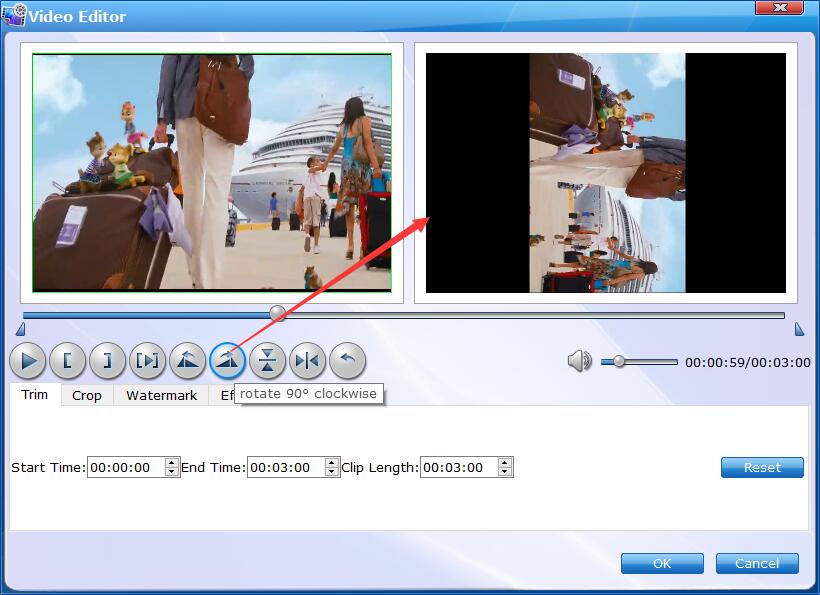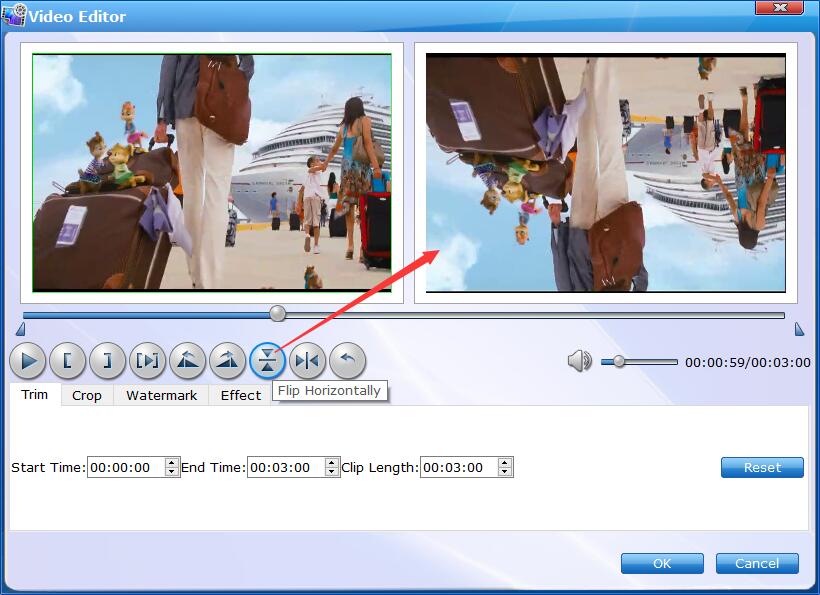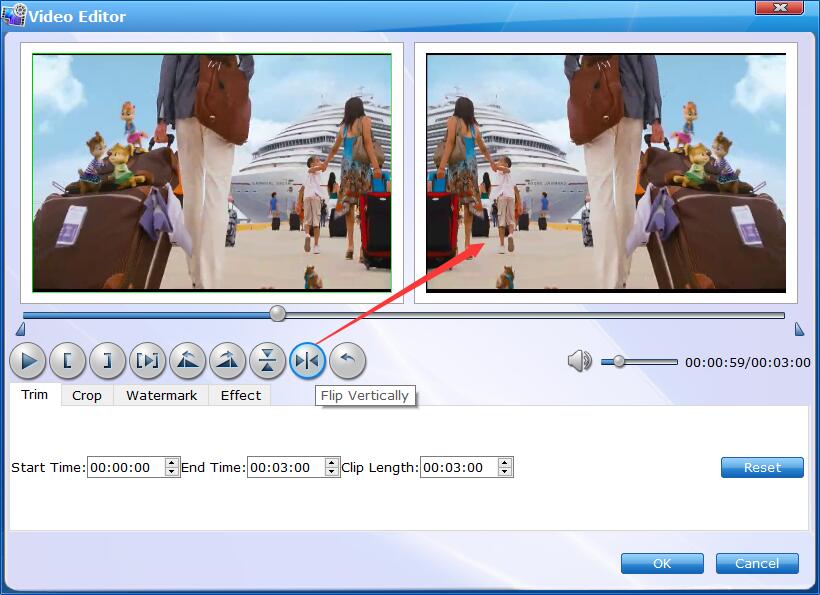How to Rotate Video
Have you ever captured video with a cell phone or compact camera only to find it's vertically oriented and you can't view it properly? Don't worry, EaseFab Video Converter can help you easily rotate your video for wathing without problem. Follow the simple steps below to learn how to get the job done.
Step 1
Add the videos
Before you start, you need to add the videos you want to rotate to EaseFab Video Converter. There are two methods to load files into the software.
1. Click the  button to load video or audio files from your computer or other devices like USB device, camcorder, MP4 player, etc.
button to load video or audio files from your computer or other devices like USB device, camcorder, MP4 player, etc.
2. Directly drag and drop the files you want to convert to the main interface.
Note that batch conversion is supported so you can add as many files as you like at one time.
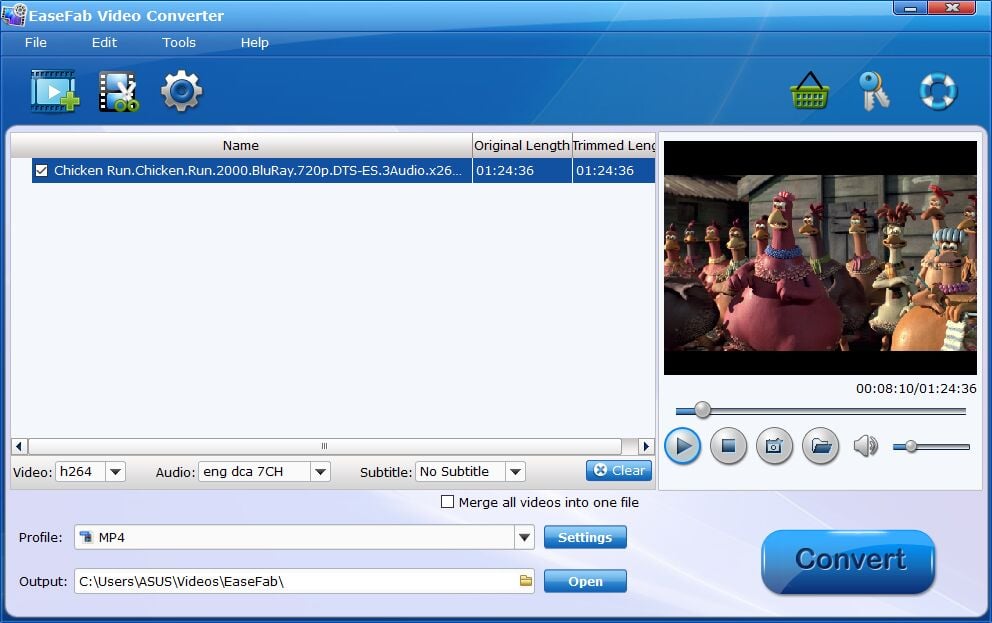
Step 2
Rotate Video
There're clockwise, anticlockwise, flip horizontal and flip vertical 4 options for you to rotate the video.
Click  button to enter the video editor Window and then you can:
button to enter the video editor Window and then you can:
1. Rotate 90° counter-clockwise.
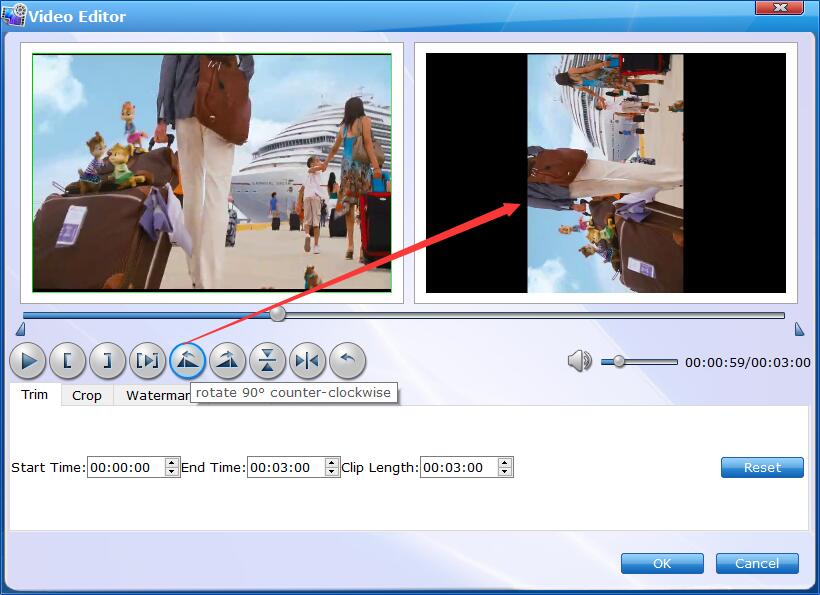
2. Rotate 90° clockwise.
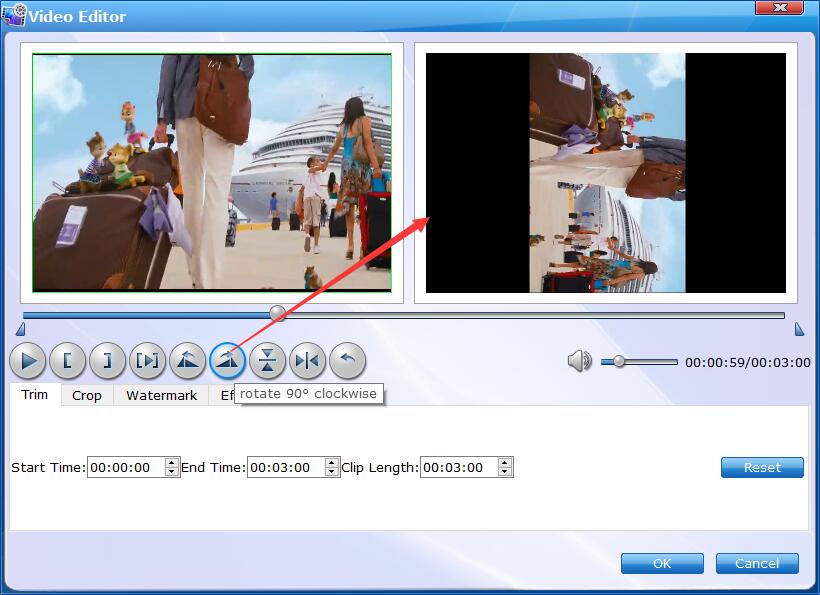
3. Flip Horizontally.
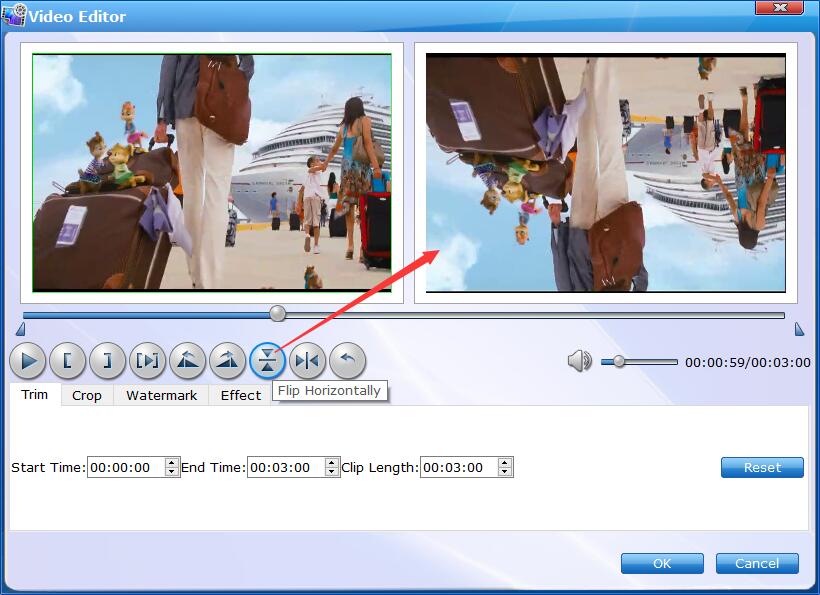
4. Flip Vertically.
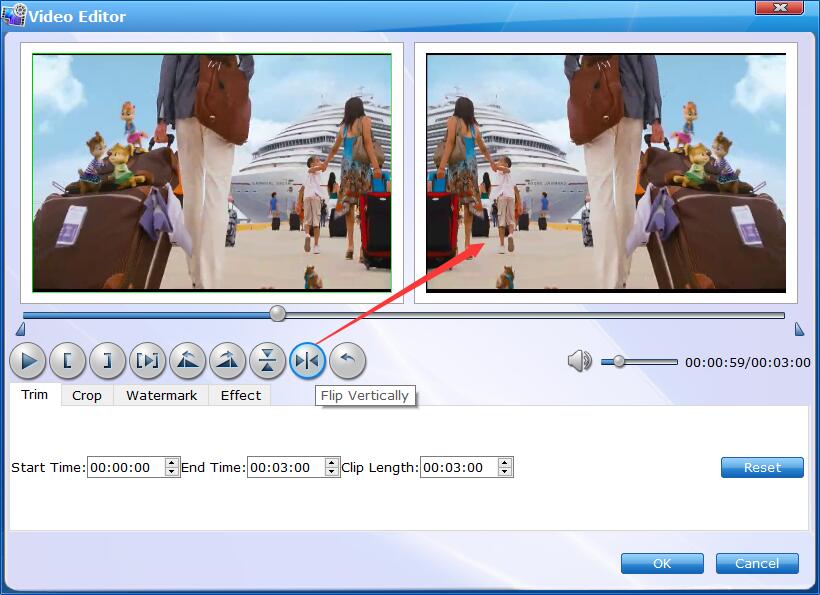
Step 3
Save Rotated Video and Convert.
When you've rotated the video well, click OK and you'll return to the program's primary interface, then choose an output format and then click the Profile bar and select and output format for the edited video. Now, just click the Convert button to start the conversion.