"I have all my Blu-rays and DVDs on USB drive stored as ISO files. I can watch them on my PC, but currently I want to watch these ISO videos on my new Panasonic Smart TV. Is there any solution to stream the ISO contents on my HDTV via USB without having to burn copies first?"

For Blu-ray or DVD disc owners, it is likely that you may copy or duplicate the whole contents of your Blu-ray/DVD disc into an ISO image file format for backup or further creating optical disc using specific software. The created ISO image file cane be played on VLC Media Player, KMPlayer, SMPlayer. However, ISO is not supported by Panasonic TVs through USB or NAS. What if you really want to watch ISO files on Panasonic TV? Is there an easy way to enable Panasonic TVs read ISO files from USB/NAS? The answer is surely yes. Read on for details.
To copy ISO files to USB or NAS for Panasonic TV playback, the best way is to convert BD/DVD ISO to Panasonic TV compatible format. Along with some help from third-party program like the EaseFab Video Converter Ultimate, you can achieve your goal effortlessly. With it, you can fast convert ISO, Video_TS, IFO, BDMV, etc. disk image formats, as well as DVD/Blu-ray discs and AVI/MKV/MPG/TiVo/VOB/FLV, etc. to Panasonic TV compatible video format while keeping the original quality. You just need to load your ISO files, select Panasonic TV as the export format and then click the Convert button to start converting ISO image files for Panasonic TV. If you're a Mac user, simply turn to the Mac version. Now get the smart ISO converter and follow the tips to finish your conversion.
How to convert BD/DVD ISO files to Panasonic TV compatible format
Step 1. Load ISO files
Run the ISO to Panasonic TV Converter tool on your computer. Then click "IFO/ISO" icon to load your ISO image files. As you see, you can directly load Blu-ray and DVD discs.
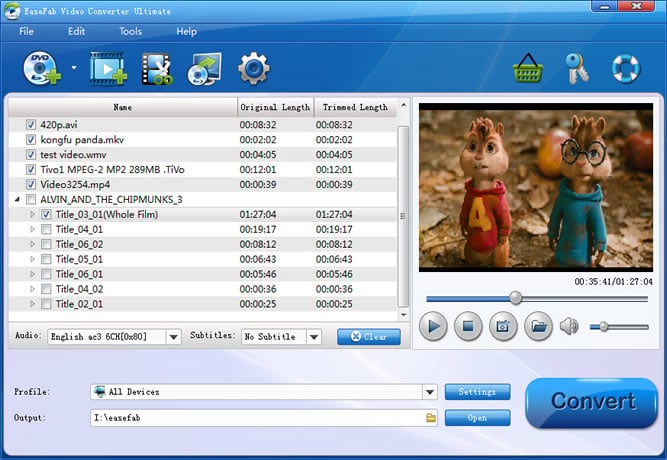
Step 2. Choose the optimized format for Panasonic TV
Now click the Profile icon to reveal output panel. And and mouse cursor to TV and Players category to Select Panasonic TV as the output format. The optimized output format will contains the best video settings for playback on your Panasonic TV.
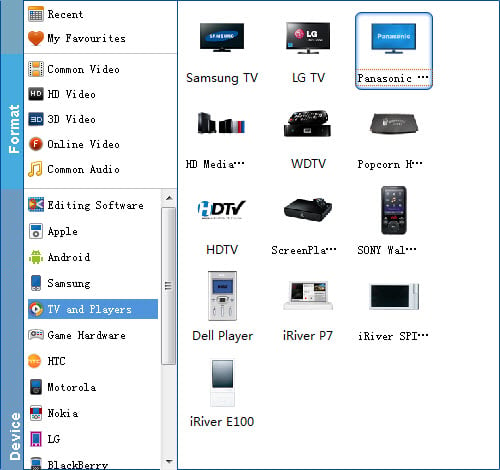
Tip: Click the "Settings" button and customize proper video/audio parameters if necessary. Video size, bitrate and fame rate are flexible and can be adjusted as you like.
Step 3. Start converting ISO files
Finally, hit the big "Convert" button and ISO to Panasonic TV conversion begins. When the conversion completes, you just need to transfer converted movie to USB drive or NAS drive, then you can enjoy the converted ISO videos on Panasonic TV as you want.
