How to Convert DVD ISO to MKV without Losing Quality
DVD ISO image file is an archive file of an optical disc and can maintain full contents and original quality of the discs. Therefore, an ISO file usually owns a large file size - almost the same file size as the original DVD disc. Moreover, the ISO file is nto compatible with mobile devices and some popular programs such as Plex and Emby. To get eaiser access to play and compress the ISO movie size to save much more space, converting ISO to MKV is a good idea.
In this article, we will outline the reasons for converting DVD ISO files to MKV format, and introduces 4 effective solutions, including a detaied review of these best ISO to MKV converters with their freatures, pros and cons to assist you in selecting the appropriate tool for the conversion process.

Table of Contents
- Why You Need to Convert ISO to MKV?
- Top 4 Ways to Convert ISO to MKV Free on Windows & Mac
- 1. Convert ISO to MKV Losslessly with EaseFab LosslessCopy
- 2. Convert ISO to MKV with MakeMKV
- 3. Convert ISO to MKV with HandBrake
- 4. Convert ISO to MKV with FFmpeg
- Comparison: Which is the Best ISO to MKV Converter?
- FAQs
- Final Thought
Why You Need to Convert ISO to MKV?
1. ISO to MKV Conversion can Reserve All DVD Content
MKV is a royalty-free format and it's now the best format to keep all the features a DVD disc have including Chapters, subtitles, audio, descriptions, menus, etc. Meanwhile, it provides better compatibility than ISO image files.
2. MKV is More Compatible with Smaller File Size
As a disc image file, an ISO file sually owns a large file size – almost the same file size as the original DVD or Blu-ray disc. Generally, a 7GB ISO file can be saved in a 1GB MKV video without quality loss. Besides, ISO is not a popular video format that a few players can play it, while MKV supports any type of video/audio tracks and subtitles inside, and is quite efficient for storage and streaming, it's widely used on video transmitting.
Therefore, it's necessary to convert ISO to MKV if you want to release space for you computer, play with Plex, Xbox One or other media player.
Top 4 Ways to Convert ISO to MKV Free on Windows & Mac
In this section, we will conduct a comprehensive review of the 4 best ISO to MKV converters, including free tools MakeMKV and HandBrake which are frequently asked in forums and communities. We will list pros and cons of each method and show you how to use them to convert ISO to MKV with lossless or high quality.
Method 1. Convert ISO to MKV Losslessly with EaseFab LosslessCopy
EaseFab LosslessCopy is the overall best ISO to MKV converter for Windows and Mac. It's available to convert any (encrypted) Blu-ray ISO and DVD ISO to a lossless MKV with all or selected subtitle and audio tracks. With GPU acceleration, you can even finish the whole conversion within 5 minutes while keeping original quality.
Besides MKV, LosslessCopy can also convert any commercial Blu-ray/DVD discs, BDMV folder, Video_TS folder and BD/DVD ISO to MP4, H.264, HEVC, MPEG2, MOV, M4V, AVI, iPhone, iPad, etc. 500+ output presets. Moreover, it allows you to flexibily select the the subtitle/audio tracks, add subtitles, extract subtitles, crop, trim, and edit the MKV video. You can easily adjust resolution, bitrate, codec, etc to produce optimal file size. More copy mode options are also available, including 1:1 clone Blu-ray/DVD to M2TS/MPEG-2 file, backup Blu-ray/DVD with main/full titles.
- Supports copy-protected Blu-ray and DVD ISO files.
- User-friendly interface. Easy to use.
- Fast conversion speed.
- Lossless and high-quality output.
- Doesn't support Linux.
- Requires a paid license.
Steps - How to convert DVD ISO to MKV with EaseFab LosslessCopy
To begin with, download and install EaseFab LosslessCopy on your computer. This step-by-step guide below takes LosslessCopy Windows version for example, the process on macOS is the same.
Step 1. Load DVD ISO image file
After you open EaseFab LosslessCopy, click Load Disc button and then click "Load IFO/ISO" to browse and add the DVD ISO image files you want to convert. Batch conversion is supported so that you can load multiple DVD ISO files to convert at a time.
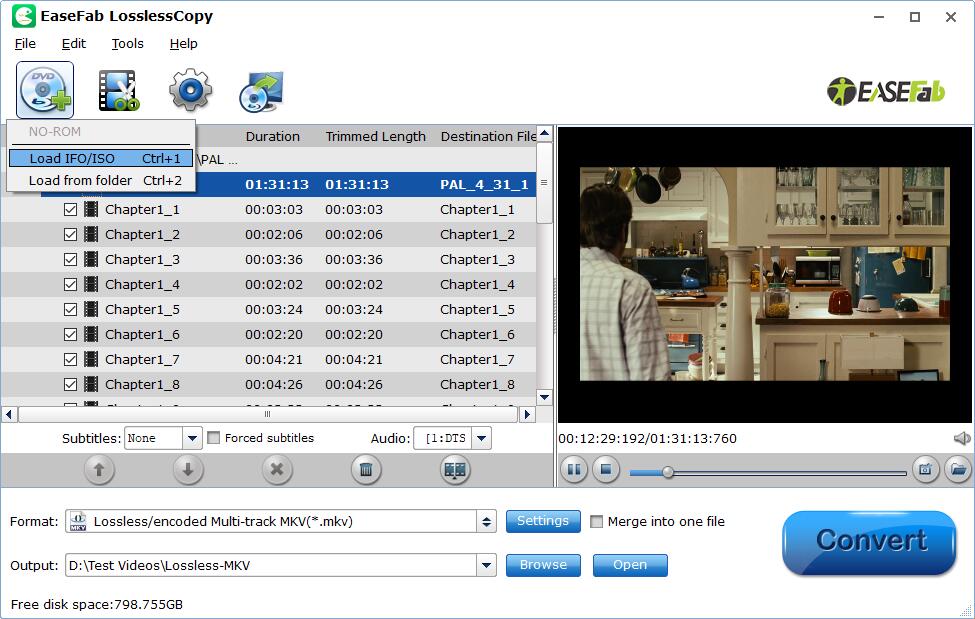
Step 2. Choose MKV as the output format
EaseFab LosslessCopy offers many MKV output options to meet user's different needs. Click "Format" bar and input "MKV" keyword in the search box, here you will see all the MKV output options.
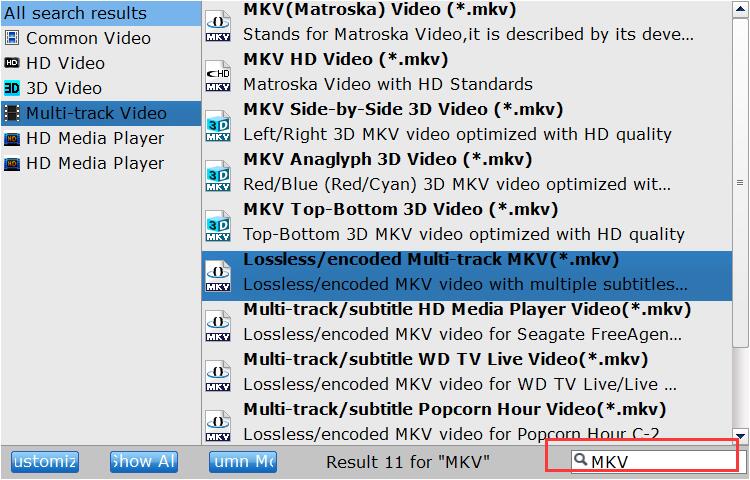
1. If you want to convert ISO to MKV with lossless quality, simply select "Lossless/encoded Multi-track MKV (*.mkv)" from Multi-track Video" catetgory. This output MKV video will use the same codec of the source ISO file. For instance, most old DVDs are encoded with MPEG2, the converted MKV will be MPEG2 also.
Tips: You can click "Settings" button to switch to the "Multi-task Settings" interface where you can change video/audio/subtitle settings. For instance, here you can tick off "Encode" option if you want to compress/encode the original video, audio codecs and subtitle streams.
2. If you want to convert DVD ISO to MKV with high quality while keeping smaller size, simply select "MKV(Matroska) Video (*.mkv)" from "Common Video" category.
3. If you want to convert DVD ISO to 3D MKV video, there are three options for you, including "MKV Side-by-Side 3D Video (*.mkv)", "MKV Anaglyph 3D Video (*.mkv)" and "MKV Top-Bottom 3D Video (*.mkv)".
Step 3. Start the conversion
Click "Browse" to specify destination folder and tap "Convert" button to start the ISO to MKV conversion.
Method 2. Convert DVD ISO to MKV Free with MakeMKV
MakeMKV can also be used as an ISO to MKV converter. It can also help you convert ISO to MKV with all video and audio tracks, chapters information, and all meta information. It works fast because it doesn't transcode video, just extract. More importantly, it's able to remove copy protections from DVD and Blu-ray discs, so that it's the best solution to free convert ISO to MKV losslessly.
The disadvantage is that it will export a super large MKV file. An lossless MKV file from an ISO image file will take about 4-8 GB. So make sure the hard drive on your computer has enough free space.
- Support Blu-ray/DVD ISO images with copy protection.
- Convert ISO to MKV with original quality.
- Fast speed and easy to use.
- The output format is limited to MKV only.
- There are no features to configure the audio and video parameters.
Steps - How to convert ISO to MKV with MakeMKV
Step 1. Download MakeMKV for your Windows or Mac computer. Then, install and open it.
Step 2. Click "File" -> "Open files" or press "Ctrl + O" to browse and import target ISO file. MakeMKV will take some time to process titles and decrypt data.
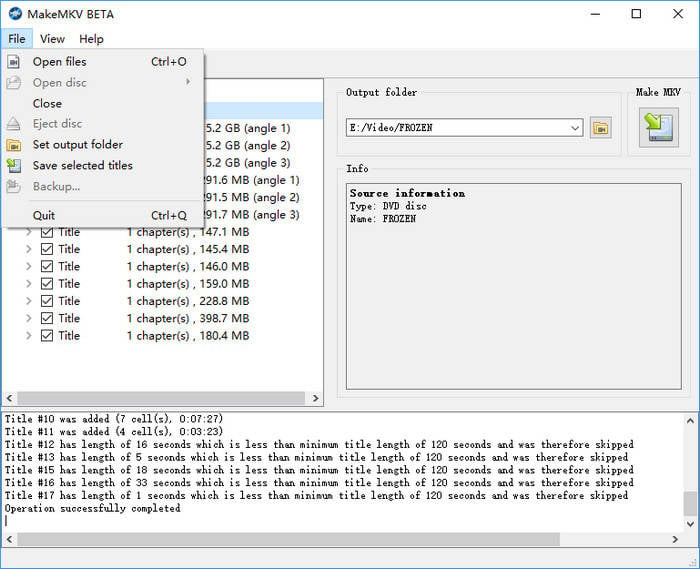
Step 3. When ISO is loaded, you will see titles, video, audio, and subtitle tracks in a tree structure. What you need to do here is to select desired titles and tracks.
Step 4. Set output folder and then click "Make MKV". Then, simply wait for the process to finish.
Method 3. Convert DVD ISO to MKV Free with HandBrake
HandBrake is a free to use open-source video transcoder and it works on multi-platform, including Windows, Mac, and Linux. It supports DVDs, Blu-rays, ISO images, Video_TS folder, and various video files. You can use HandBrake to convert DVD ISO to MKV in HEVC, H.264, MPEG-4, and VP8/9. It provides stable encoding performance and there are a lot of settings that help you adjust the output. There are also hardware encoder for MKV outputs that can deliver fast conversion speed.
- Free and open source.
- Supports both DVD and Blu-ray ISO files.
- Supports batch conversion, allowing users to convert multiple ISO files to MP4 format at once.
- Provides a variety of customization options.
- Doesn't support encrypted ISO files.
- Slow conversion speed.
Steps - How to convert ISO to MKV with Handbrake
Before starting HandBrake ISO to MKV, please make sure you have installed the latest version of HandBrake. If not, please download it here: HandBrake.fr
Step 1. Run HandBrake and a Source Selection interface will pop up.
Step 2. Load target ISO file to HandBrake. You can drag it to HandBrake or click "File" option under "Source Selection" to browse and open the ISO file you want to convert to MKV file. Note: HandBrake doesn't support copy-protected files.
Step 3. Choose title and chapters.
Step 4. Choose a MKV preset. HandBrake lists many MKV presets under Matroska category. Simply choose one based on your own needs. Since DVD resolution is 720x480 or 720x576, you're not suggested to choose a MKV preset that is designed with a resolution higher than your original DVD's resolution.
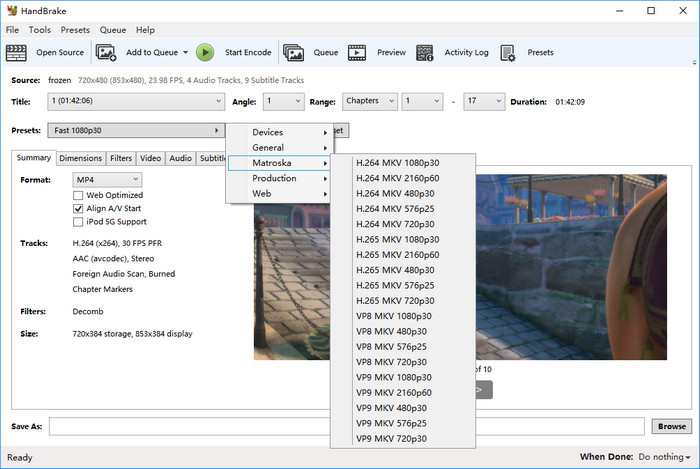
Step 5. Click the "Browse" button at the bottom right to specify which save path and output file name.
Step 6. Click "Start Encode" on the top menu bar and then HandBrake will begin converting DVD ISO to MKV video.
Method 4. Convert ISO to MKV with FFmpeg
FFmpeg is a free and open-source software project that based on command lines. It offers a complete, cross-platform solution to record, convert and stream audio and video, including ISO to MKV. But for novices, FFmpeg can be hard to use. Kowning the basic command lines could help a lot.
Make sure you have FFmpeg installed on your system and accessible through the command line. You may need to adjust the command with the appropriate paths if FFmpeg is not in your system's default search path.
- Excellent codec and filter support.
- Support a large number of encoders and decoders .
- Provide video streaming and web hosting capabilities.
- It's not easy for beginners to use and implement.
- The official documentation is not clear and can be quite confusing.
Steps - How to convert ISO to MKV with FFmpeg
To convert ISO to MKV, the basic command line is "ffmpeg -i input.iso -map 0 -c copy output.mkv". Here is the detailed explation of this command line:
- -i input.iso: Specifies the input ISO file.
- -map 0: This option tells FFmpeg to include all streams from the input file.
- -c copy: This option enables stream copy mode, which means FFmpeg will directly copy the streams from the input to the output without re-encoding them. This helps retain the original quality and avoids unnecessary encoding.
- output.mkv: Specifies the output file name and format, in this case, an MKV file.
Comparison: Which is the Best ISO to MKV Converter?
Depending on your needs, we've compiled a detailed comparison of mainstream ISO to MKV conversion tools. This table highlights key differences in platform compatibility, output quality, DRM support, format flexibility, and editing capabilities to help you choose the best tool for your specific requirements.
EaseFab LosslessCopy |
MakeMKV |
HandBrake |
FFmpeg |
|
Supported OS |
Windows, Mac |
Windows, Mac, Linux |
Windows, Mac, Linux |
Windows, Mac, Linux |
Decryption Capability |
Advanced decryption for almost all DVDs, Blu-rays and ISO image files |
AACS and BD+ |
No |
No |
Output Formats |
500+, including, MKV, MP4 and more. |
MKV |
MP4, MKV, WebM |
MP4, MKV, AVI… |
Output Quality |
Lossless |
Lossless |
Lossy |
Lossy |
Video Editing Features |
Merge, trim, crop, add watermark, remove/replace audio, add external subtitle, etc. |
Doesn't support editing. |
Trim, crop, subtitle |
Doesn't support editing. |
You can use any of the tools above to convert an ISO file to MKV file. But if you ask "which is the best ISO to MKV converter", my answer is EaseFab LosslessCopy. It can load any ISO file, be it DRM-free or copy-protected. It's ideal for those who are seeking both speed and flexibility. It lts you choose between a fast ISO to MKV remuxing, which preserves the original video and audio quality, or a re-encoded version optimized for smaller file size. Even when compressing, LosslessCopy ensures that visual quality remains virtually intact, making it a great choice for freeing up storage space without sacrificing clarity. With its advanced hardware acceleration and intelligent encoding, LosslessCopy delivers fast performance while giving users full control over the output.
MakeMKV prioritizes speed by skipping re-encoding altogether, which makes it ideal for quick backups — but the tradeoff is massive file sizes due to uncompressed output. HandBrake, while strong in re-encoding efficiency, lacks a true passthrough option for video, which can limit its adaptability depending on the user's needs.
FAQs
Can we convert ISO to MKV online?
Yes, there are a variety of free online video converters that support ISO to MKV conversion. These tools allow you to upload your ISO file and then select MKV as the desired output format. Some popular options include CloudConvert, MConverter, and Cloudinary. But before you try these, you need to know that online tool can't work as fast as desktop-based software. Requiring internet connection, it always works badly slow in uploading and converting. Moreover, free users restricted to a maximum file size of 0.75GB ~ 1GB, which is probably not enough.
2. Why Convert DVD ISO to MKV videos?
ISO is an image of a disc (Blu-ray, DVD or CD) which contains an identical copy of data found on the optical disc. Therefore, it's large in size and not widely supported. While MKV is a royalty-free format that anyone can use it to contain DVD contents. It is as of now the best choice to keep all the features a DVD especially the Blu-ray disc have including Chapters, subtitles, audio, descriptions, menus, etc. while also provide better compatibility than ISO image. Besides, the same content MKV files are about 10% smaller than DVD files and roughly 40% smaller than Blu-ray files, so a 10GB ISO DVD file can be saved in a 1GB MKV video without quality loss.
3. Can I use VLC to convert ISO to MKV?
Yes. The famous media player VLC offers the ability to convert ISO to MKV and various other formats. Some users may already have it on their computer. So there's a good chance that you don't need to get extra software to convert ISO to MKV.
4. Can I use the above-mentioned tools to convert ISO to MP4?
You can use LosslessCopy and Handbrake to convert ISO images to MP4 videos. But MakeMKV cannot help you get the job done.
Final Thought
ISO files often take up large storage space and face playback compatibility issues. Converting ISO files to MKV is a smart and flexible way to enjoy your movie collection. Unlike large ISO images, which require special players and take up a lot of space, MKV files offer the same high-quality video and keep all your subtitles, audio tracks, and chapters. They are much more compatible with modern devices and media players. All the converters discussed are professional tools and are guaranteed to work as advertised. Let's select the best fit and start converting ISO to MKV right now!




