Plex does not support ISO image formats. If you wish to play ISO files via Plex, you may have to convert ISO to Plex compatible formats. Here is the simple how-to.
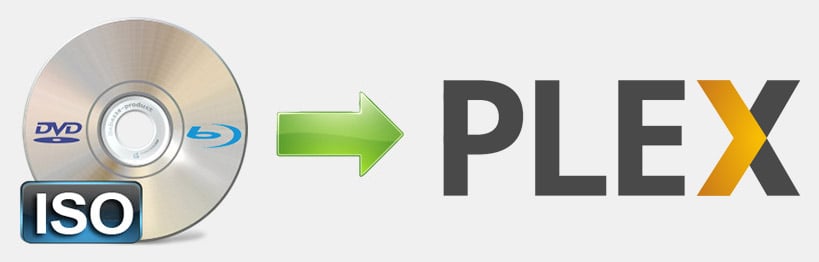
ISO image file is an archive file of an optical DVD or Blu-ray disc and it can maintain full contents and original quality of the discs. You can easily play ISO files on computer with VLC, VLC, 5K Player and some other media player. But if you want to play movies as ISO file with Plex, you will end up with failure. So, what's the matter? Doesn't Plex support ISO image formats?
The fact is that Plex officially makes it clear in its supported sources list - Plex does not support the use of ISO, IMG, Video_TS, or other "disk image" formats. And if you wish to play ISO movie files with Plex, you'll need to convert ISO to a compatible format (e.g. MP4 H.264) for Plex. In this page, we will show you an easy way to convert ISO to Plex-supported format. Also we will explain why Plex refuses to play any ISO file natively.
Part 1. Why Plex Doesn't Support ISO and Other Disk Image Files?
ISO image file is an archive file of an optical disc. It is a sector-by-sector copy of the source DVD or Blu-ray by specific disk imaging software, and it contains all written contents from an optical disc and owns large file size - almost the same file size as original DVD or Blu-ray disc. ISO image files hide content behind built-in menu systems. Not only would the menus add extra UI that a user would need to wade through to get to the content, but there also simply isn't any good way that they could be presented in the myriad different Plex apps that are available – from iOS to Android, from the web browser to the Roku. It just isn't feasible to try and present a DVD menu type interface in some of the devices.
Simply put, ISO formats and other similar disk image formats like Video_TS, BDMV just don't fit into the idea behind the Plex ecosystem. Therefore, if yo want to make Plex play ISO files or other disk image formats, you may have to convert ISO to MP4 or other Plex-compatible formats.
Part 2. How to Easily Convert ISO to Plex-Supported File Formats
There is a long list of conversion programs and tools available. But if you don't want to be held back by slow processing and poor output quality, EaseFab DVD Ripper is there for you. With it, you can convert ISO, Video_TS folder and any movie DVD disc to Plex compatible video formats in just 3 simple steps. Powered by Intel® (QSV), NVIDIA® (CUDA) and AMD, together with the support for multi-core processor, EaseFab DVD Ripper could accelerate disc reading, loading, and processing at super-fast speed. Also, its high quality technology can help you get nearly original quality after ISO to Plex conversion.
Furthermore, it owns 400+ profiles for converting ISO image to MP4/AVI/MOV for playback on devices easily and is built with powerful decryption technology for copy protected ISO images and encrypted movie DVDs, even those Disney DVD movies with X-project DRM.
Tips: If you want to convert both Blu-ray ISOs and DVD ISOs for playback with Plex, please turn to EaseFab Blu-ray Ripper for help.
[Tutorial] How to convert ISO to Plex supported file formats
To begin with, you need to download and install EaseFab DVD Ripper Windows or Mac version on your computer. The guide below takes the Windows version for an example. Mac version has the same process.
Step 1. Load the ISO file you want to import to Plex.
Launch EaseFab DVD Ripper on your computer. Click IFO/ISO button to load the DVD ISO image file you want to convert. Batch conversion is supported so you can add multiple ISO image files to convert at a time.
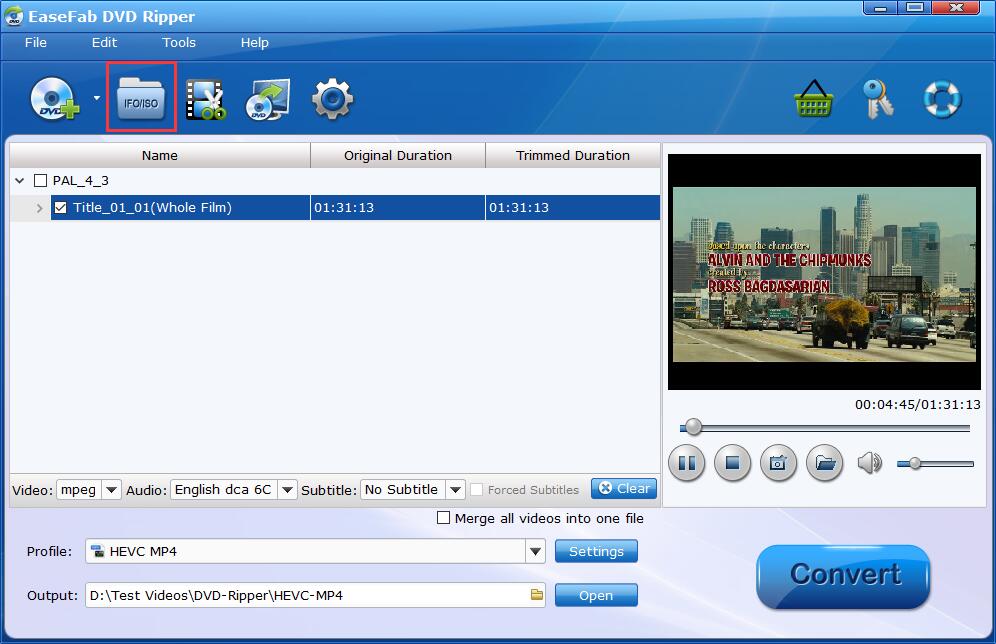
Step 2. Choose an output format that Plex supports.
Go to Profile bar and choose MP4 (h264+aac) from Common Video category. Optionally choose preferred audio track, subtitle, output folder according your needs.
Click the Settings icon, you can adjust video audio parameters. But if you don't know parameters very well, just keep the default settings which are the best settings for your Plex.
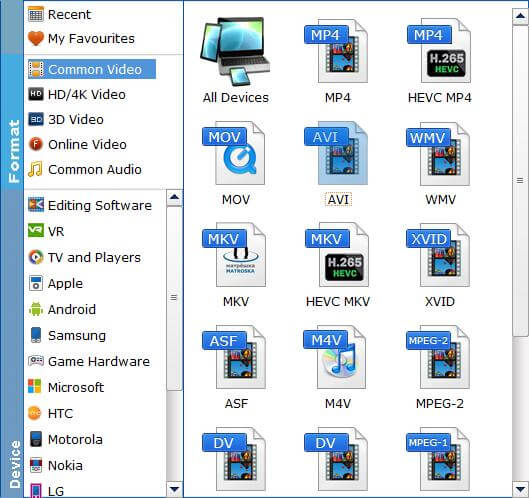
Step 3. Start conversion
Finally, hit the Convert button to convert ISO to Plex at lightning speed with best quality.
How to add converted ISO Movies to Plex Media Server
Step 1. Download and install Plex Media Server. When the installation is finished or when the server is run for the first time, a browser will pop up and ask you to either sign in or sign up.
Step 2. Run Plex and click "Add Selection" and "Movies" to add the ripped DVD digital MP4 video to Plex.
Step 3. Install Plex app on any of your devices to stream and watch the DVD movie video anytime and anywhere you want.
Part 3. FAQs about Plex and ISO Image Files
1. Can I display the menus and choose subtitles if I convert ISO file?
If you convert ISO to MP4 and the like, DVD menu will disappear and subtitle will be embedded if you select desired subtitle tracks when ripping.
2. Can Plex play Blu-ray ISO file?
No. You can use EaseFab Blu-ray Ripper to convert Blu-ray ISOs for Plex. The process is similar as the steps above.
