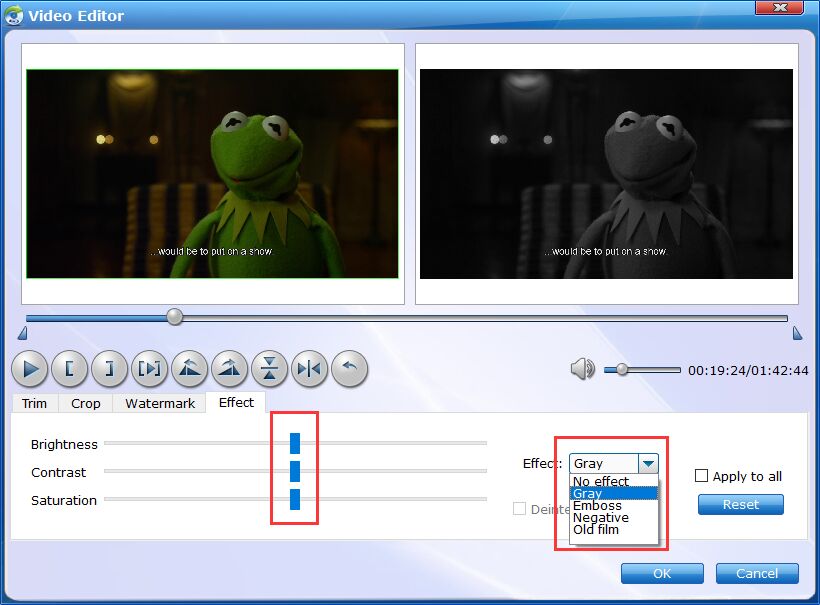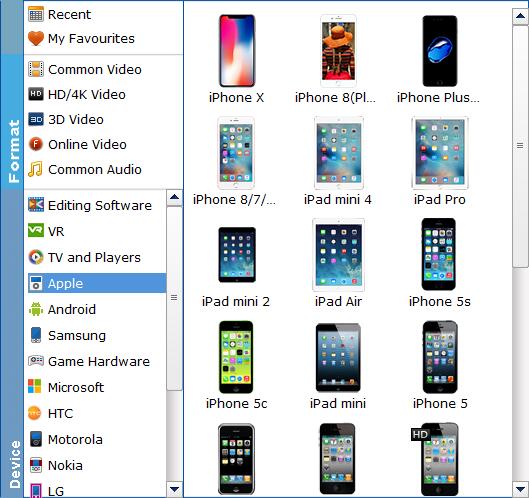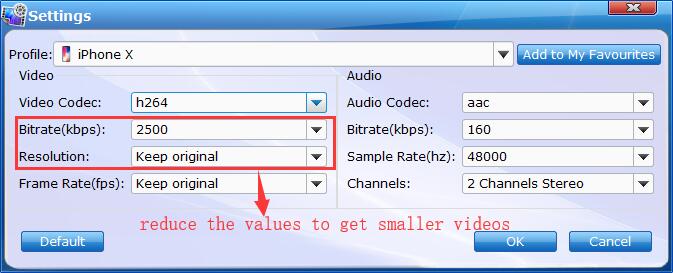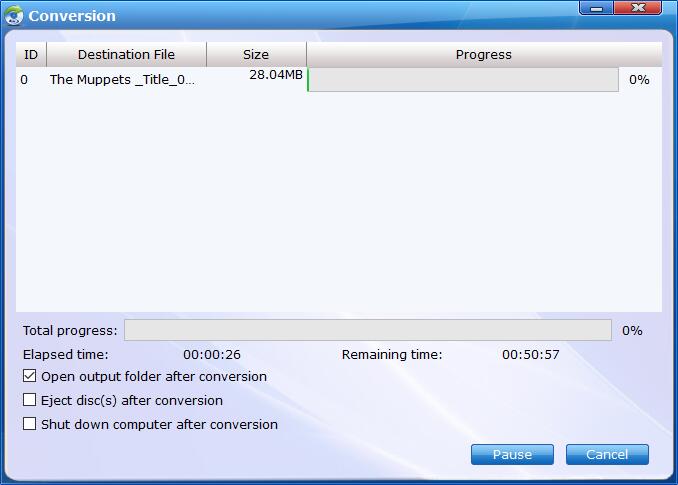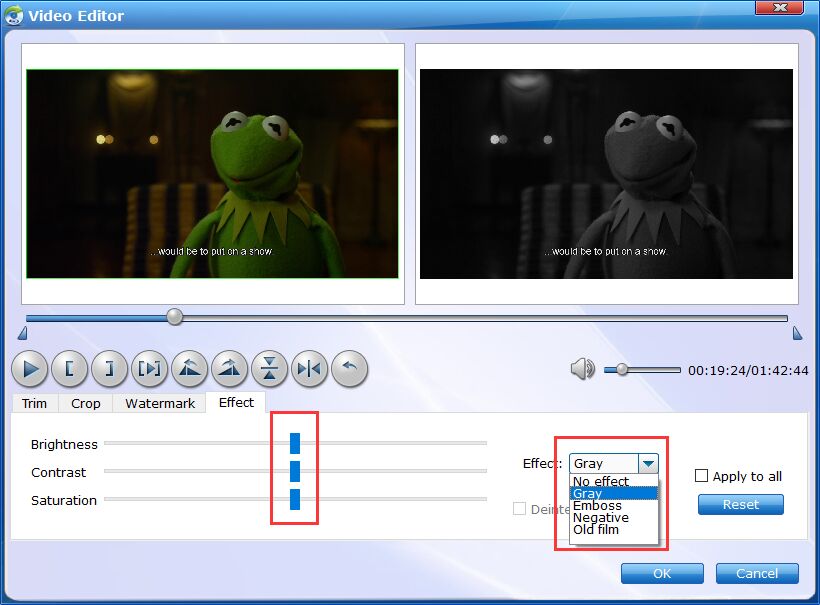Convert DVD to Devices
Besides regular video formats, EaseFab Blu-ray Ripper also provides a library of preprogrammed optimization profiles for specific devices such as smartphones, tablets, gaming systems, smart TVs, VR and more. Please follow the steps below to learn how to convert Blu-ray/DVD for device.
Step 1
Load Blu-ray or DVD Files
Insert the Blu-ray disc to the Blu-ray Disc drive or DVD to the DVD-ROM and click the  button to have movies uploaded to the Blu-ray Ripper. Here you can also import BD/DVD folders, ISO files and IFO files to convert.
button to have movies uploaded to the Blu-ray Ripper. Here you can also import BD/DVD folders, ISO files and IFO files to convert.

Tips: A Blu-ray or DVD may contain many titles more than the main movie, such as the trailers or commercials. By default, EaseFab Blu-ray Ripper choose the longest title which is usually contains the main movie. And this helps ripping without converting unnecessary titles. And double-click one of the titles, and you can preview the movie in the Preview window on the right.
Step 2
Choose the output device.
Click Profile (located below where your files are displayed) and select the format you want from the drop-down list. To convert your movies for play on portable devices, including iPhone, iPad, iPod, HTC, Samsung Galaxy Tab S, Galaxy S5, S4, Nokia, Sony, PS4, Xbox One and more, You can simply browse to find the icon of your device and select it as the output format to get videos with optimized settings.
See the Full List of Supported Devices >>
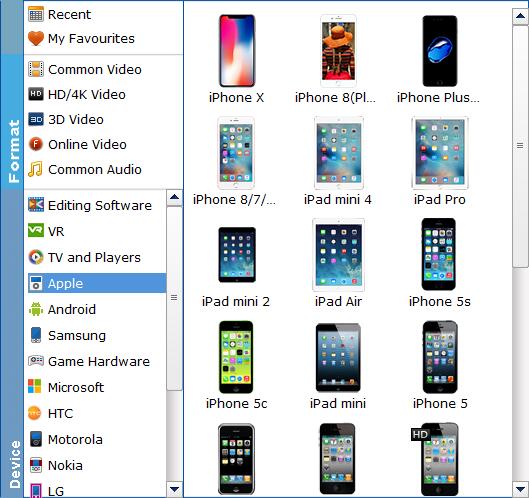
Tips: The default setting works well. Of course, if you want to customize video and audio encoding settings, just click the Settings button to customize these settings. You can adjust the output video/audio resolution, frame rate, bit rate, etc. to customize the output files to get the best quality you want.
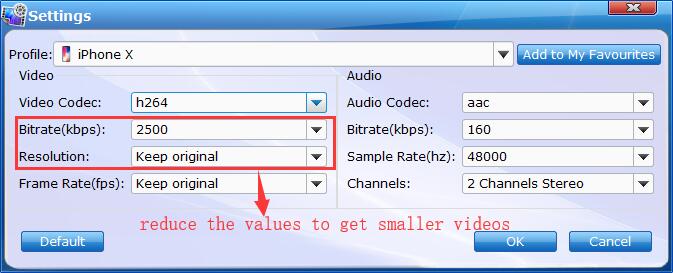
Step 3
Convert the Blu-ray/DVD for Device
Once you've selected the output file format you want, you're ready to rip. Simply click the  button to let the software start converting your Blu-ray or DVD files to device supported video formats. The conversion time depends on the quality and duration of the output movie. Wait for the conversion to be done and click Open button to get the converted Blu-ray and DVD files.
button to let the software start converting your Blu-ray or DVD files to device supported video formats. The conversion time depends on the quality and duration of the output movie. Wait for the conversion to be done and click Open button to get the converted Blu-ray and DVD files.
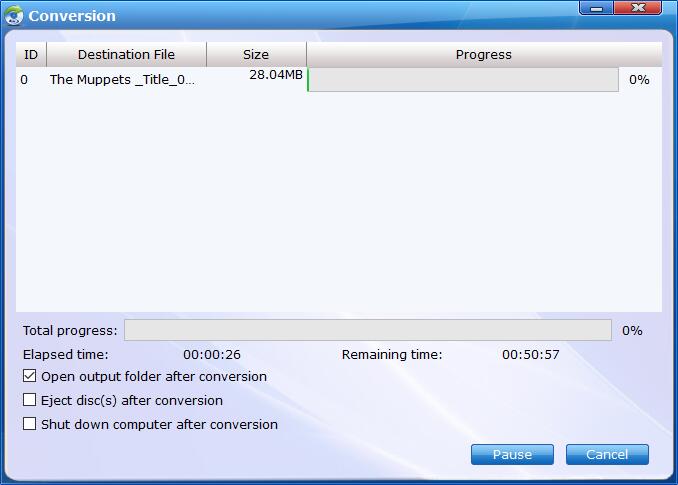
By default, the Open output folder after conversion option is kicked off. You can also tick off Eject disc(s) after conversion and Shut download computer after conversion.
Tips
Edit the media files (optional).
Before the conversion, you can click  button to personalize and touch up your videos in clicks. Video editing functions like Trim, Crop, Effect, Watermark, etc. are provided.
button to personalize and touch up your videos in clicks. Video editing functions like Trim, Crop, Effect, Watermark, etc. are provided.
Learn More About Editing Videos >