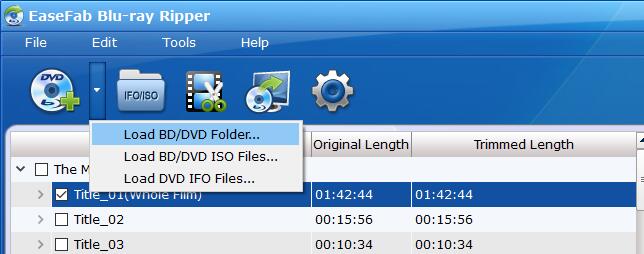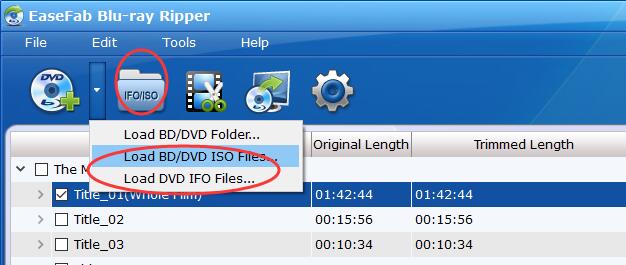Add Blu-ray/DVD Files
To start ripping or copying Blu-ray/DVD files, you need to add them to EaseFab Blu-ray Ripper firstly. EaseFab Blu-ray Ripper allows you to load Blu-ray/DVD discs, Blu-ray/DVD Folder, ISO Image and IFO Image files. Now let's take a look how to add these Blu-ray and DVD files.
1
Load Blu-ray/DVD Disc
Insert the Blu-ray disc to the Blu-ray Disc drive or DVD to the DVD-ROM and click the  button to have movies uploaded to the Blu-ray Ripper. Double-click one of the titles, and you can preview the movie in the Preview window on the right. See the picture below.
button to have movies uploaded to the Blu-ray Ripper. Double-click one of the titles, and you can preview the movie in the Preview window on the right. See the picture below.

Tips: A Blu-ray or DVD may contain many titles more than the main movie, such as the trailers or commercials. By default, EaseFab Blu-ray Ripper choose the longest title which is usually contains the main movie. And this helps ripping without converting unnecessary titles. And double-click one of the titles, and you can preview the movie in the Preview window on the right.