Rotate DVD Video
EaseFab DVD Ripper has all the editing features for you to customize your DVD video. Follow the simple steps below to learn to rotate DVD video at will.
Rotate DVD Video
EaseFab DVD Ripper has all the editing features for you to customize your DVD video. Follow the simple steps below to learn to rotate DVD video at will.
Load DVD Files
Insert a DVD into your DVD drive, and click the Load DVD button. The program will add the DVD to the program and list all the titles. Double-click one of the titles, and you can preview the movie in the Preview window on the right. See the picture below. You can also import ISO files, IFO files or DVD folder for conversion.
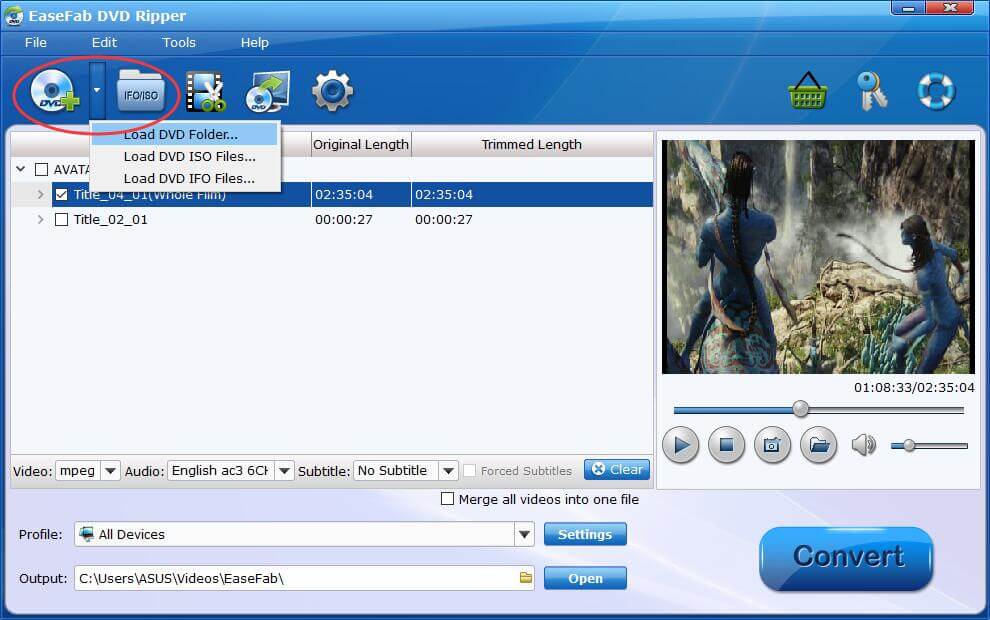
Rotate DVDVideo
There're clockwise, anticlockwise, flip horizontal and flip vertical 4 options for you to rotate the DVD video.
Click ![]() button to enter the video editor Window and then you can:
button to enter the video editor Window and then you can:
1. Rotate 90° counter-clockwise.
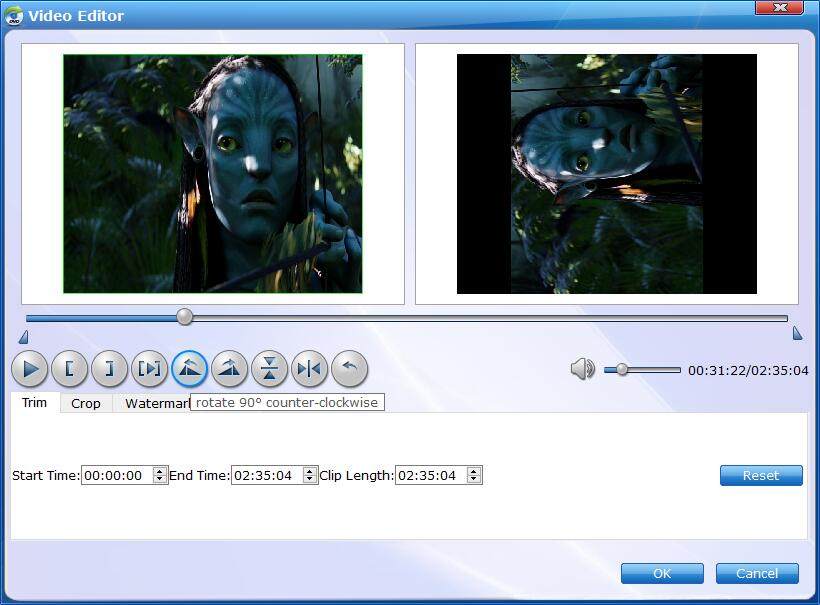
2. Rotate 90° clockwise.
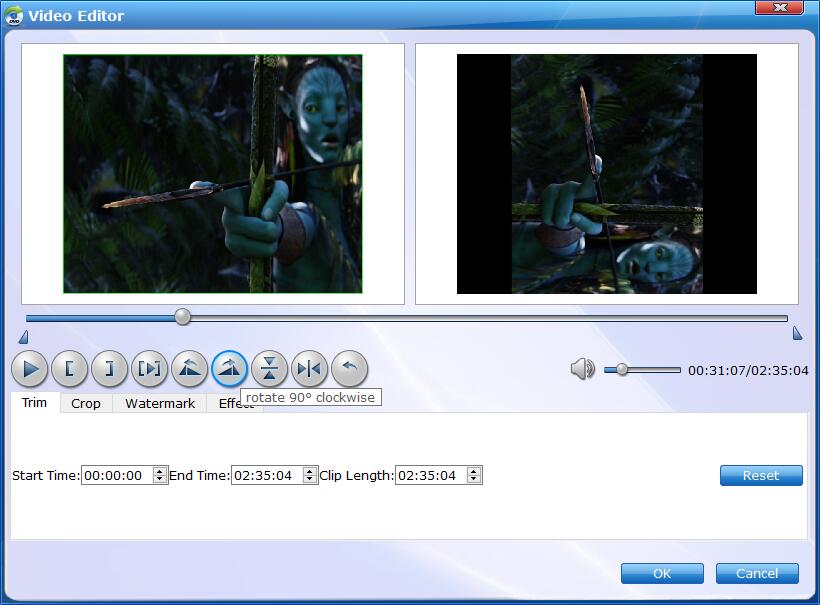
3. Flip Horizontally.
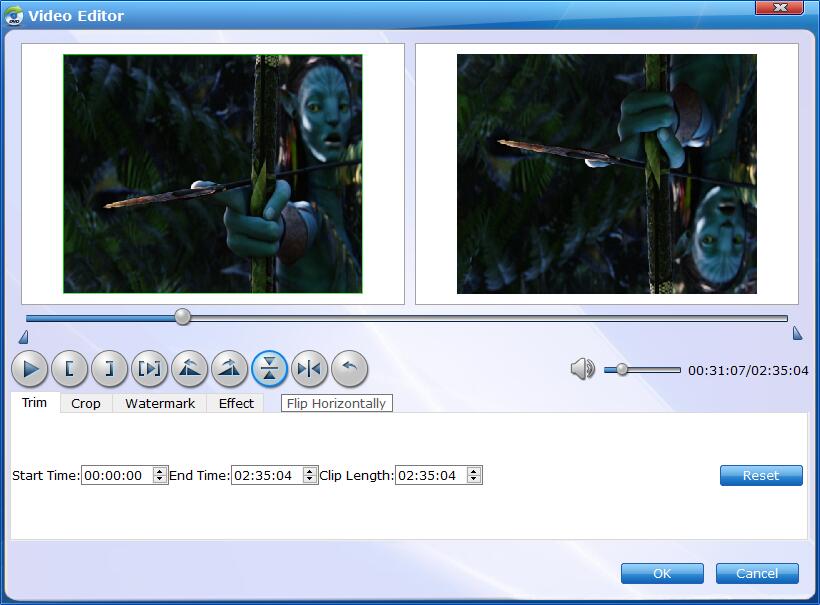
4. Flip Vertically.
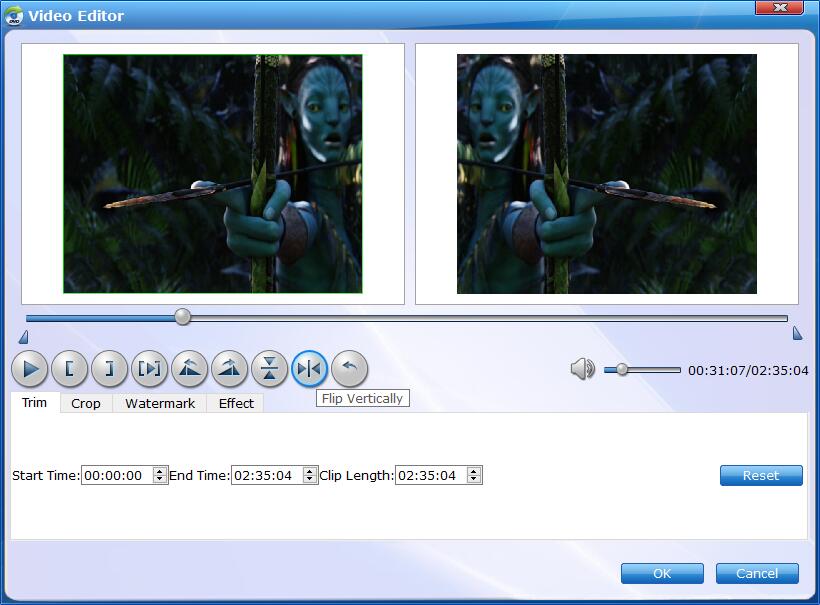
Save Rotated DVD Video and Convert.
When you've rotated the video well, click OK and you'll return to the program's primary interface, then click the Profile bar and select and output format for the edited video. Now, just click the Convert button to start the conversion.
Find the Rotated Video.
After the conversion completes, you can tap the Open button at the bottom of the main interface to open the output folder to find the rotated video.

Copyright © 2025 EaseFab Software Corporation. All Rights Reserved.