The trial (unregistered) version and registered version are the same product, except for the limitation: Limit the output files to 3 minutes. After purchasing, you will get a registration code. Once you register the product, the free trial limitations will be removed.
1. You will get the full version of our software (3 minutes limitation removed).
2. FREE lifetime technical support via e-mail, guaranteed reply within one business day.
3. FREE lifetime update to the latest version.
4. Get discount for purchasing other products.
Yes, it is 100% secure to do business with us. It has enabled HTTPs and SSL encryption to protect your security on the site. The order of your private information, such as credit card number, addresses and so on will never be disclosed without your specific permission.
Once you complete the online order, you were supposed to receive an email with the order information and license code from our payment processor. Please allow a few minutes for the auto-generated license message to reach your inbox. Check the spam folder if you could not find the license retrieval email. However, there is possibility that your email service provider rejects emails from unknown senders. Please feel free to contact us if you do not get the email after 30 minutes.
The possible reasons might be:
1. Due to your email setting, the letter with license code went to Trash directly. Please check the folder there.
2. You provided invalid email address when you ordered the software.
3. Your email service provider rejects emails from unknown senders.
Please let us know by writing to [email protected] if you are under one of the last two situations.
Step 1: Make sure you install correct version of our product in your computer.
Step 2: Ensure there is no trailing blank when entering the licensed E-mail and registration code and They are all zeros in the registration code, no letter O.
Step 3: Contact us ([email protected]) directly with a screenshot of the registration window for us to further analysis.
Yes, you can. In this case, please uninstall the wrong product first. Then email us with your order information and the right product you want. We will exchange the right one for you.
Yes, EaseFab Studio Software offers discount of all the products for approved schools, churches, government entities and charitable organizations! You can write an email to us with prove, up to 50% discount will be offered.
Yes, you can. We offer up to 50% discount for purchased users to purchase other product(s). Please simply contact [email protected] for details.
One license of our software can be used on one computer only. If you would like to purchase additional licenses, please feel free to contact us.
If you lost your license code, please do not worry and feel free to contact us to request your original license. Please provide us with detailed information about your purchase, such as order number, email address, user name, etc.
Step 1:Please copy and paste link below into your browser to download the full installer. Firefox is recommended.
https://www.easefab.com/download/easefab_dvd-ripper_install.exe
Step 2: After the installation, open the program, then click key icon at the upper-right corner to enter the Register window.
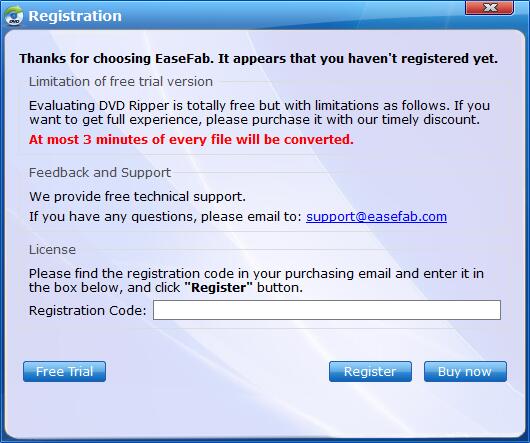
Step 3: Then, copy and paste the registration code into it, then click the Register button to go ahead. Meanwhile, please make sure that the Internet connection is fine while you register EaseFab DVD Ripper. Once EaseFab DVD Ripper is registered successfully, you'll see a pop-up registration successful page.
Tips: Please ensure there's no trailing blank when entering your licensed E-mail and registration code..
Yes, EaseFab DVD Ripper fully supports the latest DVD copy protections. And it will be continuously updated to support the latest protected DVDs (CSS encryption, region protection, Sony ARccOS, APS, UOPs and Disney new copy protection).
Step 1: Go to the Menu icon > Help > Check for updates..., After that, a Update window will pop up to see if you need to update the program. You can also click Cancel to install it next time.
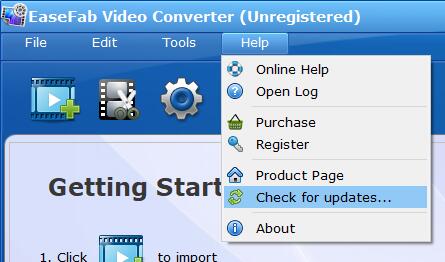
Step 2: In case above method is not working, you could go to our website to and press Free download. Or you could click the link below to upgrade EaseFab DVD Ripper directly.
For Windows: https://www.easefab.com/download/easefab_dvd-ripper_install.exe
For Mac: https://www.easefab.com/download/easefab_mac-dvd-ripper.dmg
1) If the case happens to all DVDs, you can follow the steps below to solve the problem.
1. Uninstall the program from the computer, restart the computer, delete the folder where you install the program and download the program for installation.
2. Close the anti-virus program when downloading.
3. When the set up finishes, please right-click the icon on the desk top of your computer, and choose Run as administrator.
4. Update the DVD drive on the computer. You can right-click My Computer on the desktop, select Manage>Device Manager>DVD/CD-ROM drives to find the DVD drive and right-click the drive to update it.
If your problem still cannot be solved, please contact us ([email protected]) with all files in the log folder for analysis. Here are the ways for you to find files in the log folder.
• Move your mouse cursor to the upper-right corner and click "Help" and select "Open Log", it will direct to the installation folder of this program. The log folder is in the installation path.
2) If the case happens to some DVDs only, it is maybe the encryption issue. We suggest you contact us with detailed information, including DVD name, the region code, publisher and Amazon link.
Generally, several factors, including the source file, the output settings, computer performance and configuration, influence the conversion speed. You can follow the steps below to speed up the conversion with DVD Ripper programs.
1. Set the output parameters. After loading the program, please choose the profile from Profile list to set the output parameters on the Settings window lower by clicking the Settings button. However, this will reduce the output quality.
2. Please close other programs before you start the conversion, and you can click Open to find the output file after conversion.
3. Please click Tools > Options to select Enable NVIDIA GPU Acceleration, the program will convert 6 files at the same time.
NOTE: You can speed up the conversion with the Use GPU encoding, which means that the conversion speed depends on the graphics card performance and the file size. In this way, you will enjoy 6 times conversion speed with H.264 output encoder when converting non-protected video files.
However, you need to have an NVIDIA graphics card, 2nd generation Intel graphics card or AMD graphics card and their latest graphics card drivers on your computer.
Of course Yes! Acting as all-region DVD ripper software, EaseFab DVD Ripper can remove region code restriction upon DVD discs. In other words, DVD disc of region A/B/C and DVD disc from region 0 to 6 can be easily ripped and converted with EaseFab DVD Ripper.
EaseFab DVD Ripper would be the best the choice to do this job for you. It allows you to rip both homemade and commercial DVDs to various video and audio formats, such as WMV, MP4, MOV, FLV, MPEG, AVI, 3GP, MP3. You can also rip and backup DVD to iPhone, iPod, iPad, PSP, Zune, Zen, Mobile phone with this software.
If you have any other questions, please contact our sales or technical support team for help. Our staff will get back to you as soon as possible.
Copyright © 2025 EaseFab Software Corporation. All Rights Reserved.