
DJI Inspire camera can shoot up to 4K footage with MOV/MP4 format capture 12 megapixel photos. With this high definition image ability showed to us, DJI Inspire has attracted a lot of users. However, for Mac users, it's always not so easy to play DJI Inspire 1 4K videos with QuickTime or edit them in NLEs like Adobe Premiere, Final Cut Pro, Avid, iMovie, etc. on Mac OS X (E1 Capitan Included). Fortunately, there is an easy way to fix the problems. Since the majority of work is still being finished in 1080p, you can downsacle the DJI footage from 4K to 1080p, which is the best way to work DJI Inspire 1 4K videos smoothly on Mac.
To resize the DJI 4K to 1080p on Mac, a 4K to 1080p converter is necessary. There are many programs out there that can convert and compress the ultra HD videos, few of them can process at a fast speed. If you're looking for a stable, fast yet easy-to-use 4K video converter for Mac, you can try EaseFab Video Converter for Mac, which can help you achieve your goal easily and quickly.
Overall, this program is a completely professional HD video converter, player and editor on Mac (OS X El Capitan included). Unlike some free video converters, it is capable of serving as the best 4K Video Converter for Mac. It provides hundreds of output format presets for 4K videos, such as Apple ProRes 422, Apple ProRes 422(HQ), Apple ProRes 422 (LT), Apple ProRes 422 (Proxy), and Apple ProRes 4444 for Final Cut Pro, AIC MOV for FCE (Final Cut Express) and iMovie, MP4 for any mobile or PC video players, and more formats for better editing, playing, and burning. This Ultra HD Video Converter is also available to customize the output resolutions to any size the users want. So you can downsize DJI Inspire 1 4K to 1080p video for smoothly editing and playing effortlessly.
If you want to convert 4K to 1080p in Windows (Windows 10 included) PC, please turn to the Windows version. Now download the right program and follow the guide below to learn how to resize Inspire 4K videos to 1080p in simple clicks of mouse.
Free download 4K to 1080p Converter trial version:
Guide on Downscaling DJI Inspire 1 4K to 1080p on Mac
Step 1. Load the 4K files
Click "Add Video" button to load your DJI Inspire 1 4K files as soon as you get into the main interface. Or you can drag & drop the files to the software directly.

Step 2. Choose the output format
Click the "Profile" drop down list to select a proper video foramt as you want. Since this video converter also provides optimal profiles for kinds of editing programs and media devices, you can also select a proper format that best meets your needs.
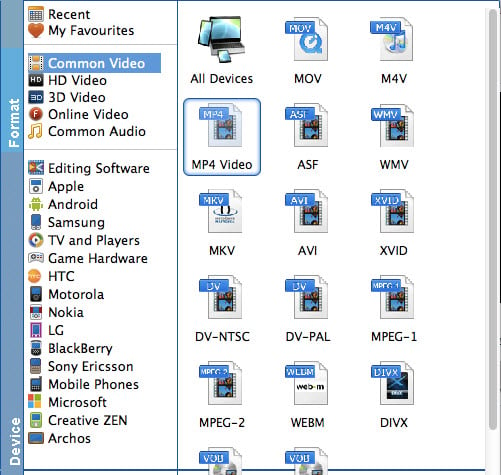
And by clicking "Edit" button, you can trim, crop videos, adjust video effects, add watermarks, etc.
Step 3. Set Video Resolution at 1080p
Click "Settings" button; you can adjust video and audio settings, including codec, aspect ratio, bit rate, frame rate, sample rate, and audio channel. To down-convert ultra HD 4K to 1080p, do remember adjusting video size to 1920*1080. That is the exact 108p.
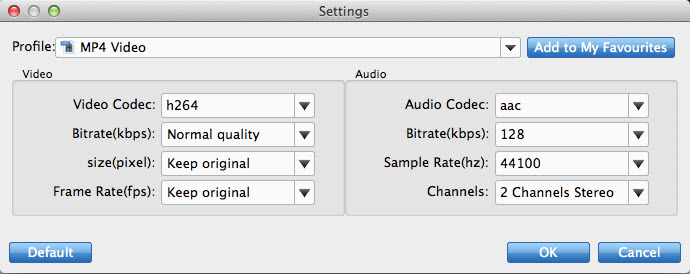
Step 3. Start transcoding DJI 4K to 1080p on Mac
When everything is OK, hit "Convert" button at the bottom of the main interface to let the 4K to 1080p conversion begin.
When the conversion finished, check the generated 1080p video, you will certainly be satisfied with its final video quality. It would be easier for you to playback and edit your DJI Inspire 1 4K clips. Enjoy.
