
Video_TS files are used to store the disc files, including video objects files (.VOB), disc information files (IFO and BUP files), etc. It's not that difficult to play Video_TS on PC or Mac. But if you want to import the files from Video_TS folder to iMovie for editing, you may have to transcode Video_TS to a fully iMovie compatible format since Video_TS is not in the supported formats lists of iMovie.
Best Video_TS to iMovie Converter for Mac (macOS Catalina Included)
There is a long list of conversion programs and tools out there that allow you convert Video_TS to an iMovie accepted format. If you're looking for one of the best options, EaseFab Video Converter Ultimate for Mac will prove to be an apt choice. It's an all-in-one media processing tool, with media converter and editor embedded in.
With it, you can easily and fast convert any iMovie incompatible media file including but no limited to Video_TS folder, MP4, VOB, MKV, WMV, DVD, Blu-ray, etc. to a format such as H.264, HEVC, Apple Intermediate Codec or Apple ProRes. These formats can be well compatible with iMovie. H.264 and HEVC can preserve image quality with the smallest file size. Apple Intermediate Codec and Apple ProRes preserve the best image quality and provides better performance when editing in iMovie, but creates much larger files that use more storage space than H.264 and HEVC files use.
How to Convert and Import Video_TS to iMovie
Step 1. Load Video_TS folder
Launch the program and click Load Disc button to navigate and import the Video_TS file to the program for ripping. (You can also add the single VOB files from a DVD folder for conversion.) All added media files can be previewed and you can freely take snapshots of your favorite movie scenes.
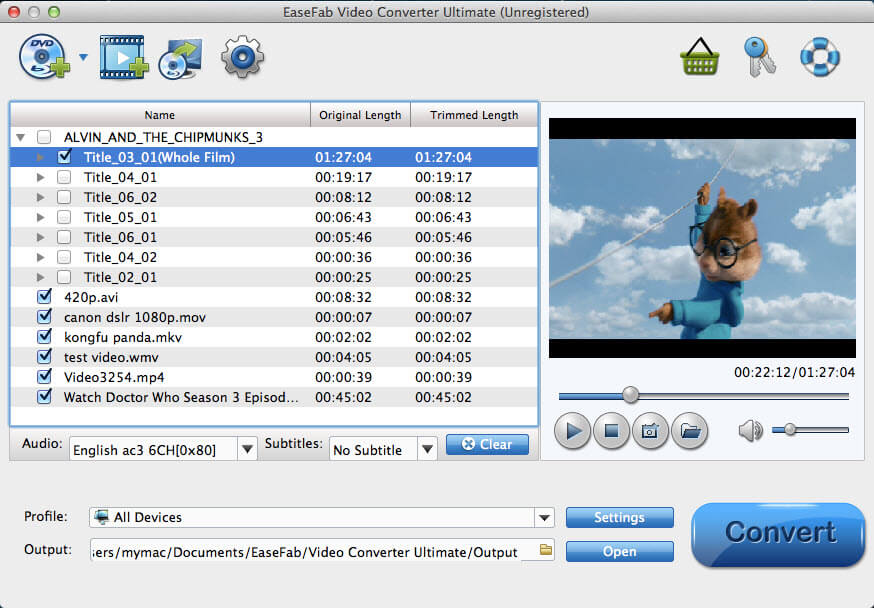
Step 2. Choose an iMovie Compatible Format.
The Profile tray locates in the buttom of the window. From Editing Software you can select iMovie (encoded with Apple Intermediate Codec) or an Apple ProRes as the output file. Both of the profiles can generate files with best image quality and better editing performance for iMovie.
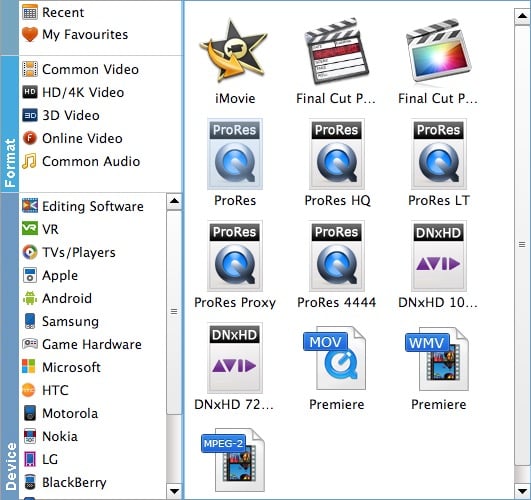
You can also go to the Common Video category and select MP4 (encoded with H.264 codec) or HEVC MP4 as the output file. The generated file can preserve image quality with the smallest file size when using in iMovie.

Tips: You can cut video, remove black bars, apply effects by use its Edit function. Moreover, you can adjust codec, resolution, frame rate, bitrate, etc. using its Settings function.
Step 3. Start converting Video_TS to iMovie
When all the settings are OK, tap Convert to start the Video_TS to iMovie AIC MOV conversion. After the conversion, you can click Open to get the converted MOV videos.
Finally, launch iMovie. In iMovie, go to the File menu, choose Import > Movies, and then navigate to the folder that your output Video_TS files are saved. Select the files and click Import. By converting Video_TS to iMovie compatible, you can easily enhance your video and make high quality movies with iMovie.
