
Video_TS is a short form of Video Transport System and it is basically a directory structure for a DVD movie. Though Video_TS can be played on computers and DVD players but if you wish to enjoy your movies and videos with Video_TS folder through Apple TV (the latest Apple TV 4 included), you'll be disappointed since Video_TS is not one of Apple TV supported formats. Fortunately, there is an easy way to achieve your goal effortlessly. All you have to do is to change the format from Video_TS to Apple TV friendly format, like MP4, MOV or M4V. In this article, we will introduce an easy and quick way to convert Video_TS to Apple TV compatible format while keeping the original quality.
There are many programs out there that allows you to transcode Video_TS folder to a format playable by Apple TV. If you're looking for ease of use, excellent output quality and fast encoding speed, EaseFab Video Converter Ultimate will be your best choice. This wonderful software is available for both Windows and Mac users. And it can be considered as your complete video toolbox that can perform anything that you need in order to make and watch the videos. The most important point, this program has optimized outputs for Apple TV as well as all the iPad models and iPhone models. You just need to import the source media files, select Apple TV as the output format and hit "Convert" to start the conversion. Just download the right program according to your OS and follow the step-by-step guide to finish the Video_TS to Apple TV conversion.
Simple steps to play Video_TS files thru Apple TV 4/3/2
Step 1. Add Video_TS folder
Run the Video_TS to Apple TV converter on your Mac and click "Load Disc" button to select and load the Video_TS folder to the program. As you can see, added files will be displayed on the left source pane and can be previewed on the right preview window. Though there are many titles in one Video_TS folder, usually you just need to choose the main title to rip.
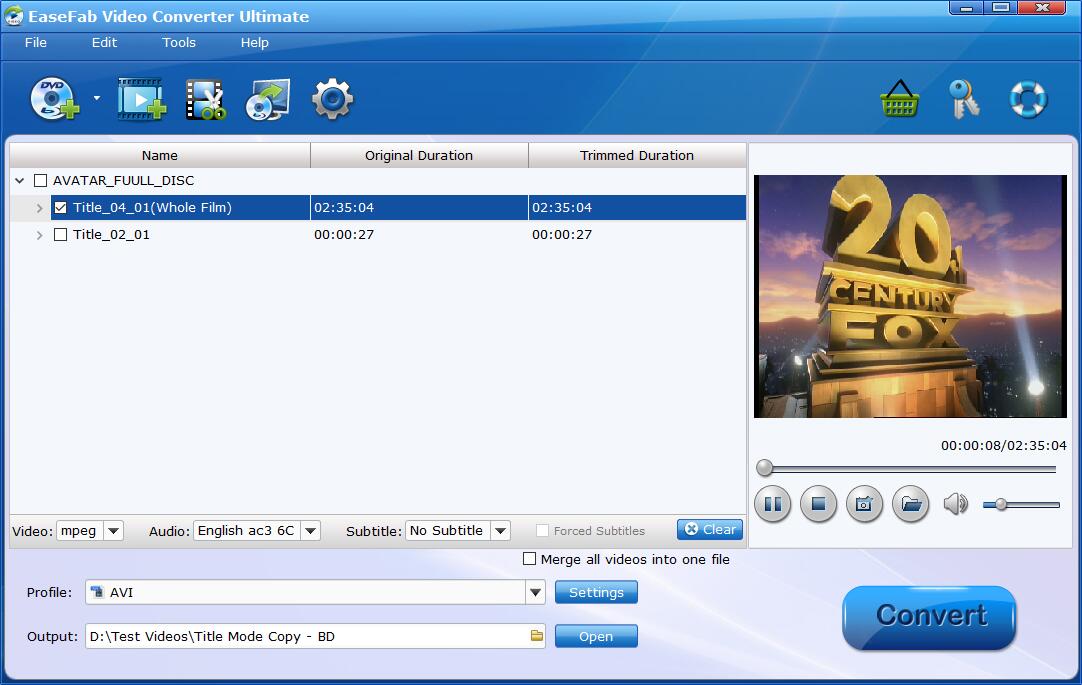
Step 2. Choose the output format
Next, select a proper output video format. Luckily, this program provides the video profile for Apple TV so you don't need to be bothered by what format to set as the output file format. Click "Profile" box and move mouse cursor to "Apple" category, then choose "Apple TV" as the output format. For a higher quality, simply turn to "Apple TV HD".
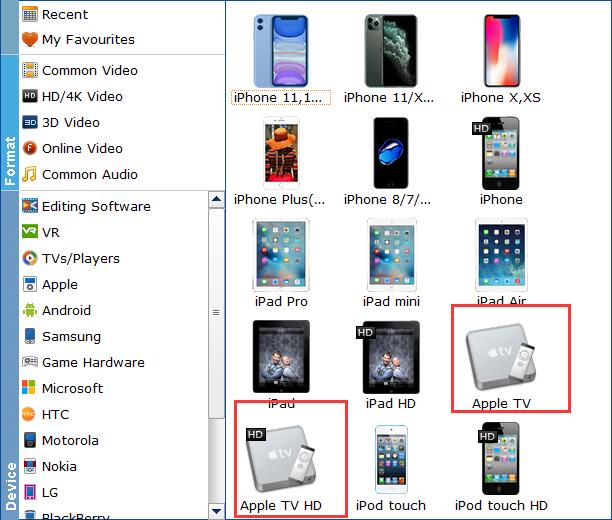
Tip: If the default video/parameters can't meet your needs, just click Settings icon to adjust the video codec, bitrate, frame rate, audio sample rate, etc to get a decent video as you want. In principle, the larger input values, the better output quality, but the corresponding larger file size.
Step 3. Start the conversion
Hit the Convert button to start converting Video_TS image files to Apple TV compatible MP4 videos. Once the conversion is finished, you will be able to get the output files via clicking on "Open" button effortlessly. Now you can enjoy the converted Video_TS files via Apple TV with great fun.
Related Articles and Tips:
How to Watch 4K Video Content on Apple TV 4
How to Rip DVDs to Play via Apple TV With Dolby Digital 5.1 audio
How to Play Blu-ray movies via Apple TV with 1080p Full HD Quality
