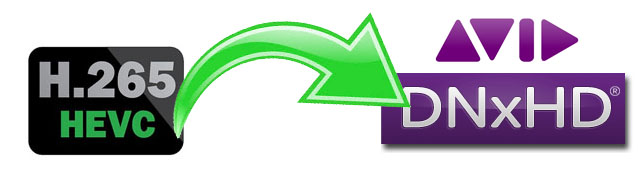
HEVC, also known as H.265, is an advanced video compression standard and a successor of the widely adopted H.264. It provides superior video quality and up to twice the data compression as the previous standard (H.264/MPEG-4 AVC), HEVC can support 8K Ultra High Definition video, with a picture size up to 8192×4320 pixels. Nowdays more and more digital cameras like Samsung NX500, NX1, GoPro Hero 7, Canon XF705, DJI Phantom 4 Pro have been able to shoot videos in HEVC/H.265 codec. Although the video quality at H.265 4K VIDEO is very excellent with crisp detail, great colors and nice dynamic range, however, if you want to do some post production work-flow of these H.265/HEVC footage with professional video editors like Avid Media Composer, you will end up with failure. And you may encounter problems like these:
"Is it possible to AMA Link and import Canon HEVC H.265 4K (as shot on Canon XF705 camcorder) into Media Composer and then transcode to DNxHR?"
"Installled plugins from the canon website that claim to offer support for avid, but so far no joy...."
"The new DJI Phantom 4 Pro shoots in h.265 new codec... When will MC support this for import? dont need ama, just need to import into avid without using a third party app to transcode prior!"
If you are intending to edit H.265/HEVC video files in Avid MC, you will need H.265/HEVC AMA plugin for Avid MC. Unfortunately, this is not supported in the current product. Before that day arrives, the easiest and best workaround is to transcode the H.265/HEVC codec to DNxHD codec, the most editing-friendly format for Avid Media Composer.
To convert H.265 to Avid DNxHD codec quickly and easily, EaseFab Video Converter for Mac is highly recommended. This program features high efficiency and seamless conversion. With it, you can do batch conversion from H.265 to DNxHD codec without quality loss for smooth importing and editing in Avid Media Composer. Besides H.265/HEVC, the program also support other various formats like AVCHD, MTS, AVI, VOB, MP4, MOV, etc. What's more, this program offers other professinal encoders like Apple Intermediate Codec, Apple ProRes, MPEG-2, etc. - ensuring maximum editing quality and efficiency when working with iMovie, Final Cut Pro, Adobe Premiere and more.
If you're using a Windows PC, simply turn to its Windows version. Below I will take the Mac version of Avid DNxHD Codec converter for example to show you how to encode H.265 to Avid DNxHD codec on Mac OS X (macOS Mojave included). The process in Windows is almost the same.
How to encode H.265 to DNxHD for Avid quickly and easily
Step 1. Import H.265 videos
Install the H.265 to DNxHD Converter and run it. Drag the H.265 files to the software. Or you can also click "Add" button on the top of the main interface to import video to the program. (Note: batch conversion is supported, so you can load more than one file to save time.)

Step 2. Select DNxHD as the output format
You can directly choose the DNxHD profile from "Editing Software" catelog for Avid Media Composer which has been supplied by the Avid DNxHD encoder. The settings fit seamlessly all versions of Avid Media Composer. Note that DNxHD is just a codec, the video encoded with DNxHD will be wrapped in a MOV container.
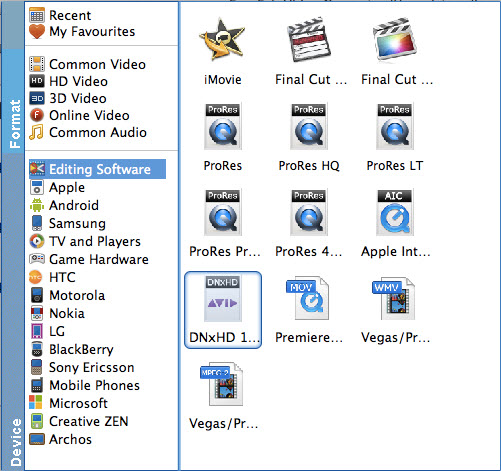
Step 3. Set advanced settings (Optional)
If you are critical about the output quality, you can adjust the parameters about the videos. As is true of video, audio settings is also important in adding a premium to the video quality. Just click "Setting" by the side of "Profile" and you are ready to tweak. In principle, the larger input values, the better output quality, but the corresponding larger file size.
Step 4. Start converting H.265 to DNxHD
As soon as all the above settings are completed, you can press "Convert" button to start conversion. After conversion is done, simply click "Open" button to find generated DNxHD codec encoded MOV files. Afterwards, you can transfer the encoded H.265 files into Avid Media Composer for smooth editing without any problem.
