
Canon cameras like Canon 60D, 70D, 5D Mark III/II, 6D, 7D, 10D, T5i(700D), T4i(650D) are excellent DSLR cameras in the market. Recently, besides the crazy new 50.6MP Canon 5DS and 5DS R, the company also announced some new budget cameras, the T6i (750D) and the T6s (760D). All the Canon DSLR cameras can record 1080p Full HD videos in H.264 and outputs its files as .MOV files(the containder). Files are compressed using the h.264 codec, so the files you're getting out of Canon DSLR cameras are suited to be delivered as is, which is not ideal for editing. That's why you will encounter problems when you import Canon H.264 MOV to iMovie (iMovie'11 included).
Luckily, you can get the Canon MOV videos recognized by iMovie easily. Since iMovie works best with Apple InterMediate Codec(AIC), therefore the easy workaround is to transcode the H.264 MOV to AIC MOV. To finish the task, here EaseFab Video Converter for Mac is highly recommended. With it, you can easily convert any video files to Apple InterMediate Codec, which ensures the maximum editing quality and efficiency when working with iMovie. Just download it below and follow the step-by-step guide to finish the Canon MOV to iMovie conversion with ease and start your home movie making.
Free download the MOV to iMovie Converter:
How to Convert Canon MOV to iMovie on Mac(Yosemite/Mavericks)
Step 1. Add Canon H.264 MOV files
Install and run the program. Then click Add Video button to browse and import the Canon MOV movies you want to edit in iMovie. Alternatively, you can simply drag and drop files to the left item bar. After the files are loaded, you can preview them and take snapshots of your favorite movie scenes. Note that to save time, you can add multiple files for conversion at a time since batch conversion is supported.

Step 2. Go to Editing Software and choose iMovie in the format list
You can directly choose the preset for iMovie which has been supplied by the MOV to iMovie Mac Converter. The setting also works for iMovie '08, iMovie '09, iMovie '11, and iMovie HD etc.
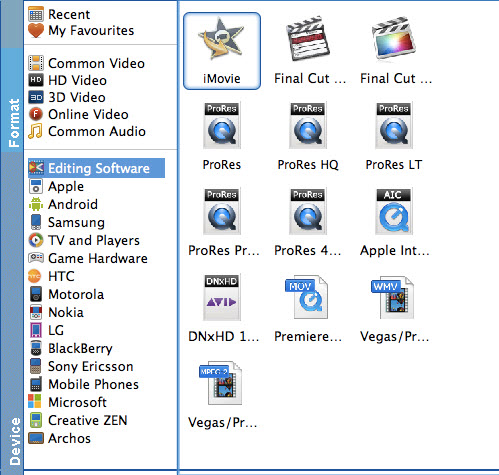
Step 3. Start Canon MOV to iMovie conversion on Mac OS X
When all settings are ready, click the Convert button to start converting your videos. The progress bar will show how much time is needed. When the conversion completes, get the videos and run iMovie: click File > Import > Movies to import them for editing.
