
Most of you love to your iPhone to shoot videos. Before uploading them to YouTube or posting on Facebook, you may want to edit them first. However, when you try to use Final Cut Pro to edit your iPhone Videos, you will always have render problems. The audio doesn't import, the video is clunky and choppy. Sometimes the video plays upside down and every time you make a minor change you have to render again, which takes forever! So, what's the available way to edit an iPhone video to Final Cut Pro smoothly?
The iPhone (including iPhone 6, iPhone 6 Plus, iPhone 5S, iPhone 5C, iPhone 4S, etc.) records in MPEG-4 and outputs its files as .MOV files (the container). Files are compressed using the h.264 codec (as opposed to AAC or Xvid and DivX usually found in .AVI containers). So the files you are getting out of iPhone are suited to be delivered as is, which is usually not what you want. This means that native record format that the iPhone uses isn't a codec that plays well together with FCP. Codecs are a complicated subject, and FCP tries to be helpful by automatically changing the sequence settings to match the clip. But when it comes to the iPhone, things don't work out so well.
To solve this dilemma, you need to take a little up front time and set up a workflow that will convert your iPhone video into a more editing-friendly format, such a FCP's ProRes. EaseFab Video Converter for Mac is the solid tool to help users make the iPhone Video to ProRes transcoding on Mac OS X (macOS Mojave included).
This program features high efficiency and seamless conversion. With it, you can transcode iPhone video to Final Cut Pro compatible ProRes codec MOV, ensuring maximum editing quality and efficiency when working with Final Cut Pro X, FCP 7 and FCP 6. Besides, its also exports advanced encoders like Apple Intermediate Codec, DNxHD, etc. allowing you to convert video to seamlessly fit iMovie, iDVD, Adobe Premiere, Avid Media Composer, etc. If you're editing iPhone Videos on Mac, chances are you already installed this great utility. If not, download it from below:
How to convert and import iPhone videos to Final Cut Pro
Step 1. Add iPhone videos
Install and run the iPhone Video to FCP Converter on your Mac, then click "Add Video" button to browse and load your recorded iPhone videos which you've transferred to your Mac.
Note: Batch conversion is supported, so you can load more than one file to save time. You can also combine all the files together with this software.

Step 2. Select ProRes as the output format
Click on the "Editing Software" and you will see options to convert your iPhone video for certain video editing software. Since you will be importing the video to Final Cut Pro after the conversion, have "Final Cut Pro" or "ProRes" be your selected output format.
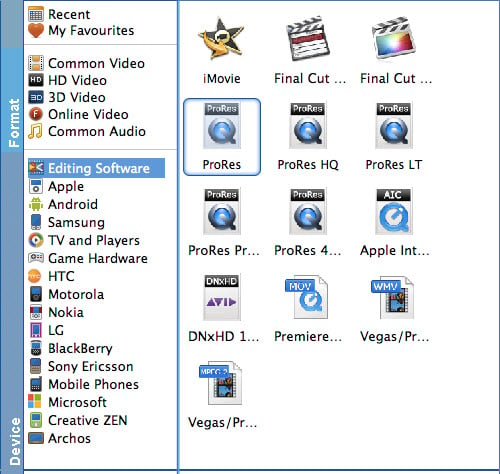
Tip: You can click the "Settings" button and customize proper video/audio parameters including Video size, bitrate and fame rate and mroe. Usually 1920*1080 video size and 30fps video frame rate are recommended for FCP editing.
Step 3. Start converting iPhone video to FCP
After all necessary settings, hit the "Convert" button to start the iPhone video to ProRes MOV conversion on Mac OS X. Once the conversion process shows in 100%, click "Open" BUTTON to get the output videos. Create a project and start editing your iPhone Videos in Final Cut Pro 7 or FCP X with light speed.
Related Articles:
How to Put iPhone videos in Windows Movie Maker
How to Import iPhone videos to Premiere Pro
How to Work With iPhone Videos in Sony Vegas Pro
