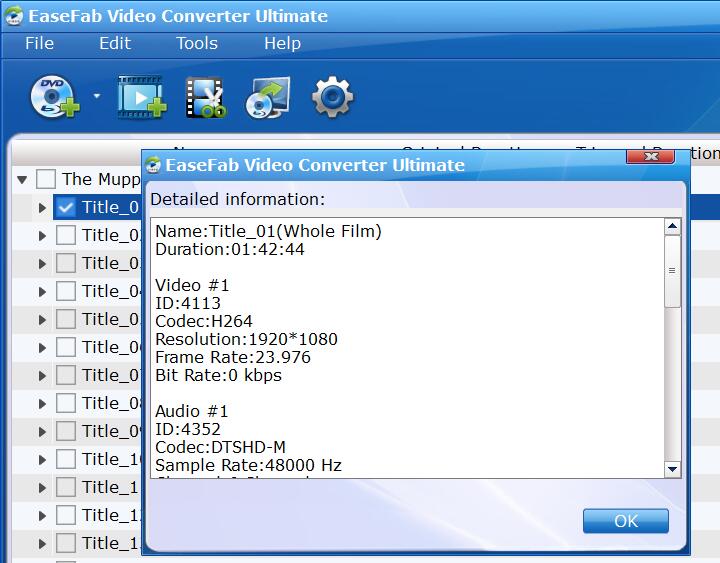Media Information: Get Access to the Inner Values of your Video or Audio Files
Want to compress video files but have no idea about the detailed information like codec, resolution, bitrate, frame rate, etc. in your videos? Don't worry, EaseFab Video Converter Ultimate provides you with a quick access to the inner values of your audio and video files.
Add source video files
Load Disc: Insert the Blu-ray disc to the Blu-ray Disc drive or DVD to the DVD-ROM and click the ![]() button to have movies uploaded to EaseFab Video Converter Ultimate. You can also import DVD/BD ISO files, IFO files or Blu-ray/DVD folder for conversion.
button to have movies uploaded to EaseFab Video Converter Ultimate. You can also import DVD/BD ISO files, IFO files or Blu-ray/DVD folder for conversion.
Add Videos Click ![]() button to load video or audio files.
button to load video or audio files.
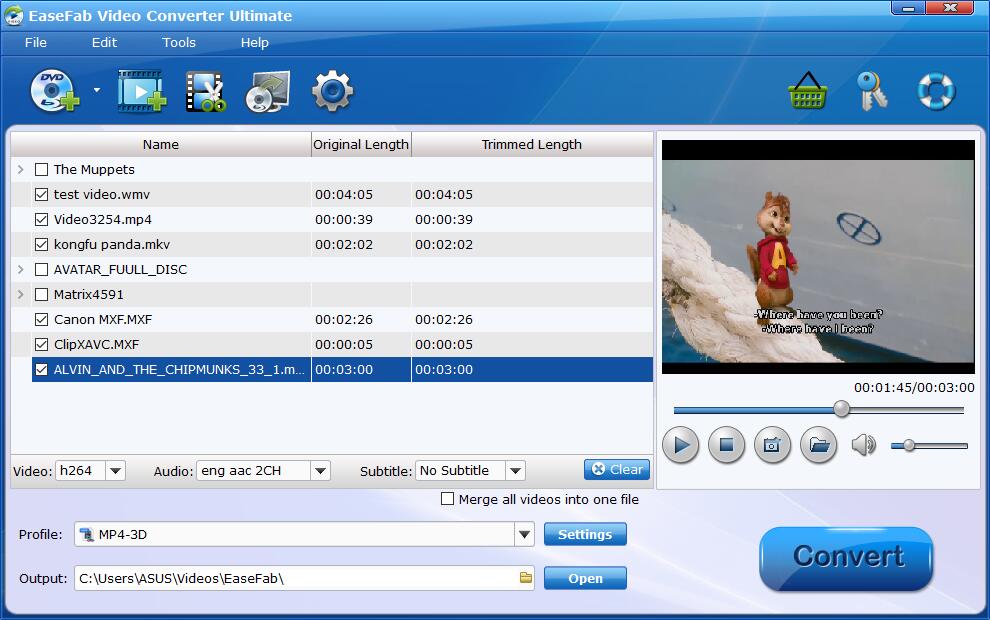
Tips: A DVD or Blu-ray may contain many titles more than the main movie, such as the trailers or commercials. By default, EaseFab Video Converter Ultimate chooses the longest title which is usually contains the main movie. And this helps ripping without converting unnecessary titles.
Check Media Information.
Move mouse cursor to the main menu File (at the top of EaseFab Video Converter Ultimate), and select Media Information. You can easily find your video resolution, frame rate, codec, bitrate, etc.