How to Apply Effect?
EaseFab Video Converter Ultimate offers brightness, saturation, contrast adjustment as well as 19 filters for you to apply stunning video effect. To get started, please launch EaseFab Video Converter Ulitmate after installation.
Note:
a. A BD Drive is needed for ripping Blu-ray discs.
b. Please make sure that all the DVD/Blu-ray ripping are just for personal use.
Add source video files
Load Disc: Insert the Blu-ray disc to the Blu-ray Disc drive or DVD to the DVD-ROM and click the ![]() button to have movies uploaded to EaseFab Video Converter Ultimate. You can also import DVD/BD ISO files, IFO files or Blu-ray/DVD folder for conversion.
button to have movies uploaded to EaseFab Video Converter Ultimate. You can also import DVD/BD ISO files, IFO files or Blu-ray/DVD folder for conversion.
Add Videos Click ![]() button to load video or audio files.
button to load video or audio files.
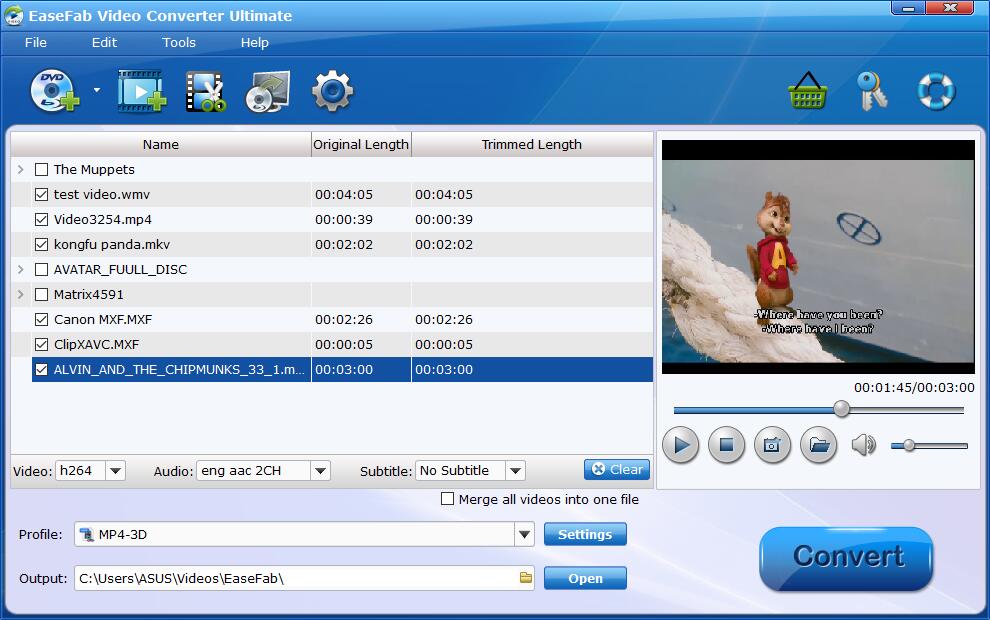
Tips: A DVD or Blu-ray may contain many titles more than the main movie, such as the trailers or commercials. By default, EaseFab Video Converter Ultimate chooses the longest title which is usually contains the main movie. And this helps ripping without converting unnecessary titles.
Apply Video Effects
You can easily adjust the brightness, contrast, saturation settings and select deinterlace as you need. There're also 4 widely-used filters for your selection, choose a favourite one and click OK to confirm.
Click ![]() button to enter the video editor Window, and switch to Effect tab to apply effect to your videos.
button to enter the video editor Window, and switch to Effect tab to apply effect to your videos.
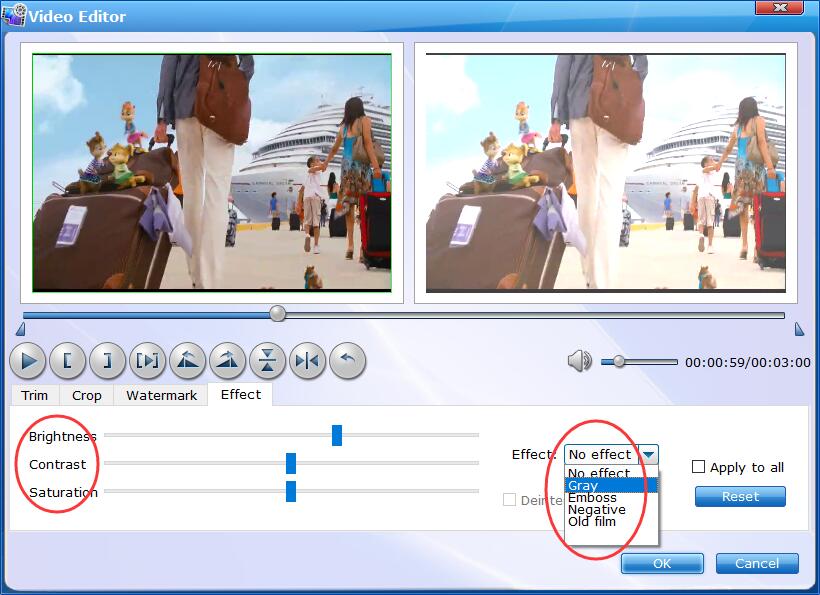
Save Effected Video and Convert.
When you've added effect well, click OK and you'll return to the program's primary interface, then choose an output format and then click the Profile bar and select and output format for the edited video. Now, just click the Convert button to start the conversion.
