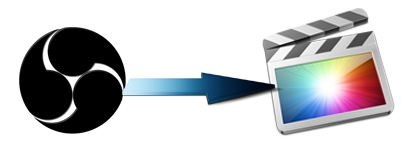
OBS is a completely free program that allows users to record video from current computer game that are playing, webcam, a window or region from desktop, or full screen. Video files can be saved as FLV or MP4. If you've recorded some videos using OBS, you may want to import the OBS recordings to Final Cut Pro to make your videos more stylish. If you've tried to do that, you'll encounter problems like "No Audio from MP4 video can cannot edit in Final Cut Pro X" or "MP4 files created with OBS do not play in Final Cut Pro". In fact, it's a codec related issue. To fix the problem, you'll need to convert the OBS MP4/FLV to a more editing-friendly format, such a Final Cut Pro's ProRes.
Firstly, download a professional application to do the OBS to FCP conversion. The one used in the article - say, EaseFab Video Converter for Mac (Snow Leopard, Lion, Mountain Lion, Mavericks, Yosemite and El Capitan included) - is outstanding in the features of easy-to-use and fast conversion speed. It supports optimized preset for Final Cut Pro which can work for Final Cut Express, too. With this feature, if you have no idea which target format you should choose for FCP, you can directly select FCP as output, then the output video can work well on Final Cut Pro X/7/6.
Download the app free trial:
Step-by-step guide for converting OBS MP4/FLV to Final Cut Pro format
Step 1. Load OBS files to the program
The first thing you need to do is to open the application the load the necessary OBS MP4 or FLV files onto it. You can do that either by using drag and drop or by accessing "Add Video" button and then add the desired files.

Step 2. Set the output format as Final Cut Pro
Click on the "Editing Software" and you will see options to convert your OBS recordings for certain video editing software. Since you will be importing the video to Final Cut Pro after the conversion, have Final Cut Pro be your selected output format.
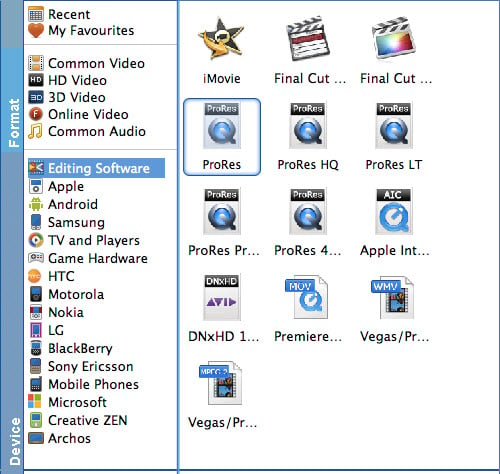
Tip: You can click Settings button to set video resolution(1920X1080/1440X1080/1280x720/720X480), bitrate(from 1Mbps to 20Mbps) , frame rate (24p/30p) as you want.
Step 3. Start OBS to Final Cut Pro Conversion on Mac OS X
Click the big "Convert" button at the bottom right corner, this Mac video converter will start to convert OBS recordings to FCP! After you finish the conversion, you are free to use the converted OBS files on Final Cut Pro. The converter works on MacBook, MacBook Pro, MacBook Air, iMac, etc.
