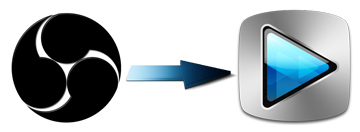
OBS is a completely free program that allows users to record video from current computer game that are playing, webcam, a window or region from desktop, or full screen. Video files can be saved as FLV or MP4. To make these videos more stylish, you might have tried to open and edit the OBS files in Sony Vegas Pro, but only find that they just gray out in Vegas Pro, or sound is getting ported into Vegas but the Video is not. Or you might encounter problems like this: If I put OBS files into Sony Vegas Pro 12 after about 30 seconds the program crashes. (.mp4). What's the matter? Read on to learn more.
In fact, Sony Vegas (including Vegas Pro 11/12/13/14/15/16) can't handle the MP4 or FLV videos well. To fix the problems, you will need to transcode the OBS files to Sony Vegas supported video format. Now I share the guide with you how to convert OBS recordings to Sony Vegas Pro friendly format using EaseFab Video Converter. With it, you can effortlessly transcode OBS files for smoothly importing and editing in various non-linear editing systems (NLE), including Sony Vegas, Pinnacle Studio, Adobe Premiere Pro, Cyberlink PowerDirector, Avid Studio, Magix Movie Edit Pro, Windows Movie Maker and more.
Tutorial: Convert OBS recording for Sony Vegas Pro
Step 1. Import OBS files
Download, install and run the OBS to Sony Vegas converter, and then click "Add Video" button to load the OBS recordings to the software.

Step 2. Select output format
Select "Editing Software" - "Vegas/Premiere (MPEG-2)" from the format drop-down menu. The output video seamlessly fits Sony Vegas Pro 13/12/11/10, etc. and the original quality of H.264 video will be kept. Besides, you can also choose "Vegas/Premiere (WMV)" if you want to get a relatively smaller output file.
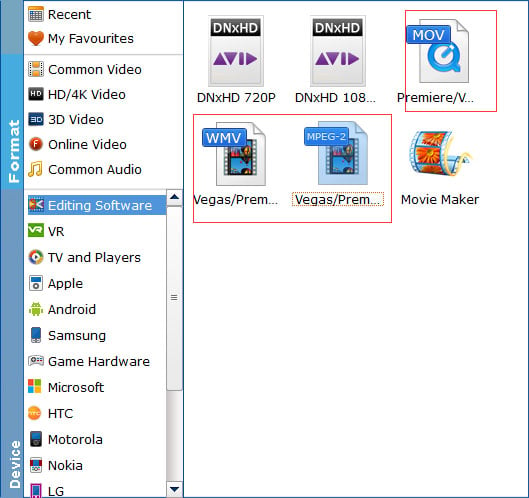
Tip: Click "Settings" button if you'd like to customize advanced audio and video parameters like Video Codec, aspect ratio, bit rate, frame rate, Audio codec, sample rate, audio channels.
Step 3. Start converting OBS to Sony Vegas
Click the convert button; it will start encoding OBS clips for importing to Sony Vegas Pro immediately. Soon after the conversion, just click "Open" button to get the generated files for edit in Sony Vegas Pro 10/11/12/13/14/15/16 perfectly.
